
If you have downloaded the firmware for your Samsung Galaxy device you’ll find 2 CSC binaries with .tar.md5 extension (namely CSC and Home_CSC ) inside along with BL, AP, and CP. A new Samsung user may sometimes be confused about choosing one of the 2 CSC files. So, CSC or HOME CSC? Which CSC file should you select in Odin while flashing Samsung firmware? What’s the difference between CSC and HOME_CSC? Let’s explore!
CSC and HOME_CSC are two important components of the Samsung firmware, but they’re used in different ways. CSC stands for Country Specific (Product) Code, and it indicates the region and carrier for which your device is configured. This value determines various aspects of your experience, including the software updates and the availability of certain services. While it’s not something you need on a daily basis, knowing about it can help you understand how your smartphone works.
What does Samsung CSC Determine?
We can see each CSC as a distinct group, which applies certain rules to the devices belonging to it. When you start your phone for the first time, it will set the CSC based on your SIM card. Then, it will automatically install certain apps, set the default language, and apply some network configurations based on the region. Once the device is active, it will also communicate with the Samsung servers, in order to join the correct update channel.
How to Check CSC of Your Samsung Device?
Checking the CSC is fairly simple, and you don’t need any extra software. You can find it by going into Settings, then About Phone, and lastly Software Information. By scrolling down, you’ll see a section titled Service Provider SW Version. At its bottom, you’ll see 3 or 4 entries, indicating various types of CSC. We’ll briefly explain them in the next section; for the moment you only need to know that the first entry is called active CSC and it’s the one you’ll need most of the times.
CSC Format: AAA/BBB/CCC (Single SIM Models) AAA/BBB,BBB/CCC (Dual SIM Models)
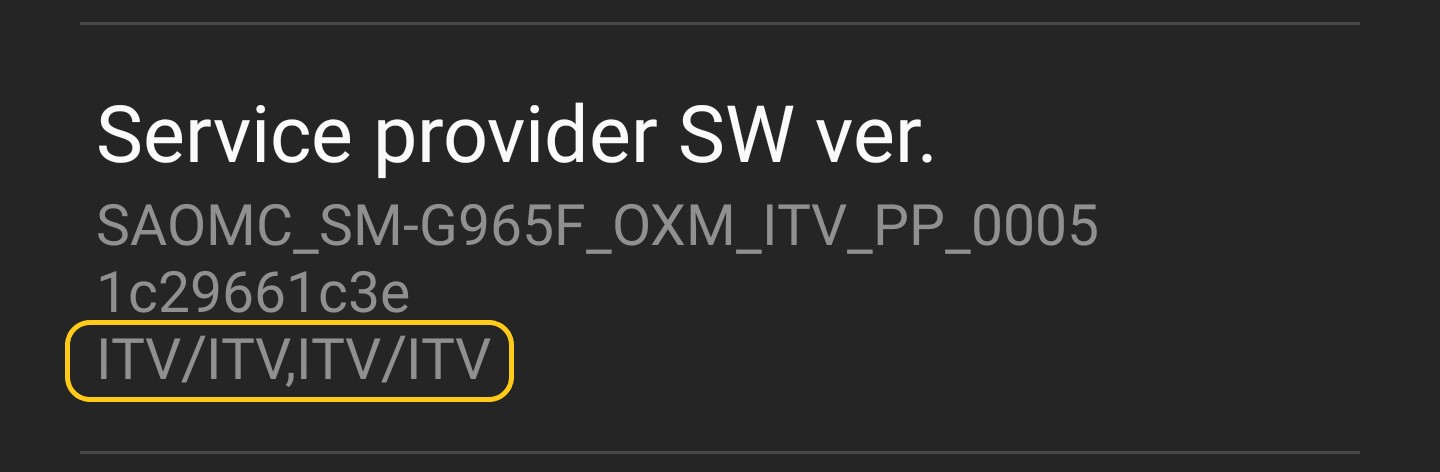
How is the CSC Structured?
When we mention the CSC, we usually refer to the active component, which is the one your smartphone uses for the configuration. However, the CSC also has two additional parts: one of them indicates the SIM card you’re using at the moment, while the other refers to the market for which the device has been manufactured. This last entry doesn’t really affect the experience in any significant way. Instead, it serves the purpose of keeping track of the device’s origins.
Changing the Active CSC on Samsung Devices
When you switch to a SIM card from a different country, your device will attempt to modify the SIM CSC. If the operation is successful, you’ll receive a popup asking to align the new information with the active CSC. This will effectively modify the configuration region, but the process requires a factory reset. Even though this is the standard procedure, it’s also possible to change the CSC manually. If you’re interested in the step-by-step tutorial, and the list of all Samsung CSC Codes, check out the article below!
CSC or HOME CSC – What’s the Difference?
Downloading the full firmware for any Samsung device should give you 5 separate MD5 files. MD5 sum ensures the integrity of a file. Check our tutorial to learn how to verify MD5 on Windows, Mac, and Linux. Their names start with AP (System, Vendor, Kernel and other components), BL (Bootloader), CP (Modem), CSC and HOME_CSC. While we want to focus on the latter two, you can find more information about the Samsung firmware in our Odin guide (link below). If you’re not familiar with this tool, it’s also useful for the next section, if you want to do some flashing.

CSC and HOME_CSC are necessary for different purposes, and you have to choose one or the other depending on your goal. Anyway, here’s the difference between CSC and HOME_CSC:
- CSC – If you flash the CSC file, it’ll perform a factory reset of your Galaxy device and wipe all data while installing a new firmware to bring your device to the same state as it was when you purchased it. Go with CSC if you want a clean installation.
- HOME_CSC – On the other hand, if you want to keep your Samsung phone’s data and settings even flashing the stock firmware, you can select the HOME_CSC file.
If you want to install firmware or a system update cleanly, CSC is the one to choose. Instead, if you’re installing a minor update (like a security patch), HOME_CSC will tell Odin to leave your things as they are. You have to decide for yourself whether you want to go with either CSC or HOME CSC.
Flashing a Different CSC with Odin
When the update you’re installing through Odin has the same CSC as your current configuration, you won’t encounter any issues. However, you have to be careful when you choose a firmware from a different country or carrier. The first thing to check is whether the CSC is locked or open. Locked ones have a fixed country code, which is generally the case of carrier-specific firmware. Instead, open ones are usually called Multi-CSC, and they get country code based on your SIM Card. In this last case, you should see “OXM” next to the CSC, as in the following example:

The flashing procedure is mostly the same when it comes to different CSCs. You have to load the 4 files, reboot to download mode and hit start, as we have explained in the Odin guide. The choice between CSC and HOME_CSC is yours, but you’ll need to use CSC when you need to change from a locked country code to an open one. For example, this is the case if you want to unlock your device from any carrier branding. Otherwise, flashing an OXM firmware from a different country will leave the current CSC as it is, so you can enjoy your updates without further complications.



Join The Discussion: