
Not everyone likes or needs Bixby, and the dedicated button could definitely accomplish more useful tasks. Back in 2017, the developer Jawomo has published BxActions, an app capable of effectively remapping this button. Unfortunately, Samsung has promptly responded by releasing Bixby 2.0, which prevents the user from disabling the virtual assistant. However, not all hope is lost: BxActions Beta has recently received an update with an experimental workaround. Here’s how you can use it to remap Bixby button on any Samsung device, even with Bixby 2.0!
A Quick Introduction to Bixby
Samsung has launched Bixby back in February 2017, along with the S8 and S8+ flagships. They have advertised this virtual assistant as one of the most important features of the new devices, and they went as far as including a separate physical button to access it. It’s pretty clear that they have invested a lot of time and money in this project, so they obviously expected a return. Unfortunately for them, many people didn’t see the value over Google Assistant, and Bixby felt redundant. Moreover, since there was no way to disable the button at the time, it was too easy to trigger by accident.
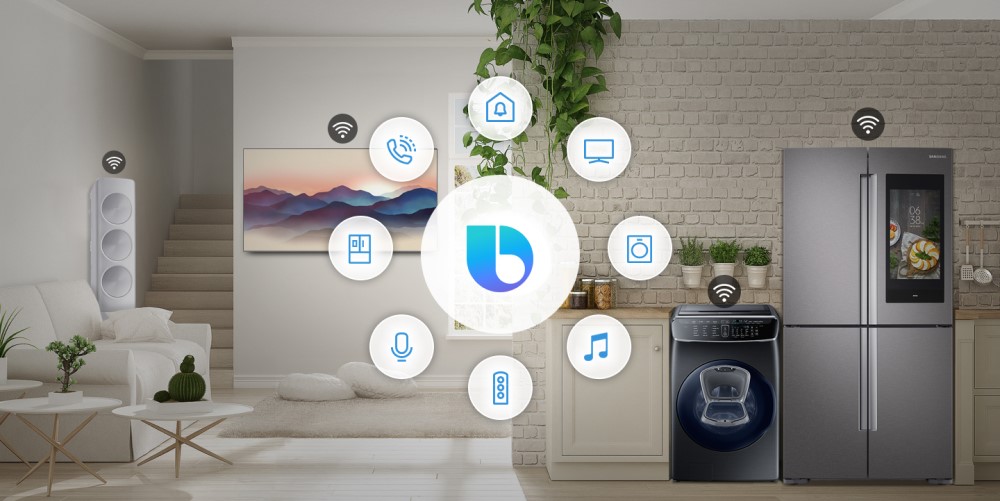
With the Note 8 release, Samsung had finally listened to the feedback by offering an acceptable compromise. In fact, you could completely disable the button, thus avoiding any accidental clicks. Even though they didn’t offer the option to remap it, they have indirectly allowed that. Consequently, Jawomo took the opportunity with BxActions, thanks to which you could get full control over that button.
What Has Changed with Bixby 2.0?
Samsung wasn’t happy with the outcome of their previous decisions since not many people were using Bixby. By releasing the Galaxy Note 9, they have also introduced the new Bixby 2.0, the goal of which was encouraging more users to take advantage of the service. As a result, the option to disable the button has been removed, along with the BxActions compatibility. While we don’t necessarily agree with this marketing strategy, it’s something we have to deal with.
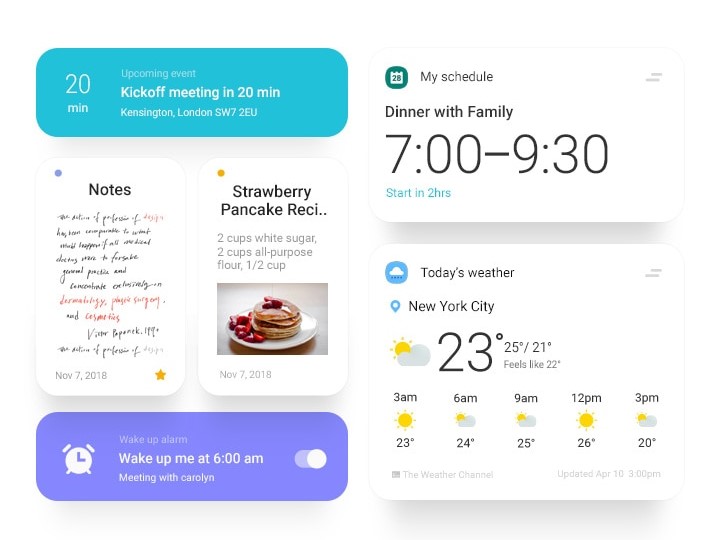
If you have a Note 9, or you’re running the new One UI Beta, this problem definitely concerns you. Moreover, the official Android Pie update is coming in about one month, so it’s better to be ready. Once this update reaches our devices, traditional remapping solutions won’t be as effective anymore. Now, let’s see how the latest BxActions Beta update manages to overcome this obstacle and remap Bixby button!
BxActions Beta Works with Bixby 2.0
Jawomo has recently published a post on his Google+ community regarding the BxActions Beta 5.1.0 update. This version now comes with a new ADB tool, which allows the app to get all the needed permissions. Thanks to the newly introduced Full Remapping Mode, pressing the Bixby button will take you straight to the custom action, without activating the assistant. As a result, you won’t find yourself opening Bixby Home by accident, and there will be no delay in the activation. BxActions Beta has already been tested on the Galaxy Note 9 (Oreo) and the One UI Beta (Pie), both of which are fully compatible. Moreover, the permissions won’t go away after a restart, which isn’t always the case. After this introduction, we can go straight to the setup process!
BxActions Downloads & Resources
BxActions is available for free on the Google Play Store, you’ll find the link below. In order to get the Full Remapping Mode and all the fixes for Bixby 2.0, you’ll need to enroll BxActions Beta Program first. You can join it through the testing page, which you’ll also find below. The enrollment process may take a couple of minutes, so be patient. Once it’s done, the BxActions download page will show:
You're a beta tester for this app. Awesome!
Then, you can proceed with downloading the app, but don’t launch it quite yet. Before we get into the configuration part, there are some extra steps to take care of. First of all, make sure to launch both Bixby Home (single or double button press) and Bixby Voice (long button press). You have to complete all the downloads and the initial configuration, otherwise, BxActions won’t be able to remap Bixby button on Samsung devices. Once you’re done, you can forget about them.
Secondly, you need to set up the ADB and USB drivers on the PC you’ll use to grant the permissions. We have already published an article with the ADB downloads, and a second one with the instructions to configure your device. Regarding the Samsung USB drivers, the easiest way to install them is by downloading Smart Switch. All links are in the resources section.
Don’t miss: SamFirm – Download Latest Samsung Firmware Directly
Links & Resources
- BxActions Beta Program Enrollment
- BxActions Official Support Google+ Community
- Download Latest ADB and Fastboot Tools
- How to Authorize ADB Commands on Android
- Samsung Smart Switch Download
Play Store Download
[googleplay url=”https://play.google.com/store/apps/details?id=com.jamworks.bxactions”]How to Set Up BxActions Beta
Once you complete all the preliminary steps, you can proceed with launching the app. You’ll be asked to grant some essential permissions, but the entire process is guided so you shouldn’t encounter difficulties. Then, a popup with some instructions will appear; don’t worry about it, as we’ll explain everything step by step. Next, you need to connect your smartphone to your PC, Navigate to Phone > BxActions, and run the exe application. The graphical interface makes it very easy to use, and the scripts will take care of everything for you.
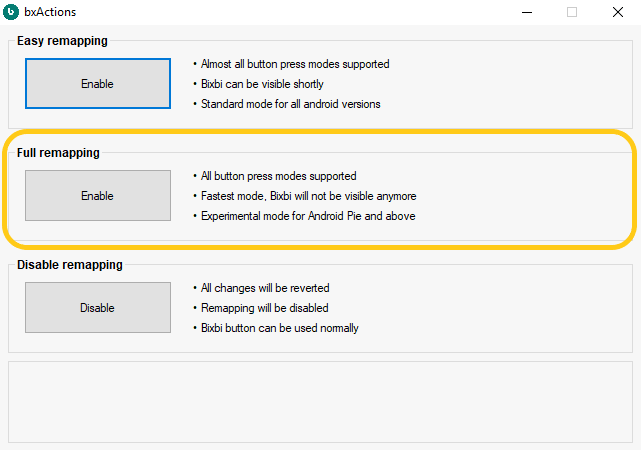
If you still have Bixby 1.x, the Easy Remapping option will work just fine. However, since we’re talking about Bixby 2.0, we’re going to enable Full Remapping. When you’re ready, click on the button and wait for the confirmation. Now, you can disconnect the USB cable, and restart your device. In order to make sure that everything has worked as expected, launch BxActions and open the Bixby configurations. If you see “Full Remapping Enabled” at the bottom, you’re done.
What Can You Do with Your Bixby Button?
Now that you have everything ready to go, you can remap Bixby button with a lot of useful features. For example, you can switch between vibrate and sound, toggle the do not disturb mode, or activate the flashlight. There are many options to try out, so you can pick whatever you feel is more useful. Additionally, if you get the Pro version, you can expand the available options and support the development of this awesome tool!
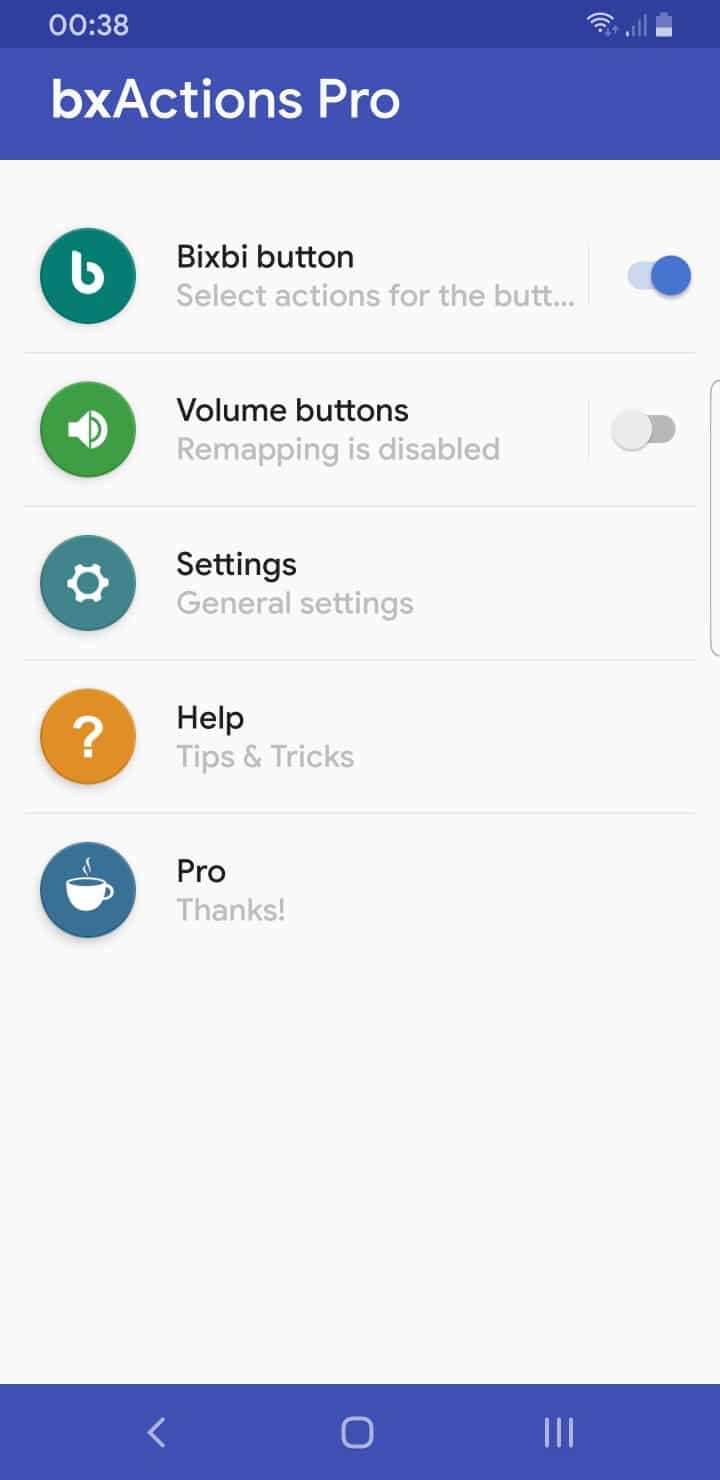
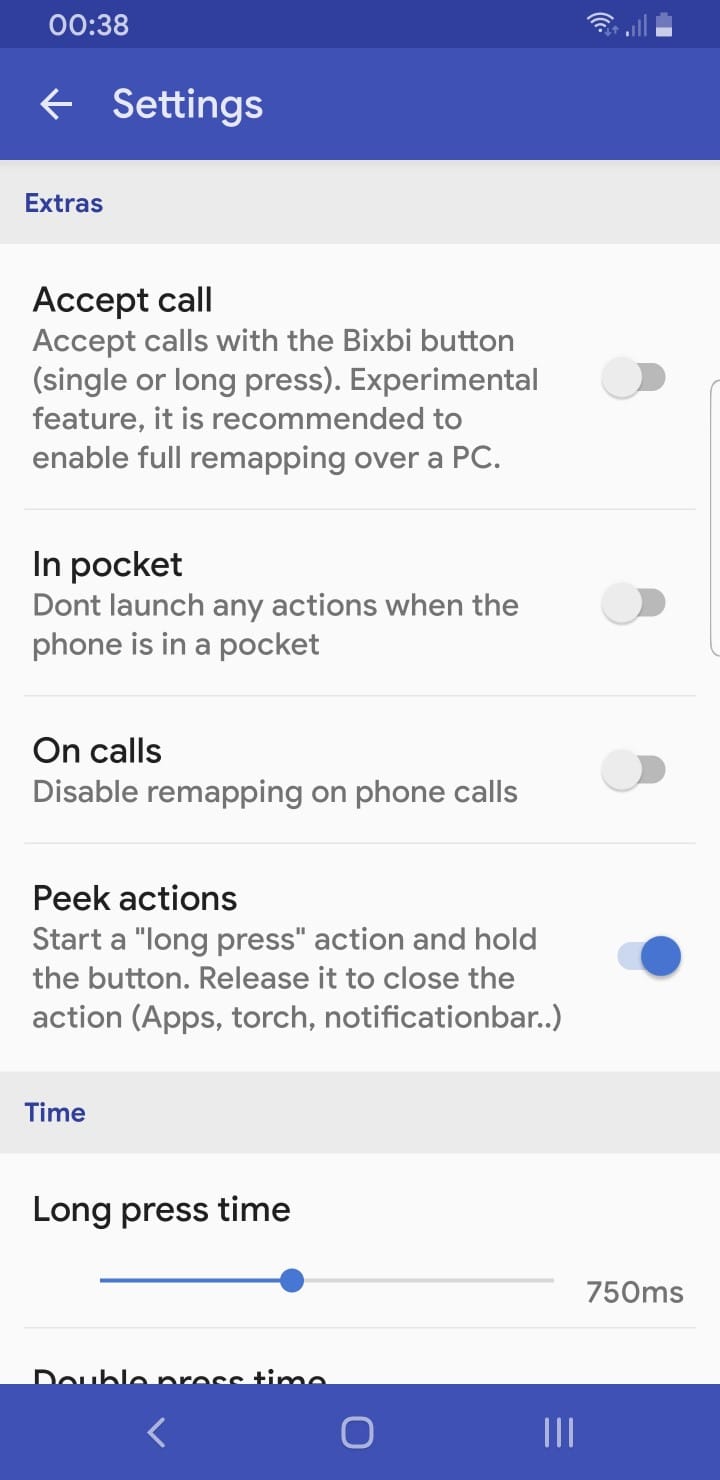
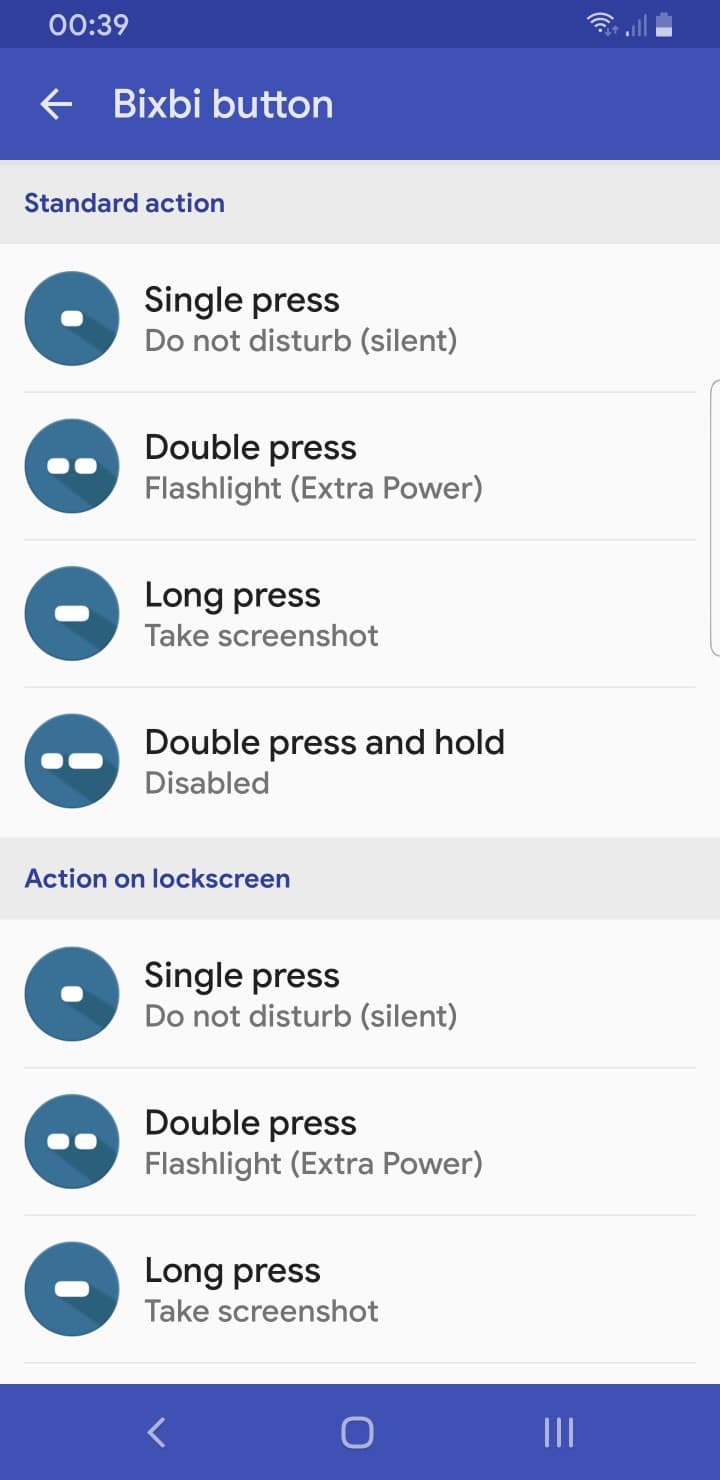
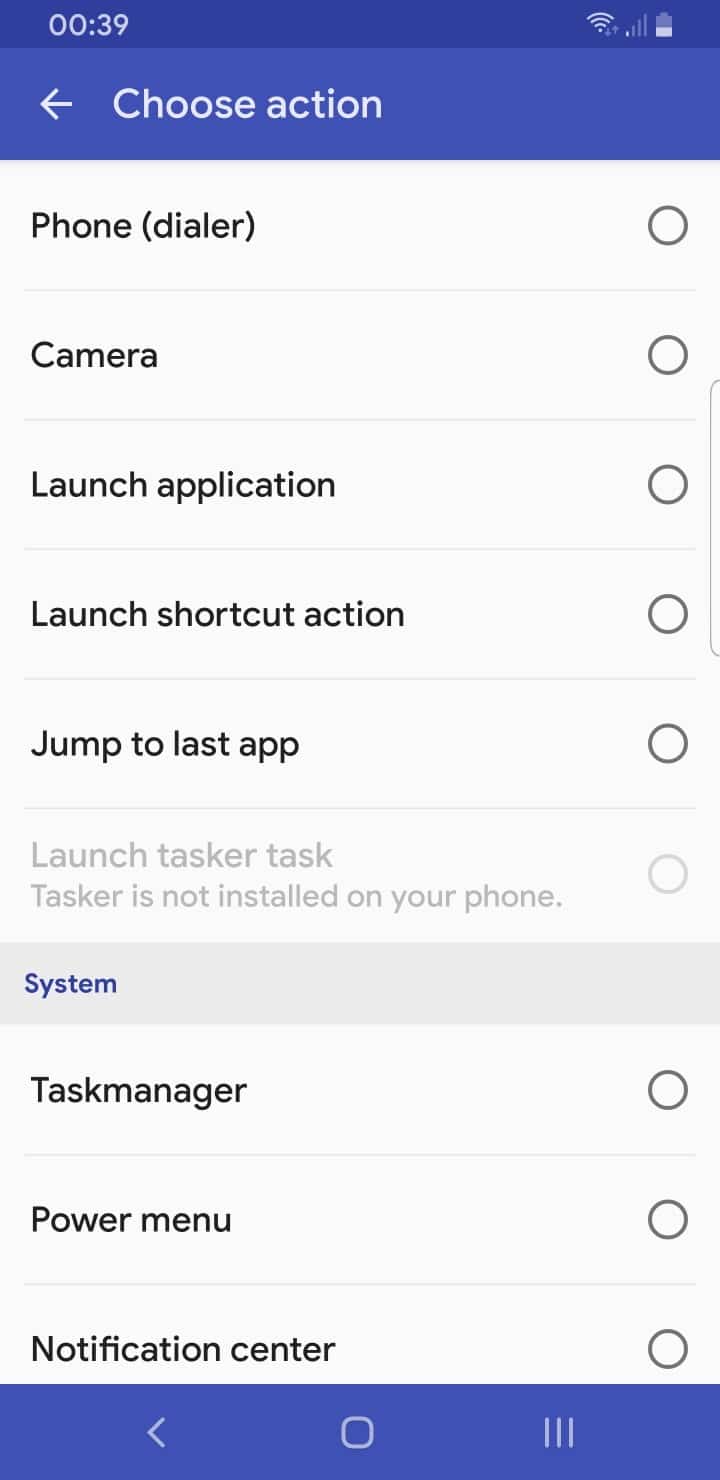



Join The Discussion: