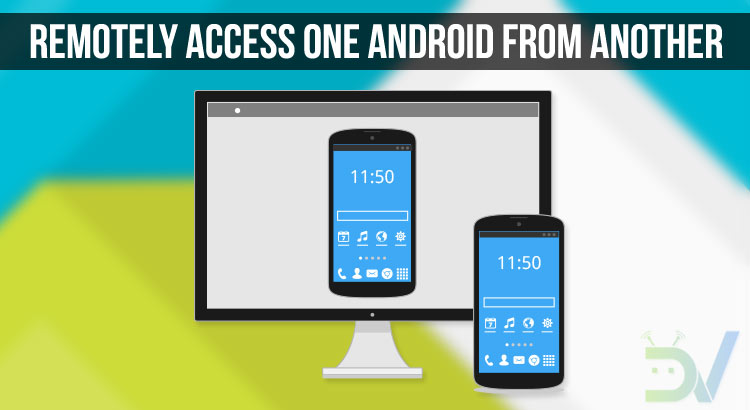
You must be familiar with apps like TeamViewer, AnyDesk, and InkWire that give you remote access to one PC from another PC or smartphone. What if you want to remotely control or access an Android device from another Android device or PC? Well, Android to Android remote access is possible too, and here is how.
Controlling a computer remotely via another computer isn’t a concept that’s very new. Similar things have been available on computers for over a decade. Controlling your desktop PC or Mac from a mobile device though is something that only was made possible after the smartphone revolution. Most, if not all of the remote desktop solutions make use of an active internet connection to stream your desktop onto your mobile device screen. This mobile device can be a tablet, laptop, smartphone, etc. This results in a significant lag, which can be more pronounced if you have a slow internet connection. AnyDesk remote PC/Mac control is one such solution to your remote desktop needs. As a bonus, it also lets you remotely access Android device from another Android.
AnyDesk Remote PC/Mac control
It is relatively a lot easier to use and it lets you not only remotely control your desktop from your mobile device but also works the other way around. Well, as long as you have an Android smartphone or tablet that is. Due to iOS restrictions, AnyDesk can’t allow remote access to your iOS devices. However, other devices with AnyDesk installed can still be remotely controlled using an iOS device. According to the app’s Play Store page,
“Rival products only claim to be able to guarantee smooth image transmission. But AnyDesk, the world’s fastest remote desktop application, keeps this promise.”
That’s quite a bold claim but does AnyDesk actually deliver?
Relates article: How to use your Android Smartphone as a PS4 controller
Install AnyDesk Remote PC/Mac Control on Android
At anydesk.com you will find further information on remote access and remote maintenance, directly from your smartphone or tablet and for all platforms: Windows, macOS, Linux, Android, and iOS.
Benefits:
Fast: AnyDesk is faster than all the others. This makes remote desktop operations possible that would be unthinkable using other remote desktop software. Video editing, image editing, computer administration, online teamwork…
Secure: Remote computer control and maintenance using AnyDesk is as secure as online banking, thanks to TLS 1.2 encryption, 2048-bit RSA Key Exchange and Erlang technology.
Fair: Remote PC access with AnyDesk is free for personal use. For commercial purposes, AnyDesk offers transparent licensing models without hidden costs, without the compulsion to update and with all updates included.
[googleplay url=”https://play.google.com/store/apps/details?id=com.anydesk.anydeskandroid”]Install AnyDesk remote PC/Mac Control on the Desktop
AnyDesk is available for all the three major desktop operating systems, which are Windows, Mac, and Linux as well as FreeBSD and Raspberry Pi. You can find a version suitable for your device on the AnyDesk website. The website automatically detects your operating system platform and provides a download link to the AnyDesk app for the specific OS. Just click on the Download button and then install the file.
Control Your PC from Android Device with AnyDesk
Using AnyDesk is a lot simpler than some of the other similar apps I’ve tried. When you launch the app on your desktop, you should see its AnyDesk-Address. It is just a bunch of unique numbers. Below that, you’ll see an empty field where you can enter the AnyDesk-Address of another device (computer, smartphone, tablet, etc.). You’ll see similar things on the Android app as well. You may have to grant certain permissions to the app before you can use it fully. The Android app also allows a few default settings to be modified such as the display quality and input methods.
You may also like: 10 Best Substratum Themes for Android Devices
On the device that you want to remotely access the other device, enter the other device’s AnyDesk address to create a remote connection. For instance, to remotely access your desktop from your Android smartphone, enter the AnyDesk address shown in the AnyDesk app on the desktop inside the AnyDesk Android app.
You should then be able to see your desktop on your phone’s screen. Of course, you can easily control it as well. Some extra options and controls are hidden in a floating button which opens up a pie menu. You can touch an element to simulate clicking on it and swipe to scroll.
Remotely Access Android Device from Another Android Using Anydesk
One can similarly control an Android device from the PC, or even another Android device. To do that, enter the Android device’s AnyDesk Adress that you want to remotely control into the AnyDesk app on the Android device from which you want to control it. On the Android device that you want to access from another device, tap START NOW and then ACCEPT. Once you do, you should immediately see its screen being mirrored on the other Android device. See the screenshots below:
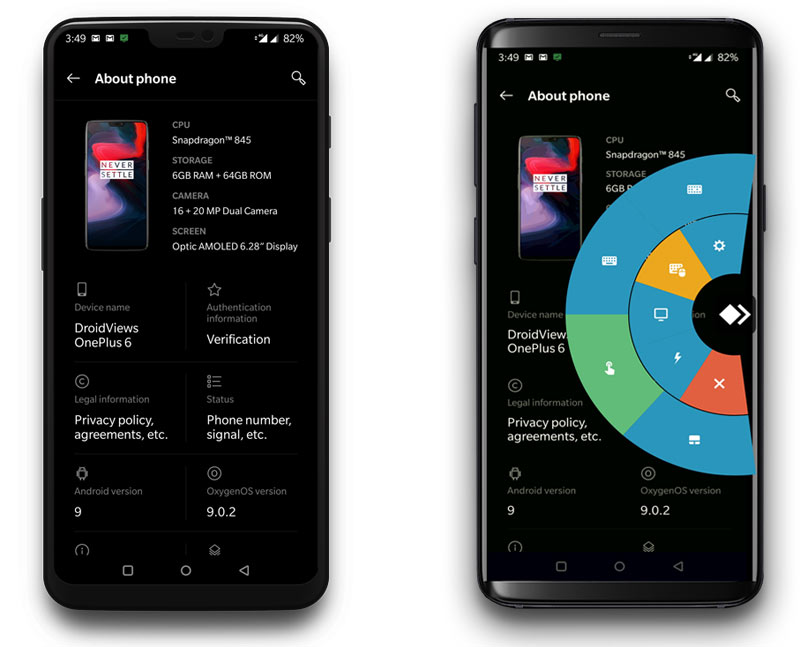
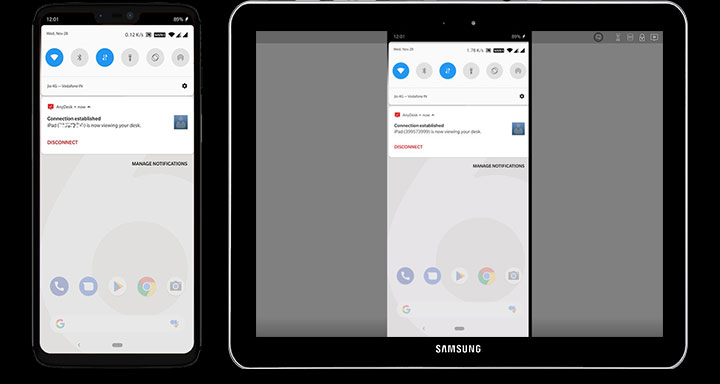
More Apps to Remotely Control Android Devices
Besides AnyDesk, there are numerous other apps and tools that can help you with controlling an Android device from another Android or PC. You can use TeamViewer, InkWire, or AirDroid and AirMirror duo apps. When it comes to ease of use, InkWire comes next only to AnyDesk.
[googleplay url=”https://play.google.com/store/apps/details?id=com.teamviewer.teamviewer.market.mobile”] [googleplay url=”https://play.google.com/store/apps/details?id=com.koushikdutta.inkwire”] [googleplay url=”https://play.google.com/store/apps/details?id=com.sand.airdroid”] [googleplay url=”https://play.google.com/store/apps/details?id=com.sand.airmirror”]Read next: Do Dark Themes and Black Wallpapers Save Battery?
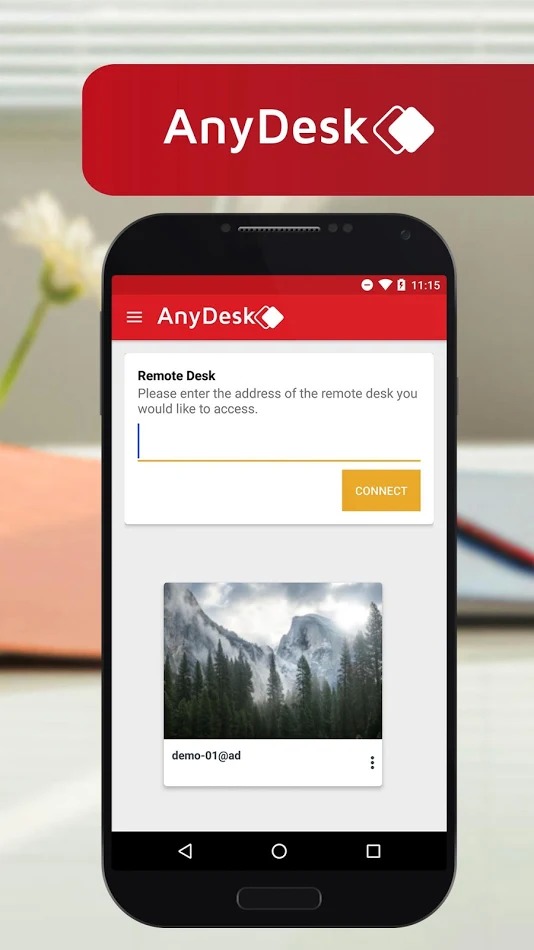
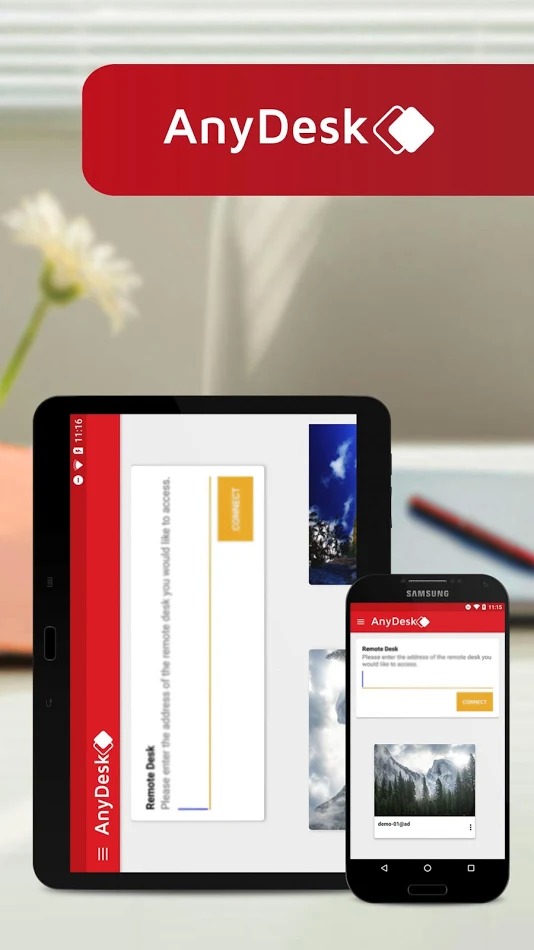

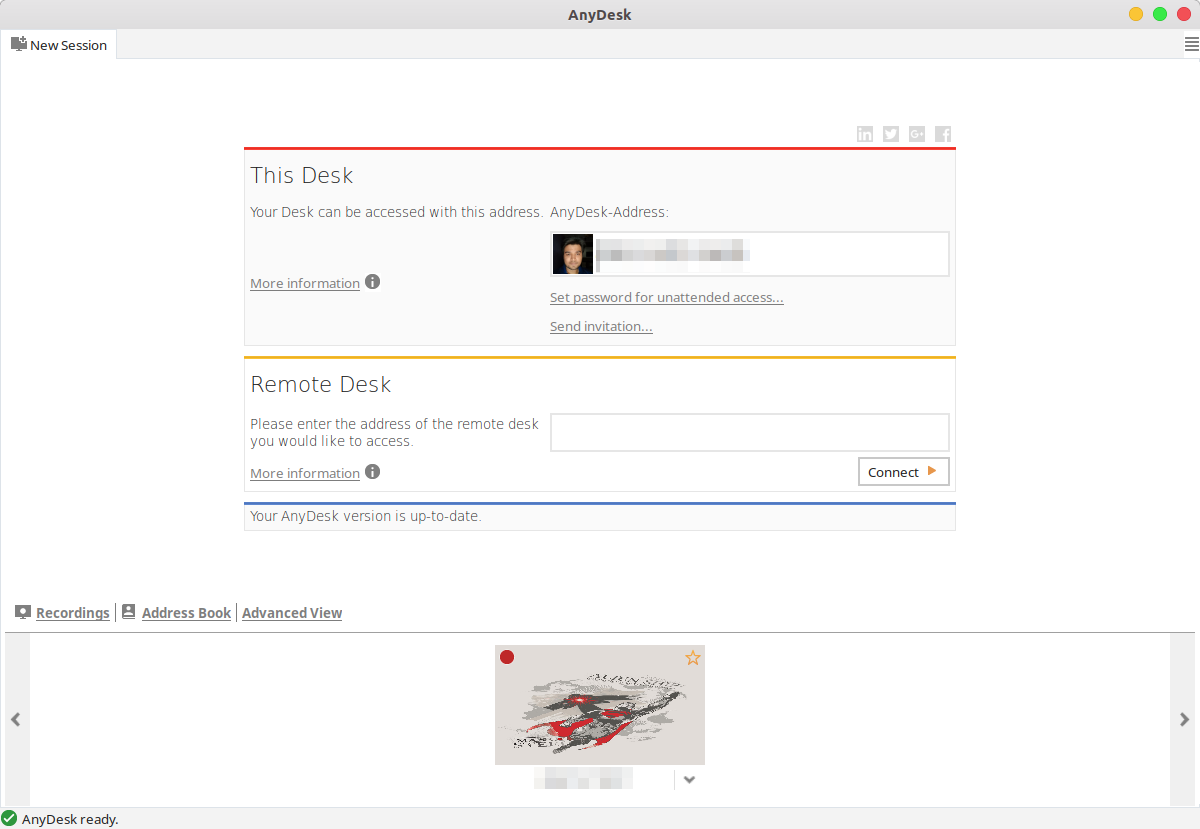
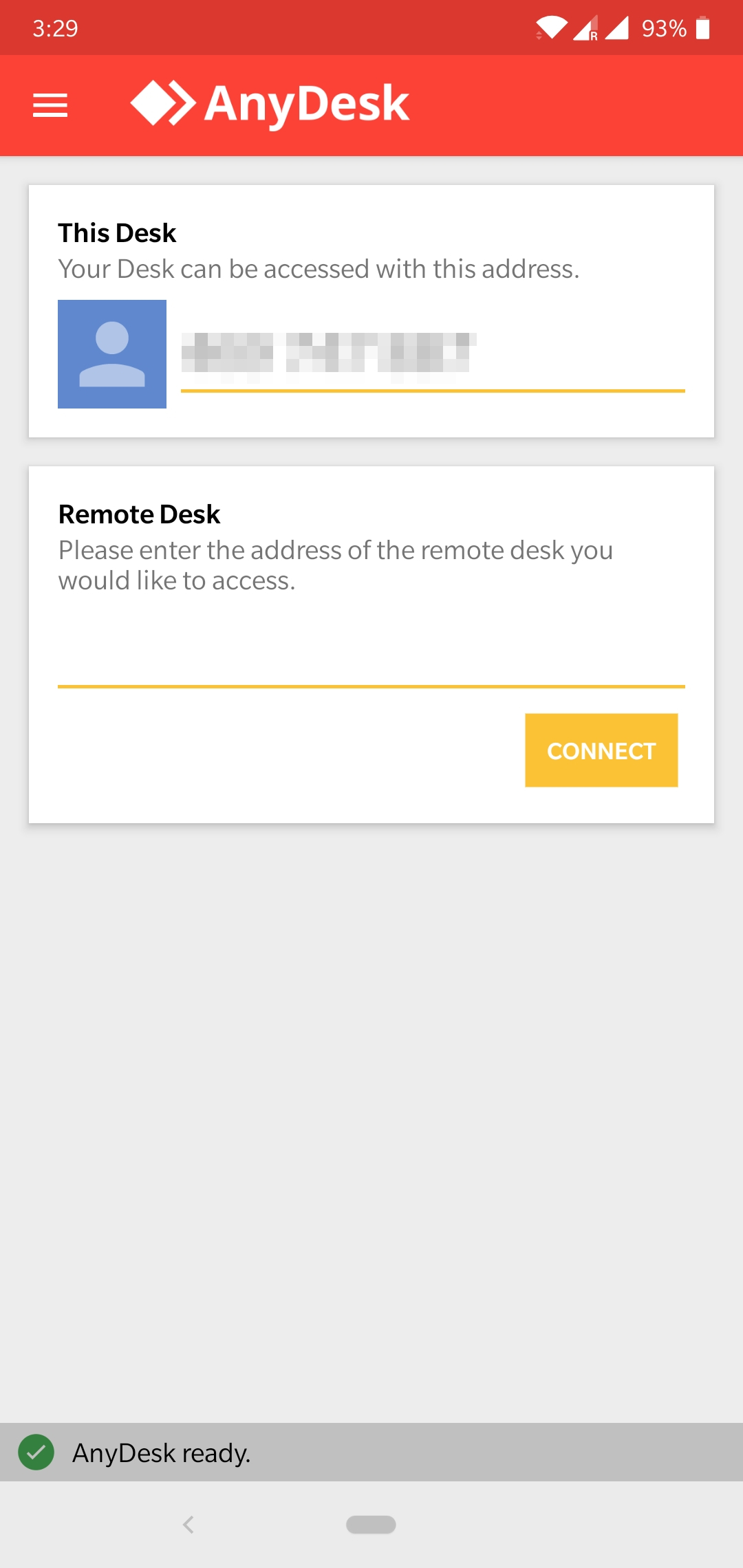
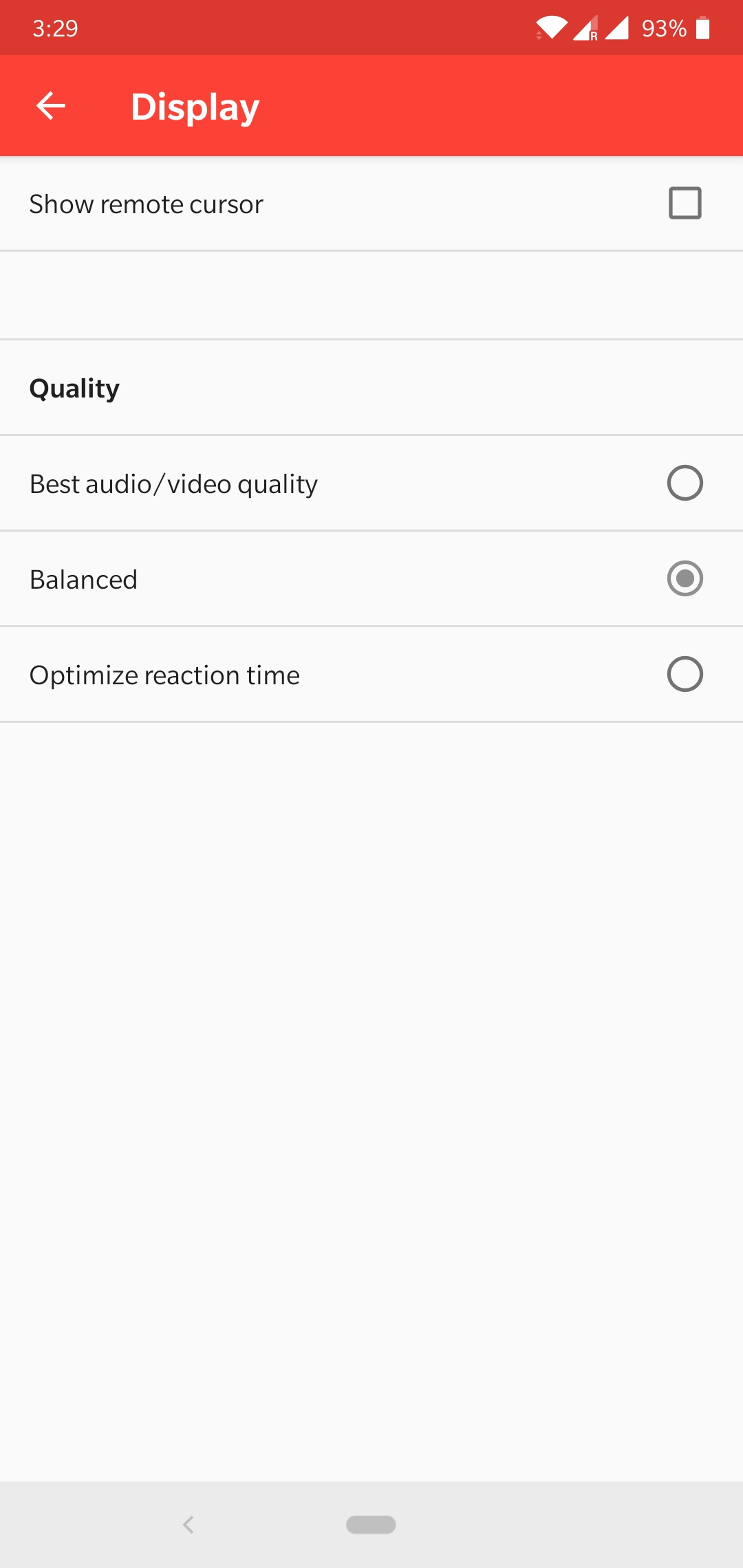




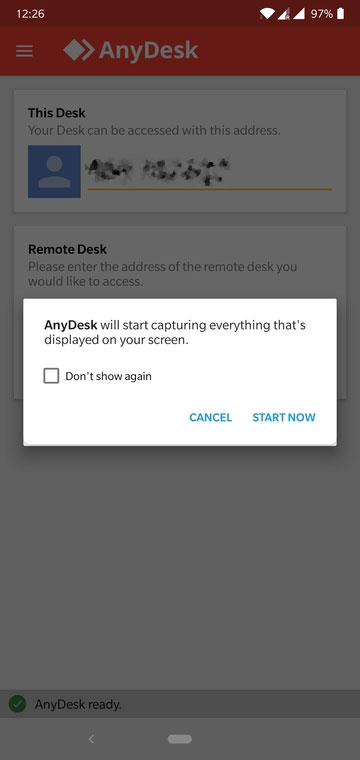
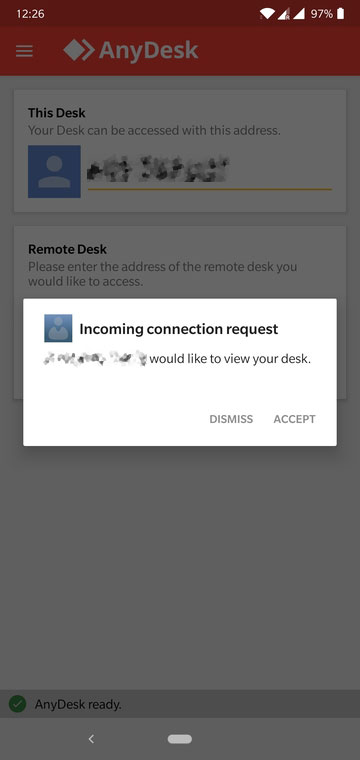
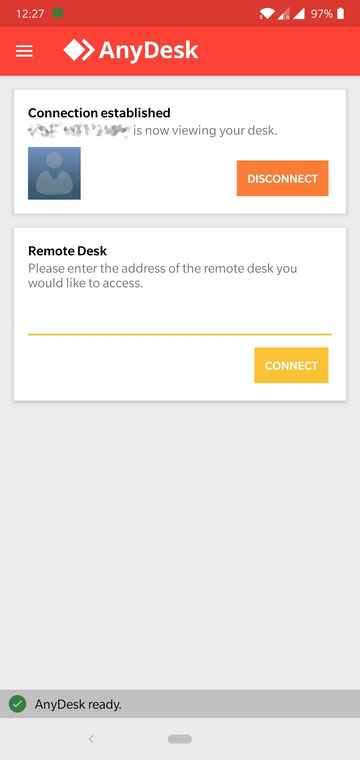



Join The Discussion: