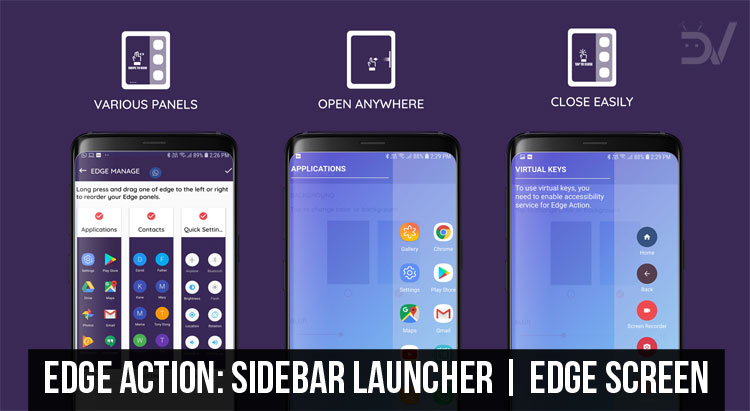
With Edge Action app for Android, you can enjoy Galaxy S7 Edge-like sidebar launcher and Edge screen on any Android device.
Within the last decade, smartphones have grown from having 3-inch displays to 5-inch displays and now with the new slim bezel revolution, screen sizes are growing even more. While this is good for media consumption, especially when watching a video or viewing photos, it also makes it difficult for one-handed use. The last time I used a phone that I could use with one hand, albeit still uncomfortably, was 2014’s Sony Xperia Z2. Luckily, Android is not as restrictive as some others. This allows apps like Edge Action to make life with a huge smartphone a little easier for everyone.
Edge Action is based on a Samsung feature that debuted along with the Samsung Galaxy S6 Edge in its true form. Samsung did have a little affair earlier with something similar on the Galaxy Note 4. You can find this feature in all of Samsung’s flagship smartphones today that has a curved edge. Of course, that “edge feature” does not really require curved screen edges as Samsung wanted everyone to believe back when they launched the Galaxy S6. Edge Action simply brings that Samsung feature to any Android.
Don’t miss: Make Your Android Device Look Amazing with Swift Installer!
Install Edge Action: Edge Screen, Sidebar Launcher
One of the advantages of smartphone flagships is the edge screen and edge panel which enable the users to launch favorite applications, toggle system settings, call certain contacts, control playing music, check calendar events, and even access folders and files, right from the sidebar app. The sidebar opens with a gentle sliding gesture.
Edge Action – Edge Screen, as the name suggests, brings this wonderful feature to literally any devices and you get to enjoy the many benefits of edge launcher on your phone or tablet. So, download Edge Action – Edge Screen on your device for free, enjoy the edge launcher and experience the features on your non-edge phone.
Features
As you can guess, Edge Action lives as a subtle tab on the edge of your device’s screen. Once you’ve enabled it, you can just swipe from the active edge area of your screen to bring up the Edge screen or menu, whatever you want to call it. From there, you can swipe through a number of pages of tools, including apps, contacts, and recent calls. Android Pie has improved multi-tasking by introducing ways to access your most used apps and even your entire app drawer without having to go back to the home screen. This is why, more than the ability to access any app from the edge screen, I find the other screens more useful. Especially the Calculator and calendar screens.
The app launcher panel does support icon packs, which isn’t something we can say about Android Pie’s new recents screen. You can also access your favorite contacts from the edge screen and directly contact them via a call, or message them using any of your favorite messaging apps. Contacts can be arranged any way you like. There’s also a quick settings panel here which makes toggling on settings like WiFi, Bluetooth, Autorotation, etc. easier since you don’t have to reach the top of your super tall display. If you are a Spotify Premium user, you can also control that using Edge Action without even opening the Spotify app.
Recommended for you: Download Stock Wallpapers from Android Devices
Things don’t end there though. You can also buy more edge panels that let you control any music player, check the weather, browse your files using a file manager, and record audio without ever opening another app. The app is loaded with various customization features that let you tune it to your will. For instance, if you’re not a Spotify user, you can just get rid of the Spotify panel in the app settings. You can add as many apps as you want to the edge panel, apply icon packs, add app shortcuts and folder, remove icon labels, etc.
How well does it work?
We can come out and say clearly that Edge Action works as advertised. If you were a Samsung Galaxy user before, the only thing you could possibly miss is the background blur when edge panels are active. Though the app does give you a choice to set the transparency levels and even change the background image or colors which more than makes up for it. Once the edge panel is on the screen you can easily swipe left and right to switch between different panels. Tapping outside of the actual panel area gets you back to your app. The exit animation is a little jittery and not quite pretty to look at.
Having said that, while Edge Action does seem useful, it may not seem as useful to everyone. It is a third-party app. Therefore, it is not going to feel like it’s a part of the system like it would on a Samsung Galaxy flagship. That’s something to consider. Regardless, it’s a free app for the most part. Thus, definitely worth a try if you find yourself struggling to keep up with the growing smartphone screen sizes.
[googleplay url = “https://play.google.com/store/apps/details?id=com.edgescreen.edgeaction”]Editor’s pick: 25 Hidden Android Settings You Must Check Out
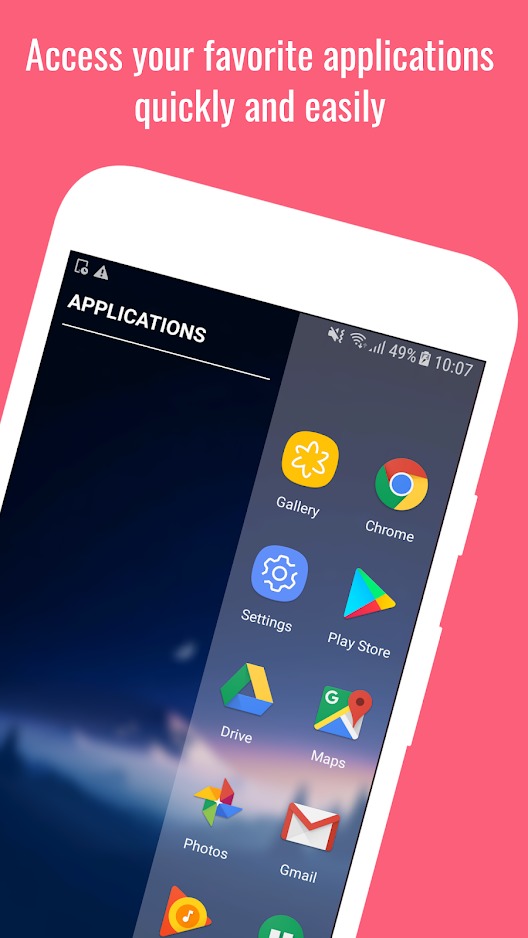
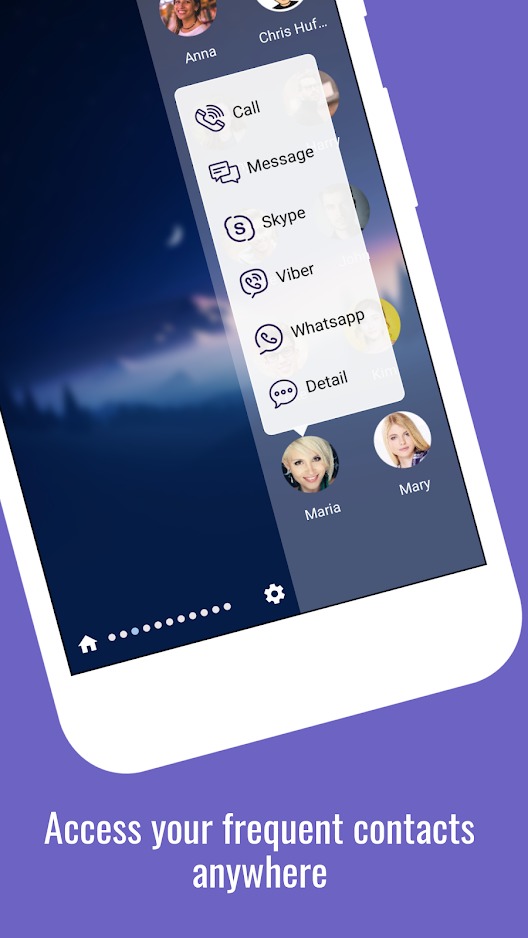
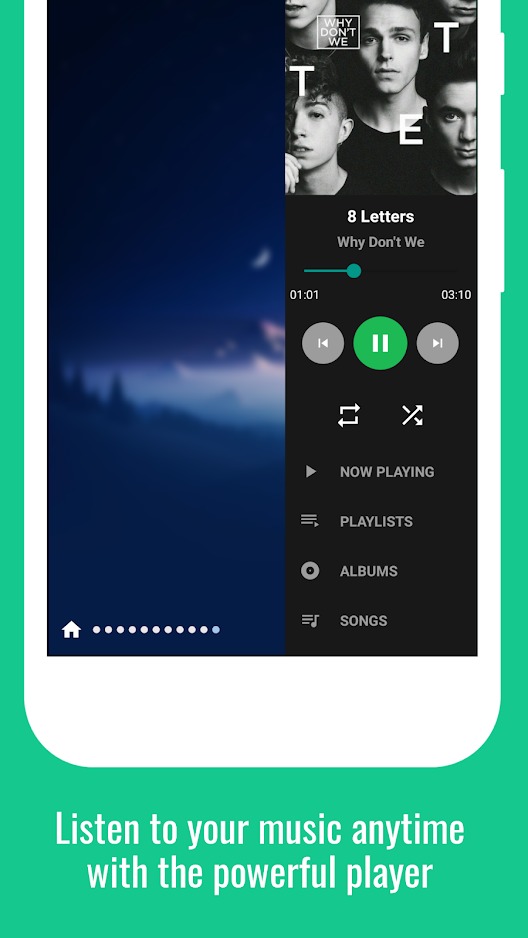
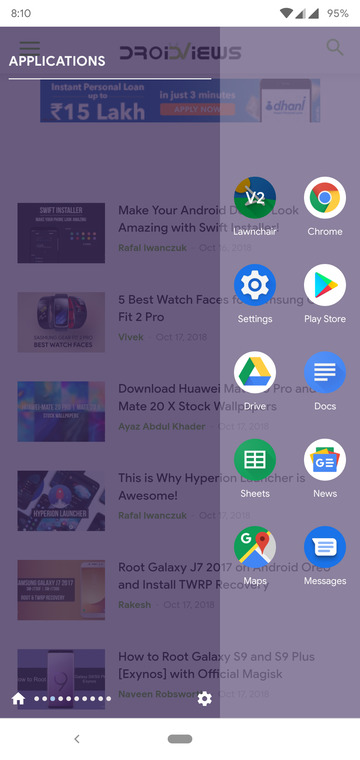
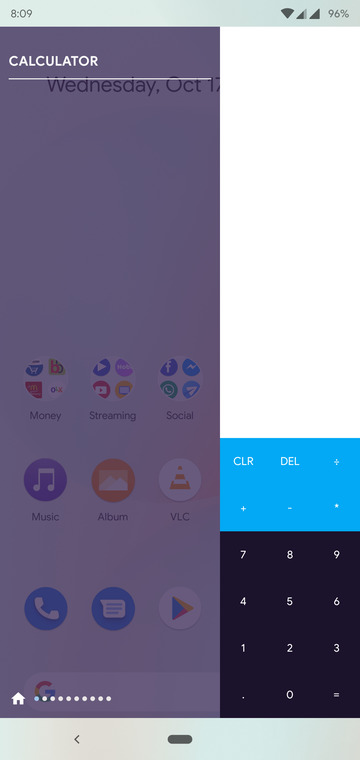
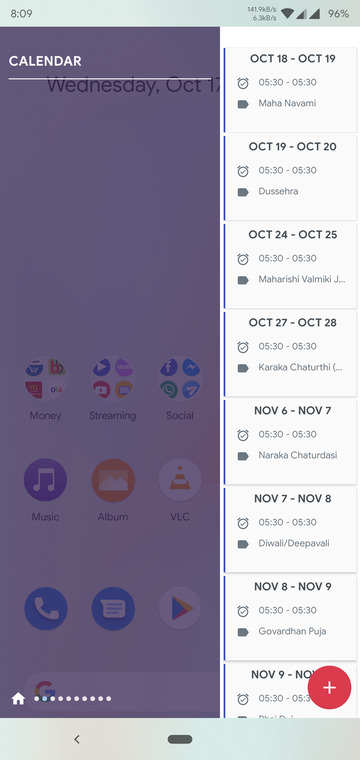

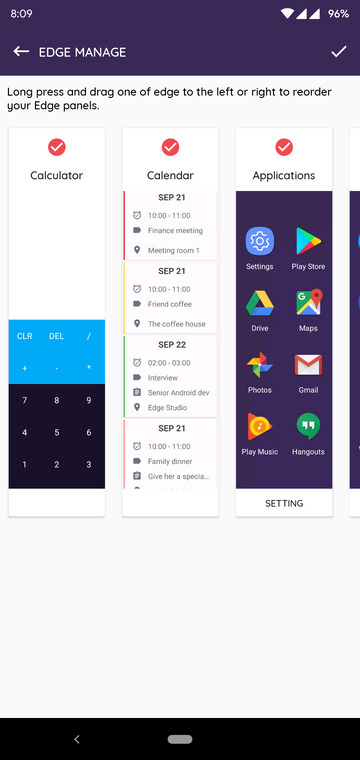
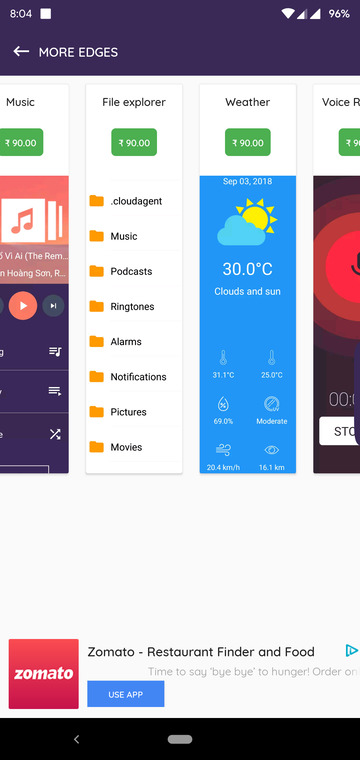



Join The Discussion: