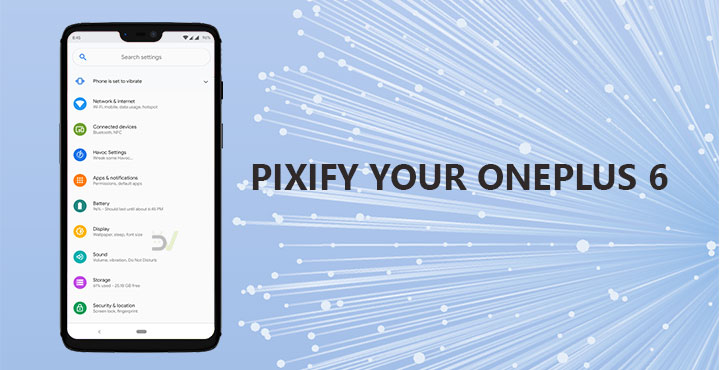
Whatever you think of the Google Pixel 3 and Pixel 3 XL as a whole, there’s no denying that apart from the notch and the pricing, you can’t really complain about a lot. Fortunately, there are some flagships that are available for about $500, for now. Of course, you don’t get the best camera on a smartphone at $500, but you can still get quite a lot with the OnePlus 6. With the device being out now for about 5 months, there are now custom ROMs that you can use as daily drivers without missing out on a lot. Today I am going to feature a personal favorite of mine, Havoc OS for OnePlus 6. It truly lets you Pixify your OnePlus 6.
I’ve been avoiding custom ROMs on the OnePlus 6 for a while because they just weren’t ready for prime time. To be honest, they still probably aren’t. But I’ve been using Havoc OS for almost a week now and I’ve yet to find a major flaw that makes me want to go back to OxygenOS. Instead, I’ve found a Google Pixel 3 in my OnePlus and the geek in me couldn’t be more excited. Once you install Havoc OS, there isn’t a lot that you’ll have to do to make your OnePlus 6 look and feel like a Google Pixel 3. The custom ROM is already styled very much as Android Pie on a Google Pixel. You can provide the finishing touch, however.
Requirements
A OnePlus 6 with an unlocked bootloader and a working TWRP recovery that works with Android Pie. The blu_spark TWRP recovery works quite well. I personally use the OnePlus themed Black Out TWRP by acuicultor/Morphine1. In case you don’t know how to install TWRP recovery on the OnePlus 6, you can refer to the guide linked below.
Keep in mind that the guide is for rooting and installing TWRP so stop once you’ve flashed TWRP.
Note
Since this is a custom ROM installation tutorial, in a way, we’ll assume you know something about that already. If you’ve never installed a custom ROM before, you may want to get familiar with the tidbits first. The usual stuff about voiding your warranty and how you can’t hold anyone else responsible in case you make your device unusable. We have a guide for custom ROM installation on Android for beginners that you can check out first. Do not try to install Havoc OS using the method mentioned in the guide, however.
Downloads
- OnePlus 6 OxygenOS 9.0 ROM
- Blacked Out TWRP
- Havoc OS ROM (make sure you download the latest version meant for the OnePlus 6, codenamed enchilada)
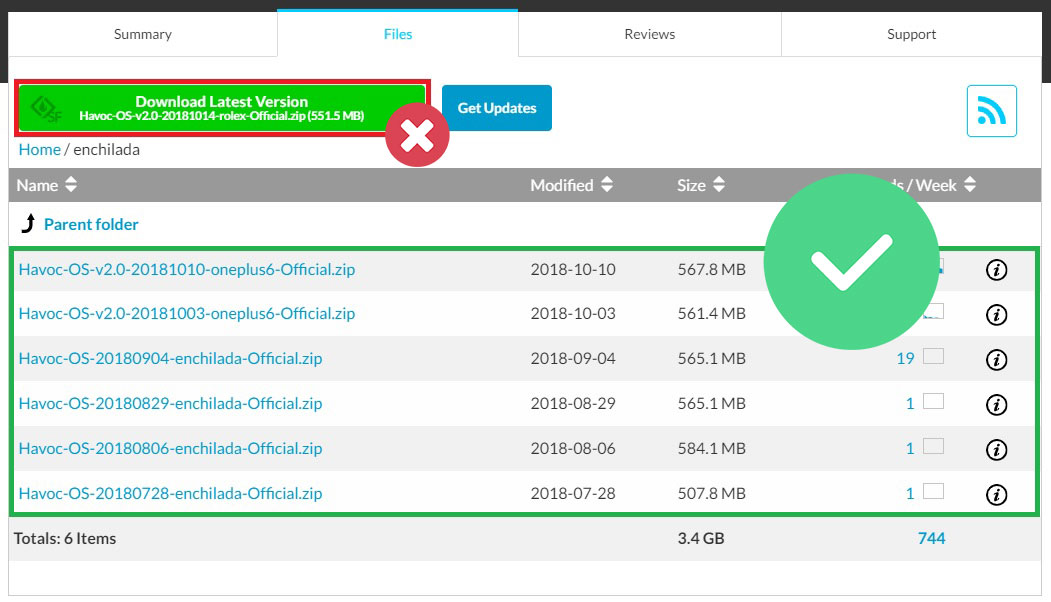
- Open GApps > ARM64 > 9.0 > stock (You can download any version but we recommend using stock GApps because it will replace the stock Android apps with Google made apps such as the dialer and messages. A drawback is that it installs the outdated Google Home launcher.)
- Magisk zip and Magisk Manager apk (if you want to root)
Install Havoc OS
- Once you have downloaded everything, transfer all the files to your OnePlus 6.
- Reboot your OnePlus 6 to TWRP recovery. To do this, from the Power menu, select Reboot and then press and hold the Volume Down button until you see the TWRP splash screen. Your phone will vibrate once during the process.
- Once in the recovery, select Install and then select the downloaded OxygenOS 9.0 zip file.
- Swipe at the bottom to flash OxygenOS 9.0. Similarly, also flash TWRP recovery after the ROM.
- When the recovery has been flashed, go back to the TWRP main menu and select Reboot > Recovery.
- If you were already using OxygenOS 9.0, skip to the next step. If you were using a custom ROM before this, repeat the steps 4 and 5. Essentially, you need OxygenOS 9.0 on both A and B partitions.
- Once you have OxygenOS 9.0 on both the partitions, go to Wipe > Advanced Wipe and select data. Swipe at the bottom to wipe the data partition.
- Next, go back to the TWRP main menu and select Install.
- Browse your device’s storage and select the Havoc OS ROM zip then swipe at the bottom to flash it.
- Similarly, flash the downloaded TWRP recovery again and then from the main menu, select Reboot > Recovery.
- When your device reboots into TWRP recovery, flash the GApps and Magisk (optional) packages and then select Reboot system when the operation is completed.
Your device should boot up into Havoc OS in a while. When it does, set it up and then you can get to adding the finishing touches to your Pixified OnePlus 6.
Turn your OnePlus 6 into a Google Pixel 3
One of the first things you notice when your device boots up, is the boot animation. The Havoc OS bootanimation is clearly very un-Pixel like. You can remedy that by flashing the Google Pixel 2 bootanimation (Dark version) in TWRP. You can also manually replace the bootanimation.zip file found in the /system/media/ folder on your OnePlus 6 with the bootanimation.zip found inside the Pixel 2 bootanimation zip.
Next up, is the Always on display. Havoc OS already is packed with the Pixel 3 style fonts, sounds, launcher, and other things. It even has a Pixel-like Ambient display, although it isn’t enabled by default. You can enable it under Settings > Havoc Settings > Ambient display.
All that’s left now are the Google Pixel 3 live wallpapers which even display on the Always on display for some time before disappearing.
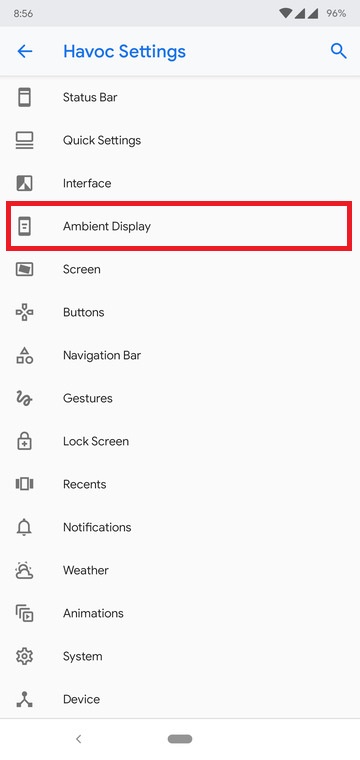
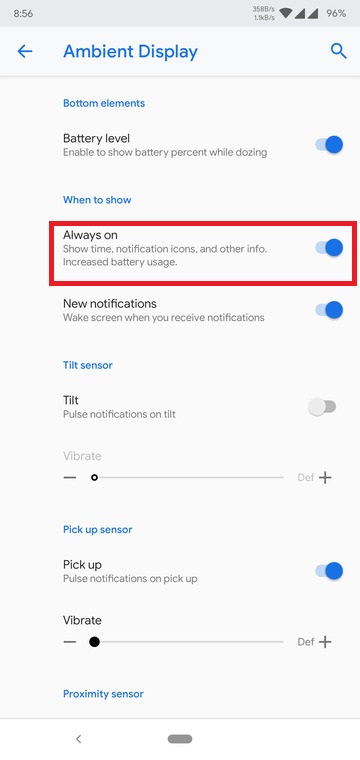
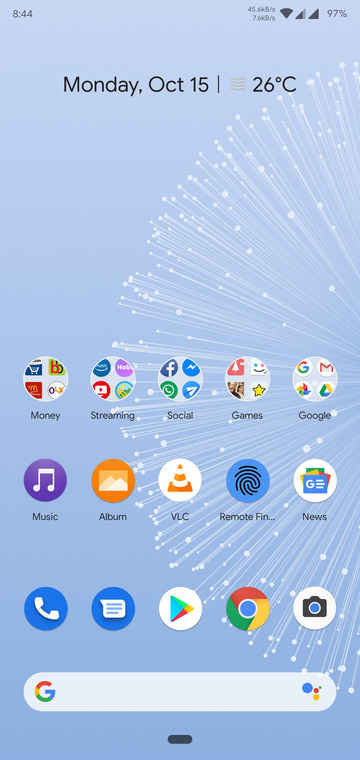
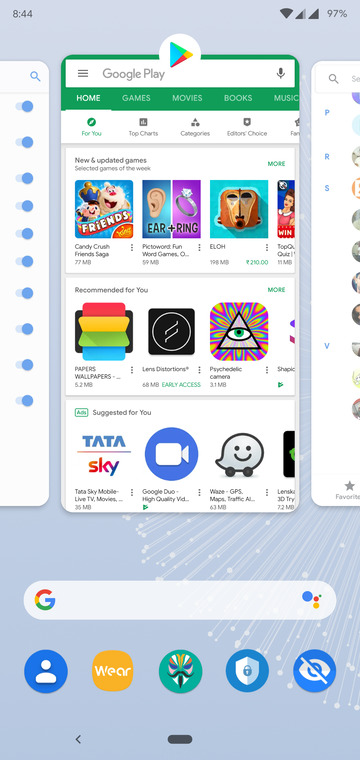
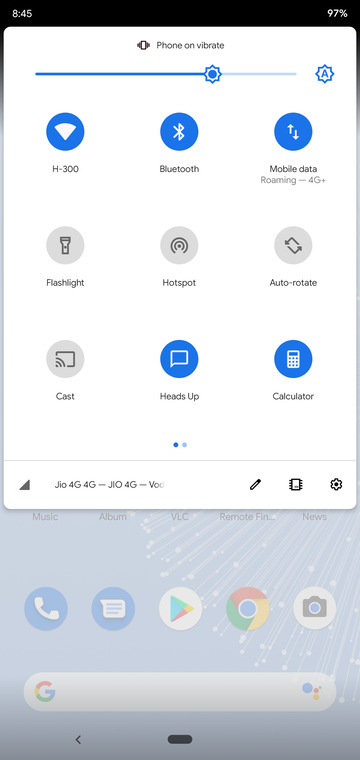
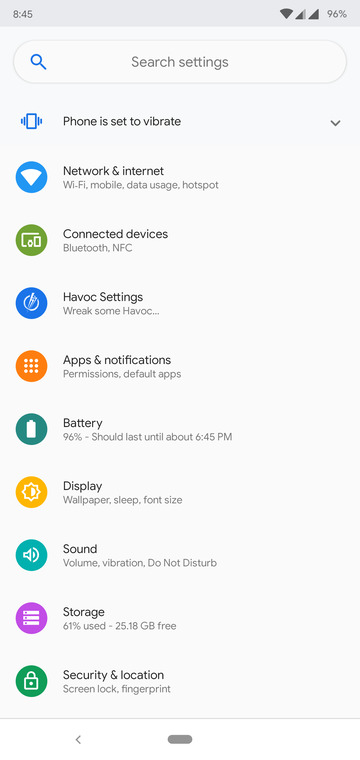



Join The Discussion: