
Here’s how you can enable Samsung Cloud on Samsung Galaxy devices using a third party app called QuickShortcutMaker. The method has been tested on the Galaxy S9 Plus and the Galaxy Note 9 and should work on all other Samsung phones.
Android’s fragmentation is a well-known issue by now and we’ve all suffered because of it at some point. The fragmentation is at least limited to several different manufacturers and their several different devices in most countries. In some like the USA, it is further multiplied by mobile carriers. Not only do they lock a device to their network but also seek to control different aspects of it. For instance, Verizon blocks Samsung Cloud on the any Samsung devices, including the Galaxy Note 9. This is done to push their own cloud backup service.
Not only that but careers also introduce several other bloatware apps offered by them and their partners. They end up blocking some built-in Android features as well such as the ability to share your mobile network via a hotspot so that they can charge users for sharing their network. All of this means whenever an update is finally pushed for a specific device by Samsung, after ages, it is then blocked by the careers. They then implement their own tweaks and mods and apps into the software by Samsung before they finally release it.
There’s not a lot one can do about the updates situation other than manually downloading and flashing ROMs. But there is something you can definitely do if you’re a Samsung Galaxy Note 9 user on Verizon who wants to use Samsung Cloud. Thanks to XDA Senior Member Y0sHii who came up with a method to do just that. The method does not even require root which is something that is usually required for things like this.
QuickShortcutMaker
[googleplay url = “https://play.google.com/store/apps/details?id=com.sika524.android.quickshortcut”]All you will need is an app called QuickShortcutMaker from the Google Play Store. It is completely free to install and you can install it by following the link above. There are a couple of apps with similar names so make sure you download the one linked above.
Enable Samsung Cloud on Galaxy Note 9
- Launch the app when it is installed and head over to the Activities tab if it’s not already selected.
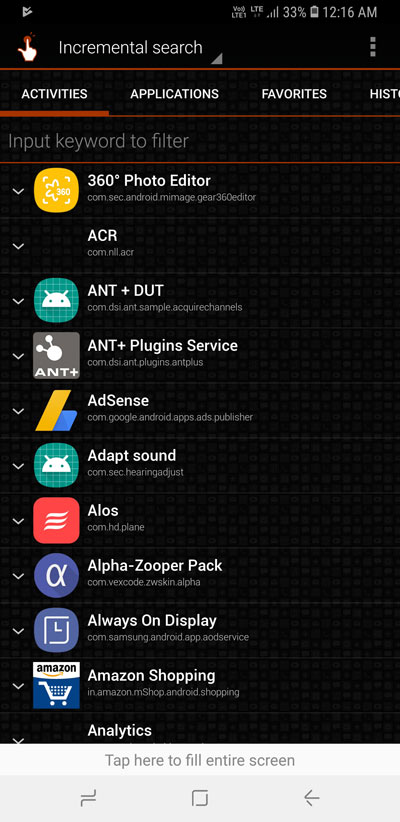
- In the search field under the Activities tab, type Samsung Backup and select
- Samsung Backup And Restore. Alternatively, you can just scroll down the list to find and select Samsung Backup And Restore.
- When you’ve selected it, you should see a pretty long list with the same heading: Samsung Backup And Restore.
- Pay attention to the subtext under the heading and scroll down the list until you find com.samsung.android.scloud/ com.samsung.android.scloud.app.ui.SCloudActivity. This is usually the fourth entry from the top.
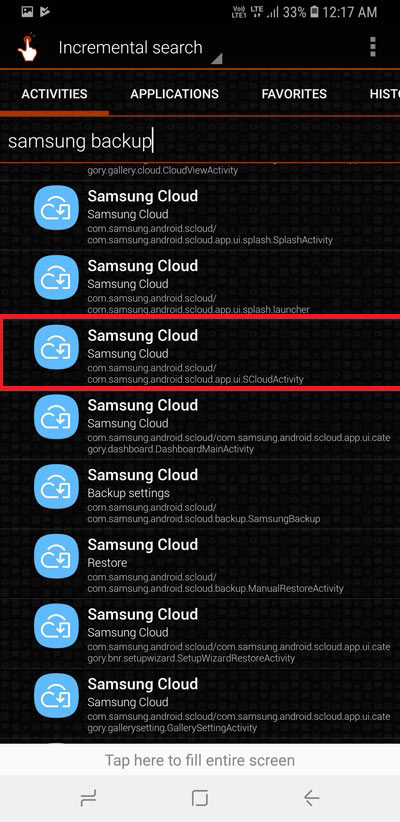
- Select the option with the com.samsung.android.scloud/ com.samsung.android.scloud.app.ui.SCloudActivity subtext and then select TRY.

- This should redirect you to the Samsung Account page. Here, tap on the three-dot overflow menu button in the top-right corner and select Show Samsung Cloud Icon.
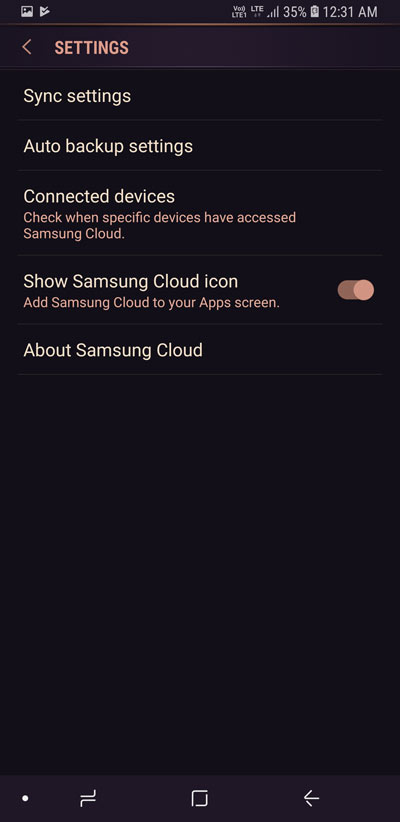
- Wait for a couple of seconds and then select DONE.
You should now be able to see the Samsung Cloud app icon in your app drawer. This does not enable the Samsung Cloud option in your device’s Settings which is where it originally is on Samsung devices.

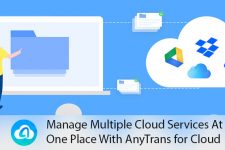

Join The Discussion: