
There was a time when Motorola looked to be a making a come back when the company launched its second generation of G and X series devices. Along with the highly acclaimed and loved Moto G2 and Moto X2, the company even launched the Moto E which was again a great value for money. With only three devices a year, in three different segments, the company was one of the fastest at providing Android updates. Under Lenovo, Motorola has been launching far too many variants of the same devices. As such, updating older devices like the Moto Z2 Play isn’t very high up their to-do list. Especially with new devices like the Moto G6 and Moto Z3 Play out in the market.
The Moto Z2 Play is a year old at this point and it’ll probably not receive the updated Moto apps for quite some time. Meanwhile, the Moto G6 and the Z3 Play have both arrived with newer versions of several Moto apps. Fortunately, Moto devices are still pretty popular and that means they have a great developer community behind them. The community is hard at work doing everything they can to improve the experience on these devices. This not only includes custom ROMs and kernels but also porting apps from other devices.
One such developer knows as Junior Passos, has managed to port all of the new Moto apps from the Moto G6 and the Moto Z3 Play for the Moto Z2 Play. These newer versions of the Moto apps offer more features and better stability. Thanks to Junior Passos‘s work you can install these apps on your Z2 Play right now, provided you fulfill the requirements. The requirements being that your device should have the custom TWRP recovery installed. That, in turn, will require that your device’s bootloader is unlocked. The other requirement is that your Z2 Play should be running Android Oreo.
Requirements
- Unlocked bootloader.
- TWRP recovery.
- The device should be running Android Oreo.
Download
Don’t miss:
New Moto Apps and features
- Moto App 6.0.73
- Moto Actions 04.066.1.0-O (Enabled Quick Screenshot)
- Moto Display 06.063.0 (Enabled Attentive Display)
- Moto Help 5.6.9
- Moto Key 2.00.0183
- Moto Suggestions 0.2.32
- Moto Voice Beta 08.18.0.0.0.36.0
- Motorola Camera 6.2.5.16
- Motorola Email 00.08.0072
- Motorola Face Unlock 01.01.0114
- Motorola FM Radio 02.02.0364
- Motorola Gallery 530034 (Enabled All Features)
- Motorola Launcher 8.1.0 (Enabled Rounded Google Search Widget and Custom Grid Layout)
- Motorola Notifications 7.7.023
- Motorola Time Weather 1.03.03 (Enabled Red Color in Low Battery Circle)
- Google Miracast Service (Enabled Screen Mirroring)
Apart from those, this mod will also enable rounded corners and new status bar icons as per the new layout from 2018 Moto devices.
Screenshots
How to install Moto G6 and Moto Z3 Play apps on Moto Z2 Play
- Download the mod zip from the link provided above in the Download section.
- Transfer the downloaded zip to your device.
- Reboot your device into recovery mode.
- Power off your Z2 Play.
- Press and hold the Volume Down button and then power on the device while holding the Volume Down key.
- Navigate to Recovery using the Volume Keys and press the Power button to select it.
- When you see the Android logo, press and hold Volume Up then Press and release the Power key.
- When in TWRP recovery, you might want to create a backup first. This ensures that in the off chance that things go south, or you just don’t like the new apps, there are issues, you can always come back to how your device was before installing the mod. To make a NANDroid backup, select Backup on the TWRP main menu. Select the partitions you’d like to backup and swipe at the bottom to initiate the process. Depending upon the partitions you selected this can take a while but it is highly recommended.
- Once the backup process is complete, or in case you decide to skip it, select Install from the TWRP main menu.
- Now navigate to the downloaded zip file (New-Moto-Apps-Oreo-20180813.zip) and select it.
- Swipe at the bottom to flash it.
- When the flashing process is complete, a Reboot system button will appear at the bottom. Tap on it to reboot your device.
Once your device boots up, you can go around checking your new apps and all the new things they can do.
source: xda
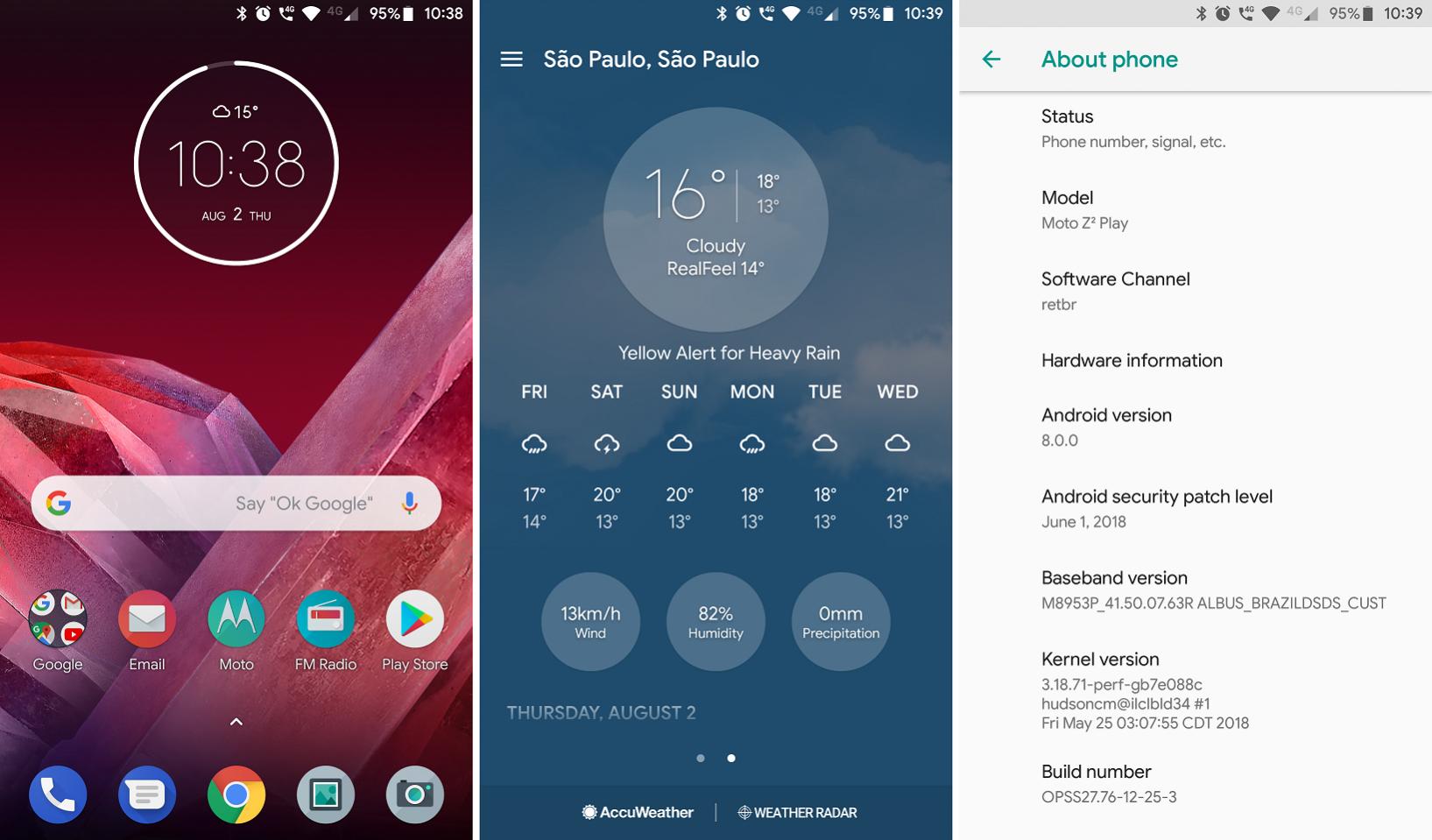
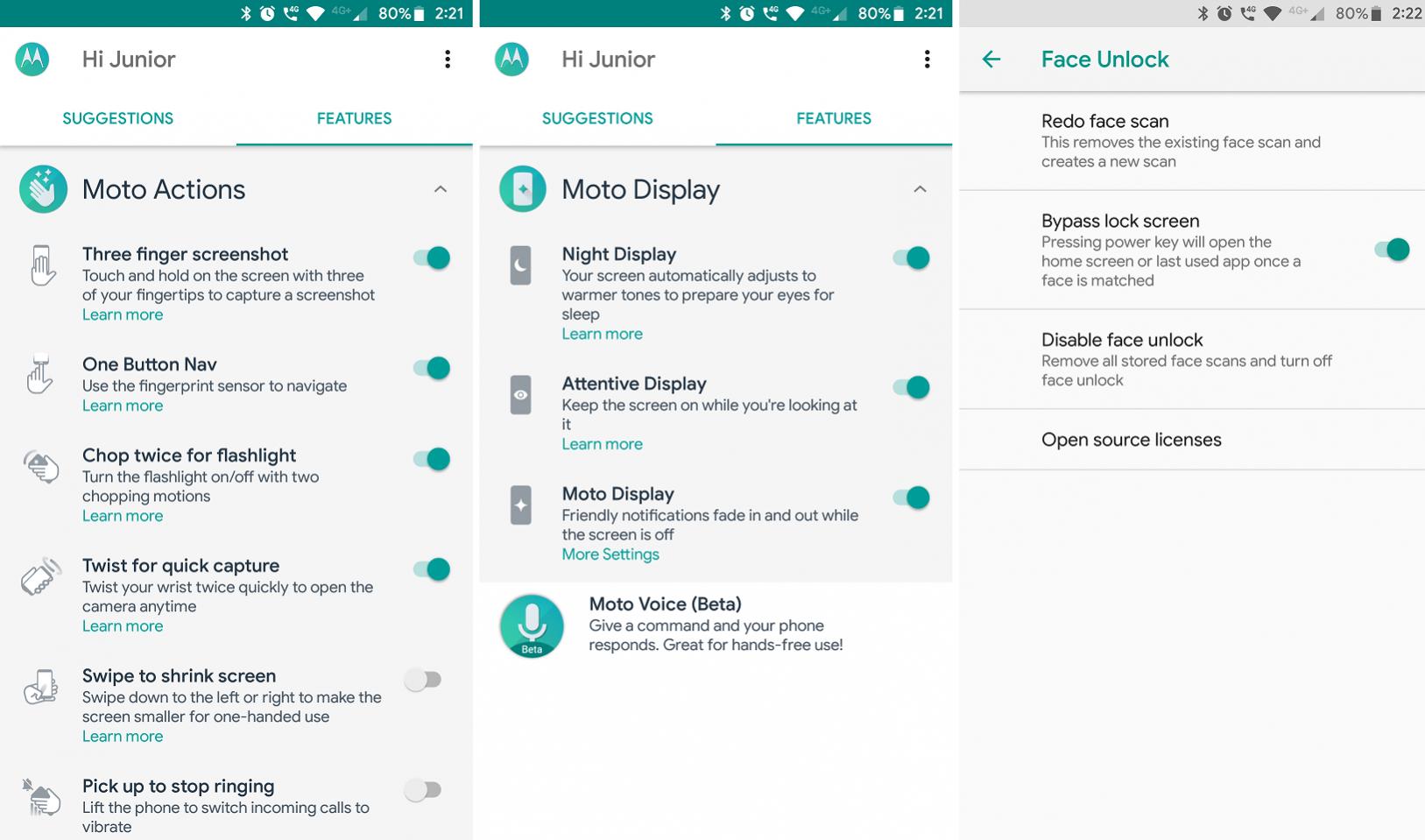
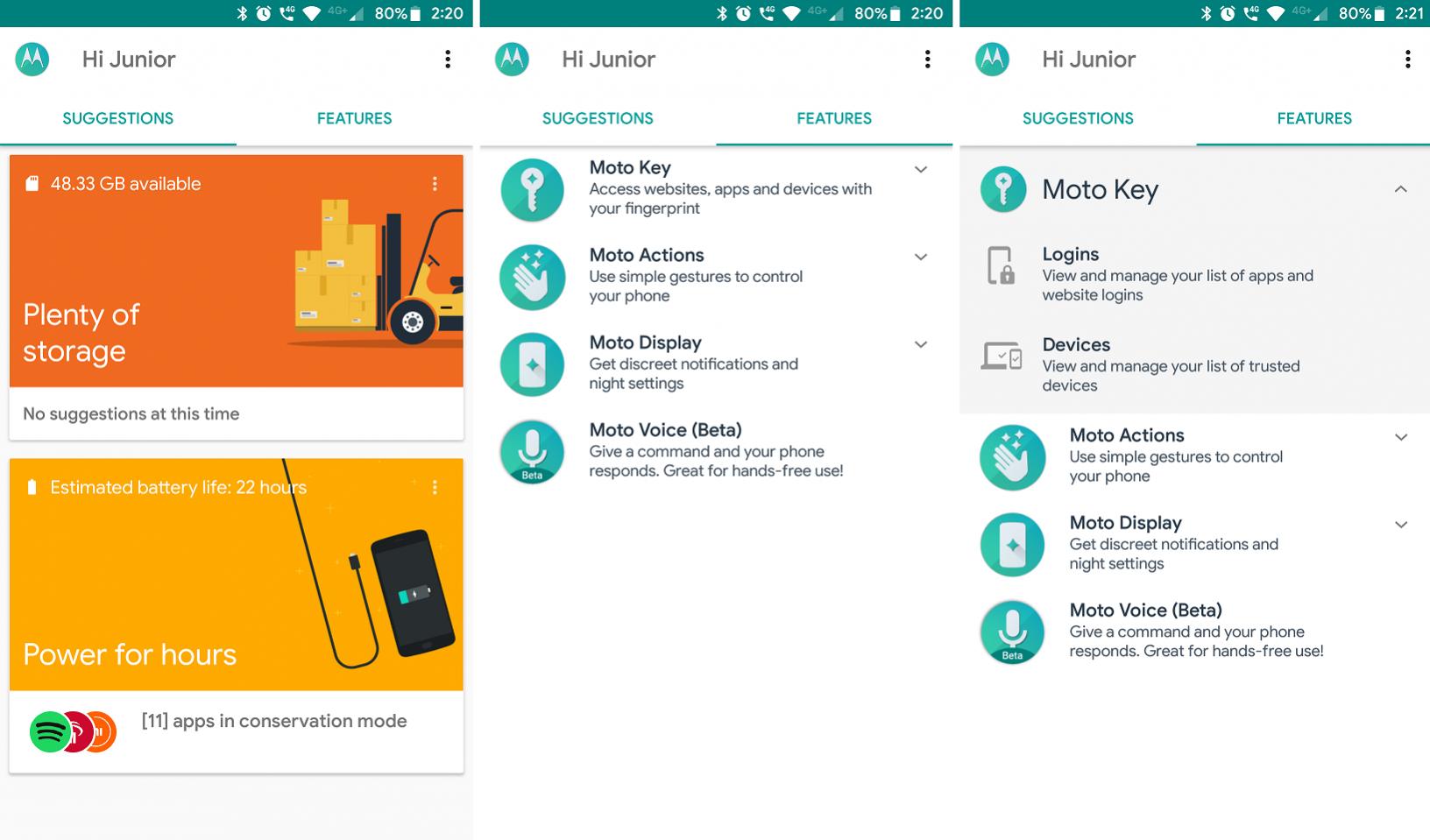
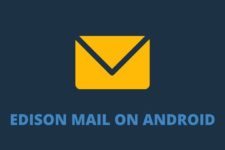
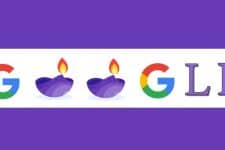

Join The Discussion: