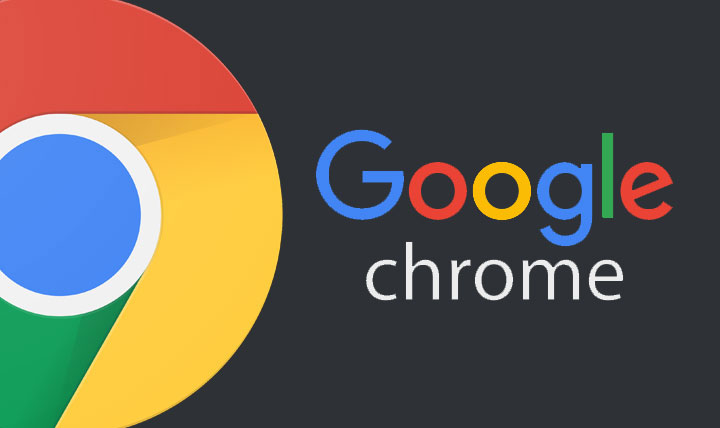
Google Chrome is the most popular browser on Android. The browser has a bunch of features which are hidden behind flags and some are hiding in plain sight. Here are 5 tips and tricks to get the most out of Google Chrome.
Add Websites & Bookmarks to Home Screen

If you visit the same website over & over again, then it’s a good idea to add a shortcut for that website on your home screen for a much quicker access. And, if you are using Google Chrome, it’s actually pretty easy to do. Just open the desired websites & then tap the three vertical dots at the top right-hand corner. Next, scroll down & select “Add to home screen” on the menu that appears. Confirm your action by tapping “Add” on the next pop-up.
If you are using a custom launcher like Nova, you can even edit the shortcut icon on the home screen.
If you want to add multiple websites on the home screen, there’s a better method to do so which doesn’t require you to add each website one by one. It’s called bookmarks.
First, add all your websites in bookmark & then add the Chrome bookmark widget on your home screen. To do so, long press an empty area on the home screen, tap widgets, and then select the Chrome bookmark widget from the list.
You may like: Kiwi Browser is a Better Chrome But It’s Not Google Chrome
Pull Down to Refresh

This is an obvious one, but you can refresh a webpage by performing a pull-down gesture. It’s much faster than locating the refresh button from the menu.
Switch Tabs Faster

Not many people are aware of this Google Chrome feature. Normally, in order to switch to a different tab, you have to first tap the tab count button & go through a list of open tabs to select the one you want. A simple method to switch to next or previous tab is to just swipe left or right on the address bar.
Tap a Word to Search It

If you’ve been using Google Chrome for a while now, you must be aware of this feature. Nonetheless, it is worth pointing out.
When you tap a word on the screen, a pop-up appears at the bottom that you can swipe up to see search results. You can tap the title of the pop-up once more to open the search results in a new tab.
Don’t miss: Enjoy Better Battery Performance with These Tips
Enable Chrome’s Modern Interface

Google keeps testing various user interface for its apps. One such feature that’s hidden behind flags is Chrome’s modern interface. This design is in line with the new material design i.e. it’s all-round and white. If you would like to enable this UI, you can do so from the flags page.
Open Google Chrome & paste chrome://flags/#enable-chrome-modern-design in the URL bar. On the next screen, select “Enabled” in the drop-down menu under Chrome modern design. Once you have done that, restart the app. The new UI should be in effect. If it’s not, try restarting the app a few more times.
There are a lot more tricks that can enhance your Chrome experience. We’ve shared the five which we think are the best & will prove useful to every Chrome user.
Must read: Access Your Computer from Anywhere Using Chrome Remote Desktop App
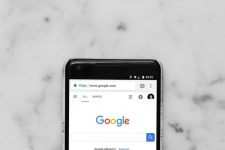
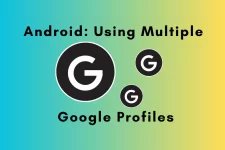

Join The Discussion: