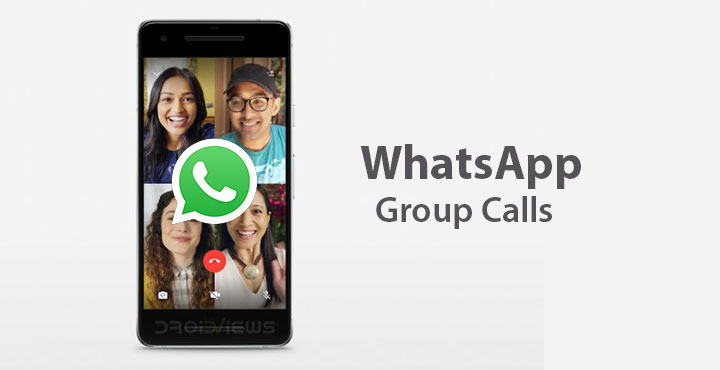
A group video call or a group voice call isn’t exactly something anyone’s never heard of. Group voice calls have been around even before WhatsApp and group video calling has also been around for some time now. Several apps such as Hangouts, Skype, already allow group calls. WhatsApp has somehow never been able to allow group calls but that isn’t surprising given how many features it has missed in the past. Earlier this ear, WhatsApp announced that it would roll out group calling for both video and voice calls and that moment has arrived.
According to the company, users spend over 2 billion minutes on calls per day. It makes sense given WhatsApp has around 1.5 billion users. In fact, the average time spent by a user in one day on a WhatsApp call would be somewhere around 1.3 minutes. Group calls on WhatsApp are always end-to-end encrypted so you can be sure of your privacy. The company also states that the feature has been designed to work reliably around the world in different network conditions.
WhatsApp group calling supports up to four people at once, whether it is a video call or a voice call. In other words, users can call up to three other people in a group call. The update is rolling out globally today to Android and iOS users so make sure you update the app. To compare with other options available out there, Facebook Messenger supports group video calls of up to 50. Skype supports 25 and Snapchat supports 16 participants. When iOS 12 launches later this year, Apple’s FaceTime will work with up to 32 people. Whether you can handle more than 4 people on a single call is another debate.
Don’t miss: How To Convert WhatsApp Voice Messages Into Texts
How to Use WhatsApp Group Calls
To use group calls on WhatsApp, you’ll first need to place a one on one voice or video call after which you can add more participants to the call. This is a little different from Group chats where you have a separate option to create a New group when selecting contacts to text.
- Open WhatsApp from your home screen or app drawer.
- Head over to the Calls tab and tap on the floating Dialer icon at the bottom-right corner.
- From your contact list, select the first participant of the group call. You can choose between a voice or video call by tapping on the dialer or video icons next to the contacts name.
- This will connect a voice or video call to the first participant you’ve selected. On the call screen, you’ll notice an add contact icon at the top right. Tap on it to add more participants.
- Tapping on the icon will take you to your contact list again where you can add a second participant.
- Similarly, you can add a third and/or fourth participant by tapping on the add contact icon again.
Must read: How to View Deleted WhatsApp Messages
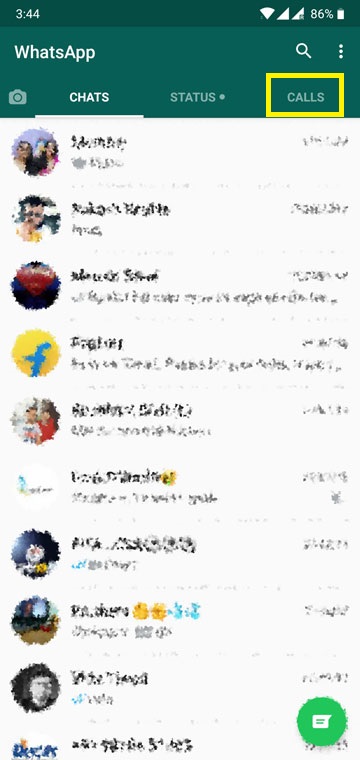
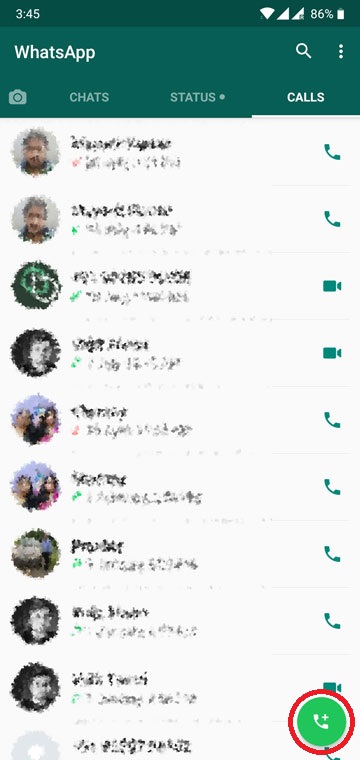
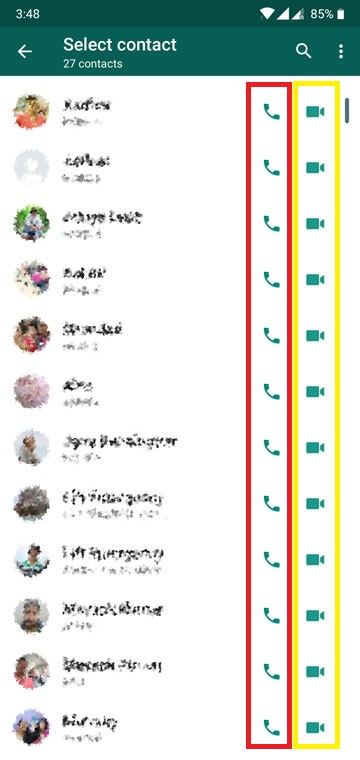
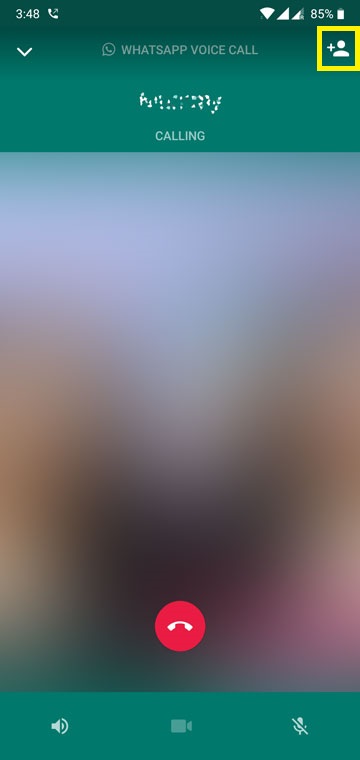
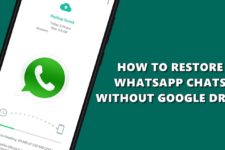

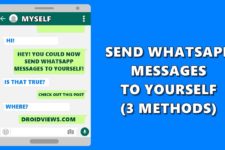
Join The Discussion: