
Samsung is not known for providing timely updates to their devices, not even the flagships. So perhaps users of the Galaxy S7/S7 Edge would have to be grateful that Samsung finally released the Android 8.0 Oreo update for the devices in May 2018. Android 8.0 Oreo was originally released by Google in August 2017. Samsung rolls out the updates by CSC (Country Specific Code). Thus, depending on where you live, you either get the update right away or have to wait. The waiting can be as long as days or even months. However, if you don’t want to wait, you can install the official Android Oreo update manually. Keep in mind the update we’re talking about here is for the Samsung Galaxy S7 and S7 Edge Exynos variants. Follow the steps provided below to install Android Oreo firmware on Galaxy S7 and S7 Edge (Exynos).
The update brought a bunch of new features including all the Android Oreo goodness. These features include picture-in-picture mode, notification channels, background app optimizations, notification snoozing, etc. There are also plenty of Samsung specific changes which come as a part of Samsung Experience 9.0. One of the major features you’ll love or not care about at all is Bixby, which is here now for the Galaxy S7/S7 Edge with this update. There’s a new keyboard with stickers and GIF support as well as the App pair feature from the Galaxy Note 8.
Since this is an Android Oreo update, there’s native support for the Overlay Manager Service. In other words, you can use Substratum themes, which you could also use earlier on Samsung devices. The difference is that you can now use the more stable Andromeda plugin instead of Sungstratum.
Requirements
- Perform a complete backup of your personal data, including the storage. If you have TWRP installed, you may as well perform a full NANDroid backup from the recovery and/or a Titanium Backup backup if your device is rooted. We’ve already put up guides on using Titanium Backup if you’re interested. We also have some other backup guides which aren’t as wholistic but if you’re not looking to pay for the full version of Titanium Backup, these might be helpful.
- Download and install Samsung USB drivers on the PC.
- You’ll need the latest ODIN tool which you can download from the Downloads section below.
- Make sure that you charge your Samsung Galaxy device to at least 60% battery level
Downloads
Note: Unlocked or unbranded firmware can be installed on any Galaxy S7 (SM-G930F) or S7 Edge (SM-G935F).
- The latest ODIN (Extract the Odin ZIP to an easily accessible location on the PC.)
- Galaxy S7 (SM-G930F) Oreo firmware:
- Galaxy S7 Edge (SM-G935F) Oreo firmware:
How to Install Android Oreo Firmware on Galaxy S7/ S7 Edge (Exynos)
- Download the Oreo firmware for your phone and extract the downloaded ZIP on the PC. The extracted firmware files should be in ‘.tar‘ or ‘.tar.md5‘ format.
- Reboot phone to bootloader: Power off the phone completely. Now hold the Volume Down + Bixby + Power button. Keep holding the keys for 3-5 seconds. Once the warning screen appears, simply press the Volume Up key to enter Download Mode.
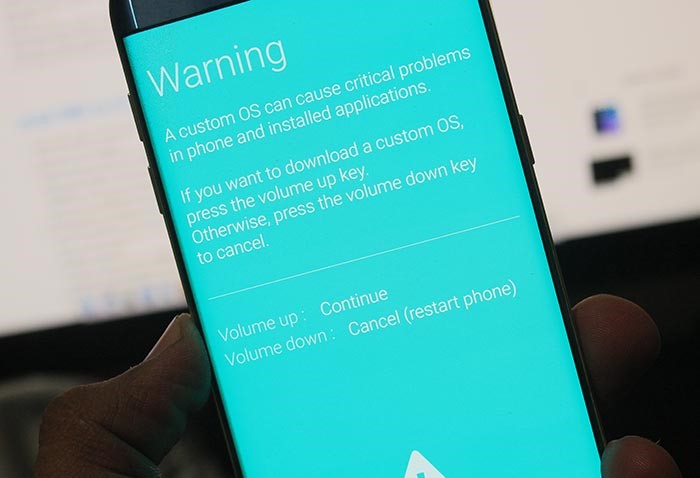
- Connect the phone to the PC using the USB cable.
- Open the extracted ODIN folder and double-click on ‘Odin3.exe‘ file.
- The ID:COM port should light up.
- Click on the BL button and navigate to the extracted firmware folder. Here, select the firmware file with a name that starts with BL_.
- Similarly, click on the AP, CP and CSC buttons and select the files with initials AP, CP, and CSC respectively.
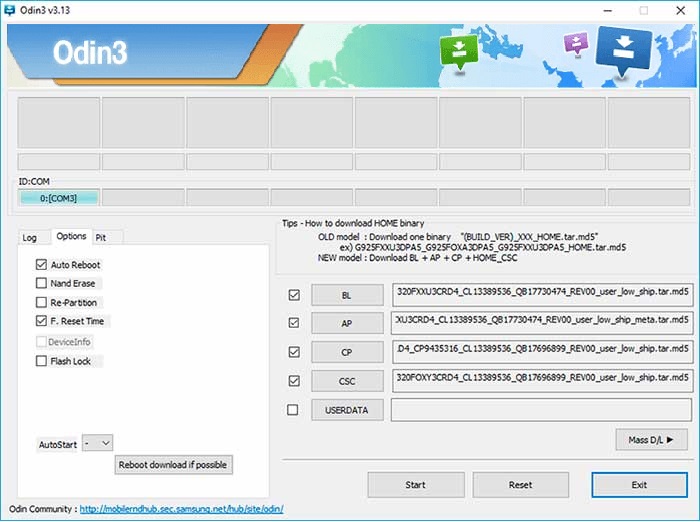
- While selecting the CSC file, make sure that you choose the ‘HOME_CSC’ file and not the regular CSC file. Using the regular CSC file will wipe your phone completely, including the internal storage.
- On the left-hand side, under the Options tab, make sure only Auto Reboot and F.Reset Time are checked.
- Once everything is selected, hit the Start button to install Android Oreo on Galaxy S7 and Galaxy S7 Edge.
- When finished, you shall see the ‘PASS!’ message and the device will reboot automatically. After that, you can disconnect the phone and close the Odin window.
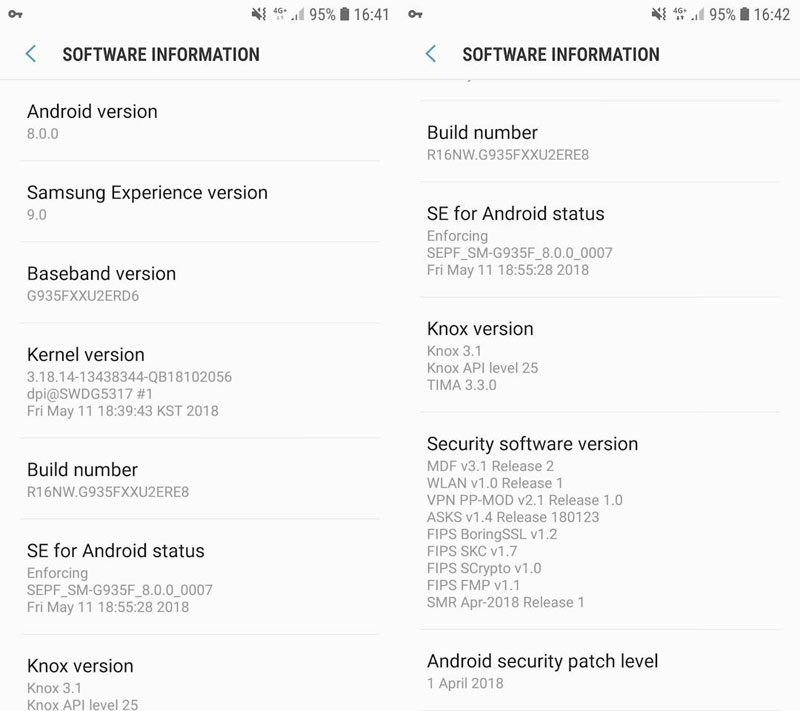



Join The Discussion: