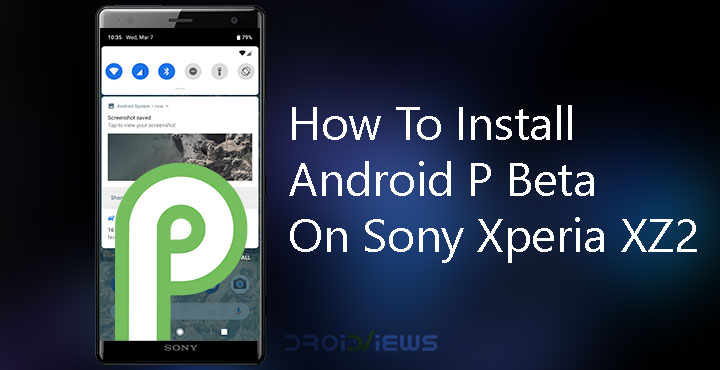
In case you didn’t already know, this year’s Android update is special for a few reasons. One of them is that this is the first time a public beta of Android is available for non-Google devices. Seven devices other than the Google Pixel line up can run the Android P beta. These are Essential Phone, Xiaomi Mi Mix 2S, Nokia 7 Plus, Oppo R15 Pro, Vivo X21, OnePlus 6, and Sony Xperia XZ2. The process is a bit more complicated and different for the non-Google devices, however. We’ve already seen how you can install Android P beta on the Essential Phone. Installing it on the Sony Xperia XZ2 is also similar in that you can’t just enroll in the Android Beta program and receive an OTA update.
For most devices, flashing a beta or unofficial firmware requires unlocking the bootloader of the device which voids any warranty. Sony has made installing the Android P beta a tad bit easier by removing this requirement. The company does this through its Xperia Companion app which you will need installed on a PC. The tool is available for Windows and MacOS. You can download it for free from Sony’s website. You don’t need to manually download and flash any firmware either. Keep in mind Android P Beta is only available for these Sony Xperia XZ2 models: H8216, H8266 or H8296.
Warning
While Sony officially supports installing the Android P Beta, we’re not sure about their policy on its effect on the warranty. Moreover, Android P Beta os only the second developer preview of Android 9.0 from Google. That is to say, this is unfinished, under development version of Android that Sony may have had even less time to work on as of now. If you use your Xperia XZ2 as a daily driver, we’d recommend to not install the Android P beta. Installing the beta software will wipe everything on your device so make sure you have a backup of all your important files and data. Early testers of the beta on Xperia XZ2 have spotted some bugs and issues. These are:
- The camera quality seems degraded and the images captured aren’t as good as they are on the Android Oreo firmware for the XZ2 by Sony.
- GPS is slow to respond.
- MTP issues prevent file transfer between the phone and the PC on both internal and external storage.
- The 4G modem may often restart automatically, and the only fix currently is to disable LTE altogether.
- Turning on WiFi hotspot can result in the device becoming unstable and/or unresponsive.
- Bluetooth does not yet support Sony’s LADC audio tech.
You may or may not face all or some of these issues. Chances are you may face some new issues that haven’t yet been discovered but that’s the fun of installing beta software.
How to install Android P beta on Sony Xperia XZ2
- Download and install the Xperia Companion app on your PC using the link below.
- Run the Xperia Companion app.
- Press and hold the Alt key on your keyboard and click on Software repair on the Xperia Companion app.
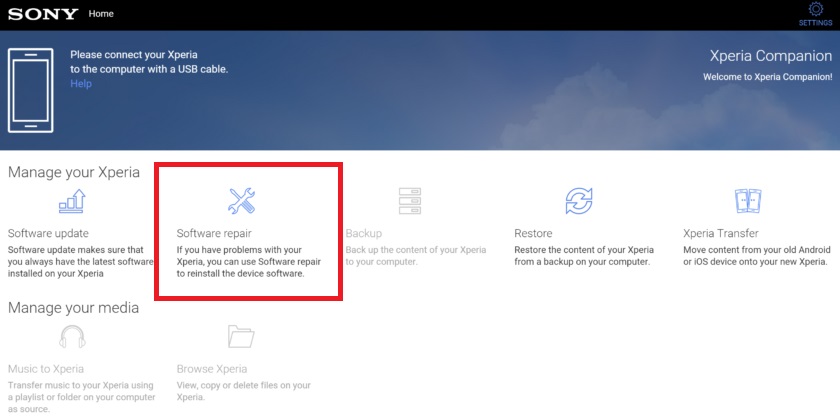
- Next, click on the checkbox next to My device cannot be detected or started and then click Next.
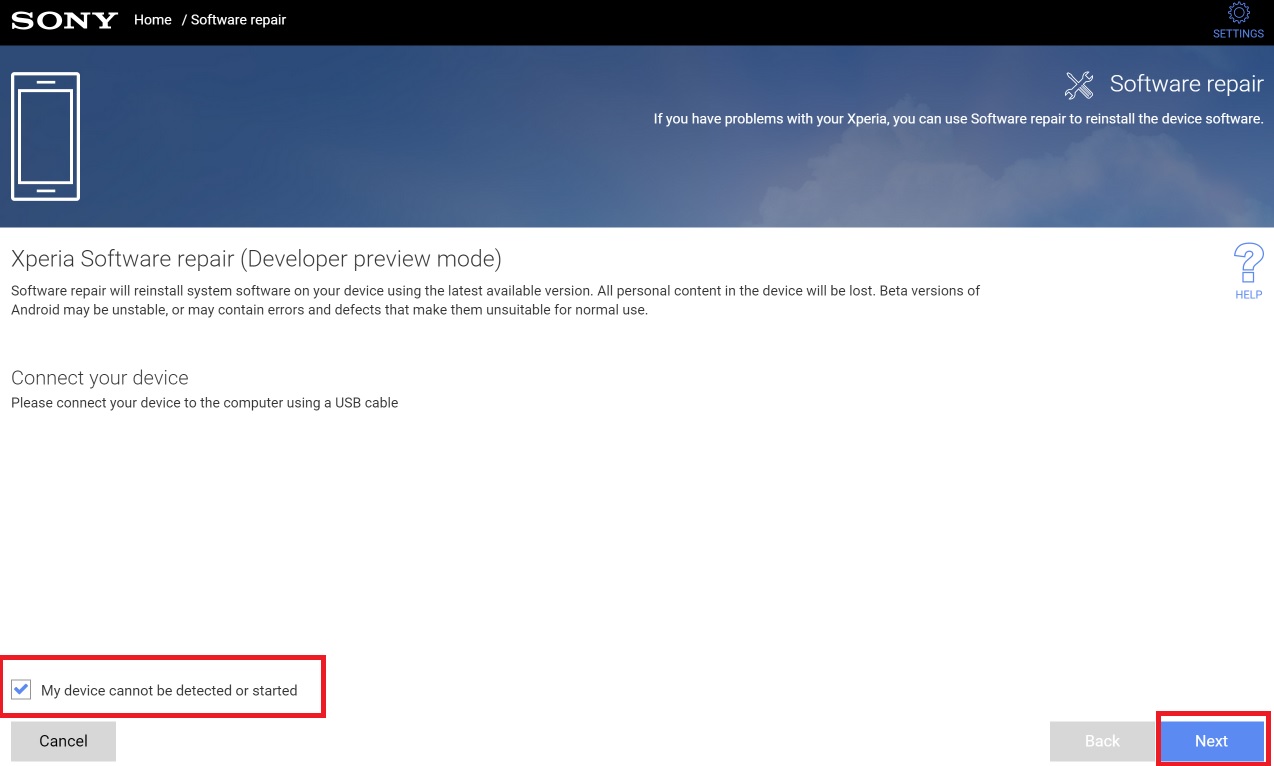
- Click Next again.
- Power off your Xperia XZ2.
- Press and hold the Volume down key on your phone and connect it to the PC while holding the key, using a USB cable. This will boot your phone in fastboot mode.
- When the Xperia Companion app detects your device, select Android P Developer Preview software (advanced users) and click Next.
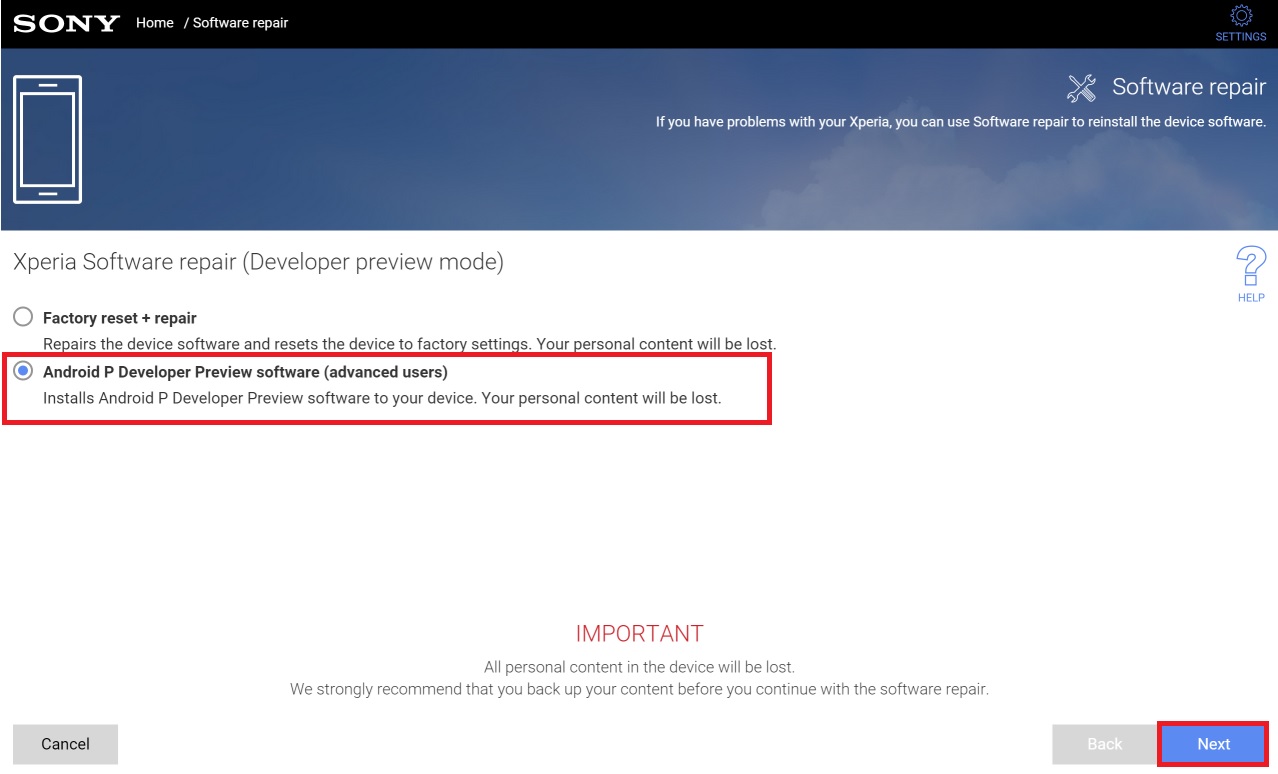
- The download and installation will take a while depending on your internet connection. Once it’s completed, Xperia Companion will ask you to disconnect your phone and boot it normally, so do that.
- The first boot may take a while but everything should be normal after that, except that you’ll have Android P on your device now.
If you’re unhappy with Android P and wish to go back to the original Android Oreo firmware, click on Software Repair without holding the Alt key and follow on-screen instructions.
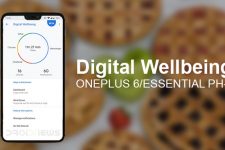
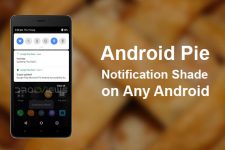
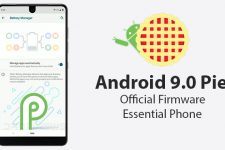
Join The Discussion: