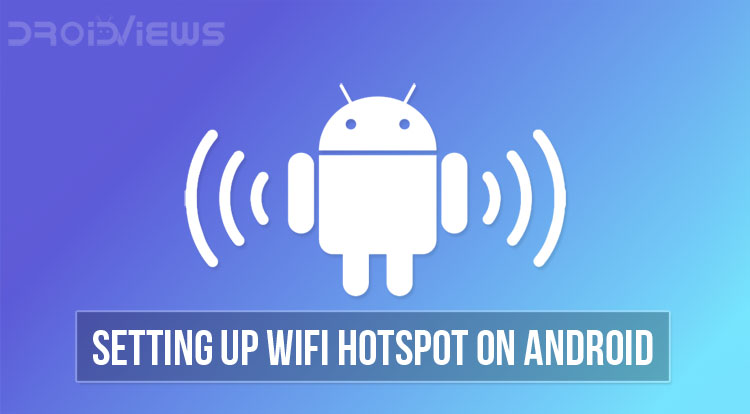
Apple may be credited for popularizing the term smartphone. It is Android though which has taken the world by storm and brought the smartphone to the masses. It is hard to think of a time when we didn’t use WiFi on our phones. Yet, it hasn’t been that long really. There are so many features on Android that we take for granted these days. For instance, the ability to enable or set up WiFi hotspot and tethering. Since it’s your phone, you can carry this hotspot around with you. A WiFi hotspot comes in handy when you want to share your mobile internet across other devices.
While it’s not as preferable as getting DSL, cable, or a dedicated hotspot device, sometimes you have no other option. All Android devices have the ability to create a mobile hotspot but it might be disabled on yours. Some carrier locked devices have the feature disabled by the carrier. To unlock this, the carriers require you to buy another plan. Not all plans allow for tethering and hotspot services and may incur additional charges.
Set Up WiFi Hotspot on Android
The Settings options may differ depending on your phone manufacturer and Android version but the options to set up and enable WiFi hotspot and tethering are available on all devices. The screenshots attached below have been captured on Google Pixel.
On Google Nexus, Pixel and Other Devices Running Stock Android
- Go to Settings on your Android device. You can get there by tapping the Settings icon or pulling down the notification shade and tapping the gear icon or from the app drawer.
- In Settings, tap the Network & Internet option.
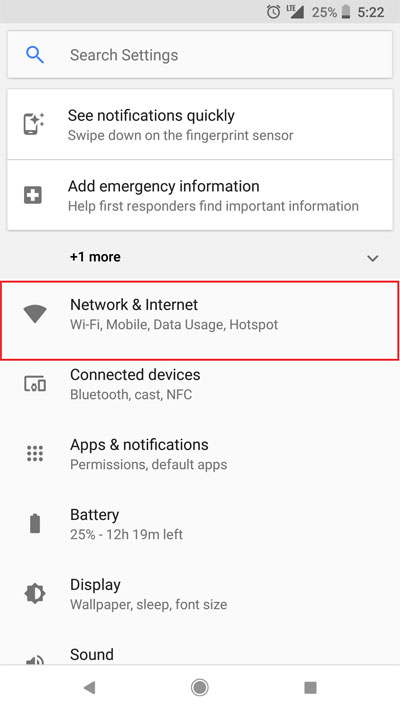
- Go to Hotspot & Tethering and turn on the toggle next to Wi-Fi hotspot.
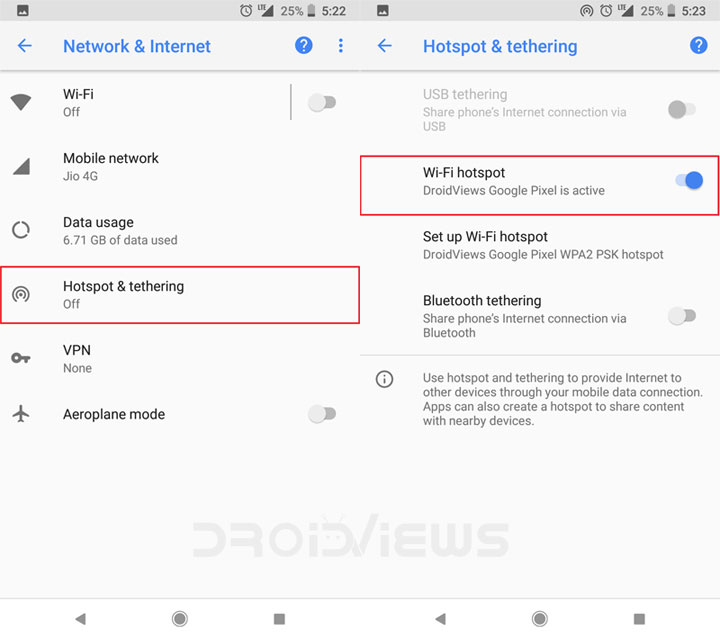
- To set up the WiFi Hotspot, tap on Setup Wi-Fi Hotspot.
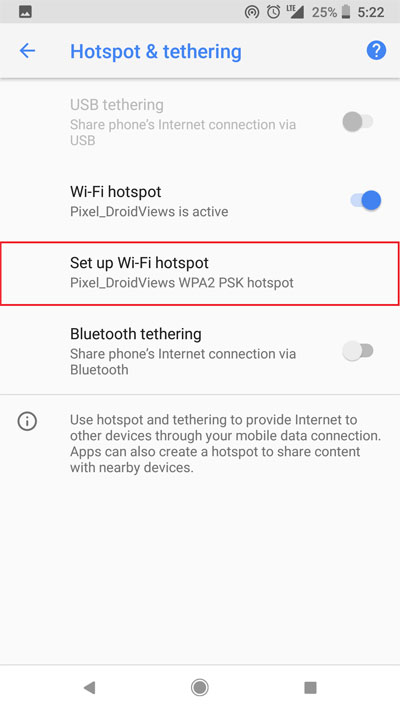
- You’ll now be able to enter an SSID (network name) and the password of your choice for your hotspot network. You can do so by tapping the Network name and Password fields.
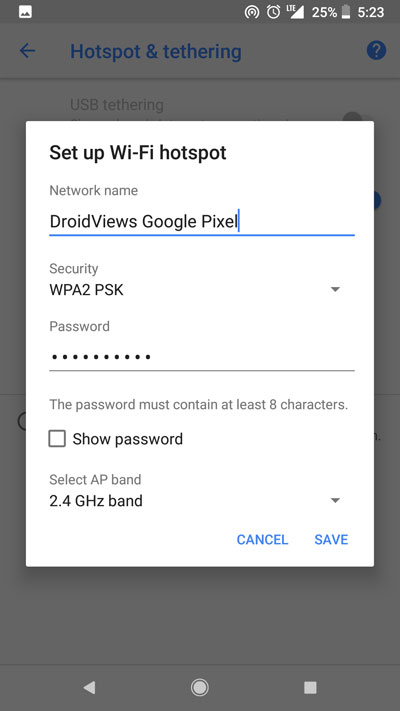
- To connect another device to this newly created hotspot, simply enter its WiFi settings. Here you’ll see a WiFi connection with the SSID you previously set. Tap or click on it, enter the password set by you and your device will be connected.
Set Up WiFi Hotspot on Samsung Galaxy Devices
If you own a Samsung Galaxy phone, follow these instructions. The screenshots are from the Galaxy S9 Plus (with a custom theme).
- Open your phone’s Settings and tap Connections> Mobile Hotspot and Tethering.
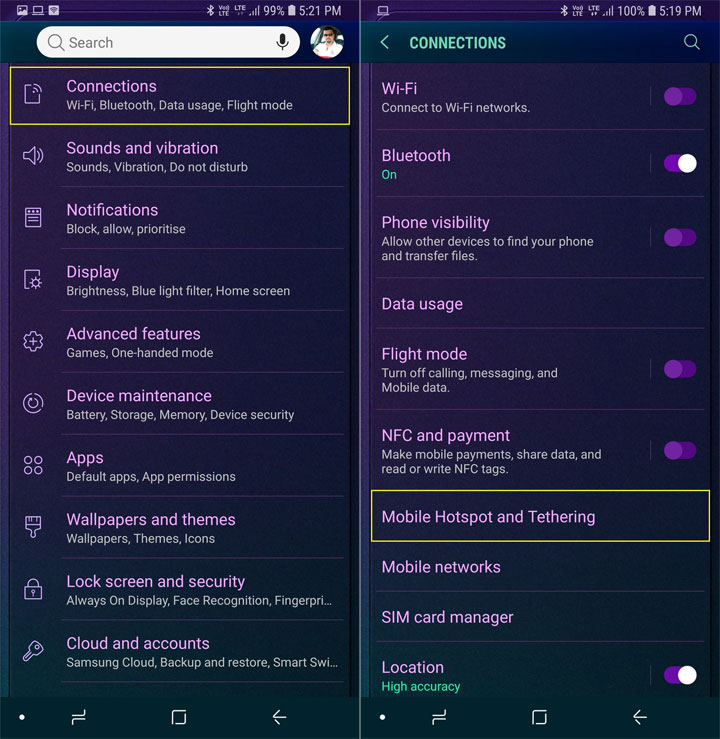
- Now tap the Mobile Hotspot option.
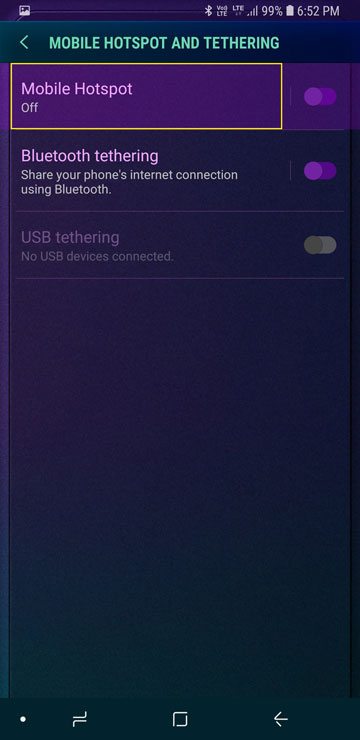
- On the next screen, you can set the network name and password by tapping the corresponding fields.
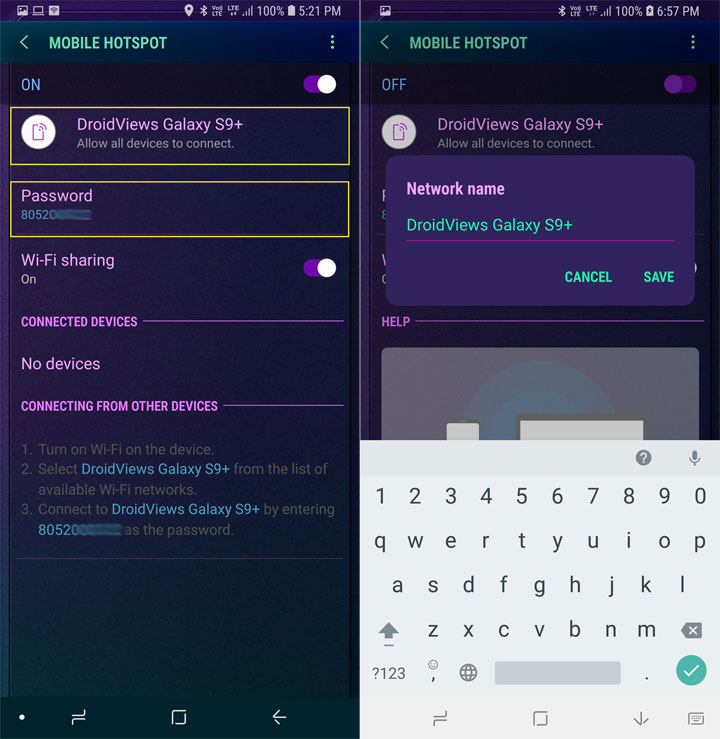
- Having set up your network name and password, you can use your Samsung Galaxy device as a WiFi hotspot for other devices by selecting it on other devices and entering the password you just set.
Set Up WiFi Hotspot on OnePlus Devices
OnePlus users can set up Hotspot and tethering on their phone by following the instructions given below. The screenshots have been taken on the OnePlus 6 running OxygenOS 5.1.5.
- Go to phone Settings and tap More> Tethering & portable hotspot.
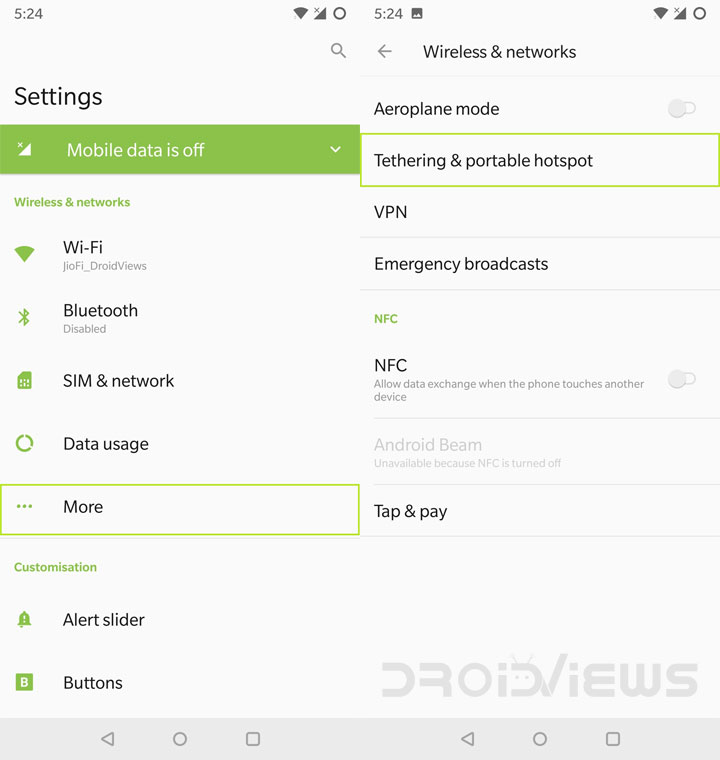
- Next, select the Set up Wi-Fi hotspot option.
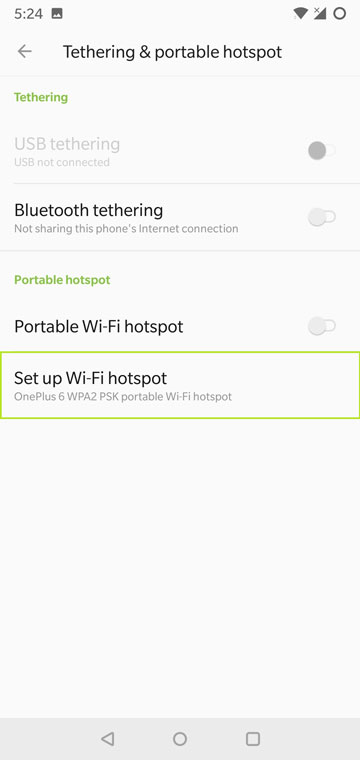
- On the next screen, tap Network name and Password fields and enter the name and password of your choice.
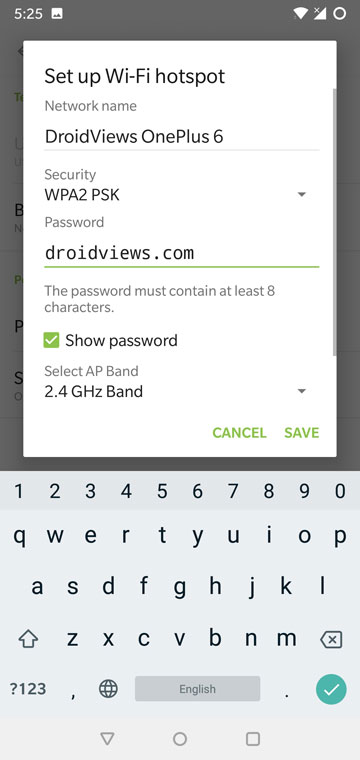
- Now go back and tap Portable WiFi hotspot option to enable it. That’s it!
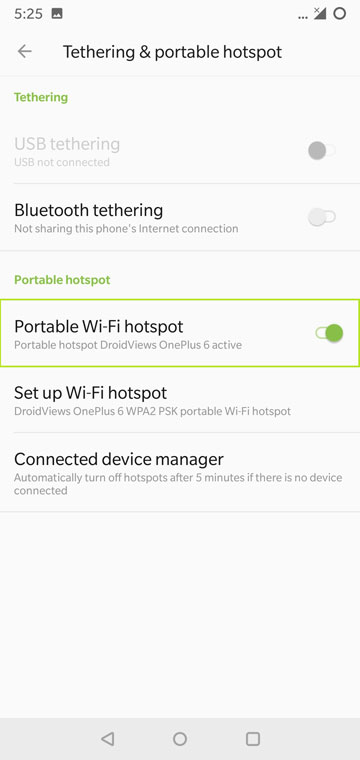
Note
Once you have set up WiFi Hotspot and Tethering on your Android device, you don’t need to go to Settings to enable it. You can enable it quickly by pulling down the Quick Setting drawer and tap the hotspot icon.
Finally, you connect your Android devices with other available WiFi hotspot networks, you need Settings> WiFi on your phone, select the network you want to connect to and enter the password.
Enable WiFi Hotspot on Android if it’s Disabled or not Present
So before we begin, here’s how you can enable the WiFi Hotspot feature on your device, in case it is disabled. On some devices, this might simply not be possible without rooting. If you have a device running a pre-KitKat version of Android there’s a chance you may not have this feature at all. In this case, you can install the FoxFi app from the Google Play Store. The app is free but once you’ve tested that it works for you, you’ll have to buy the full license for $7.95, which is a separate app.
[googleplay url = “https://play.google.com/store/apps/details?id=com.foxfi”] [googleplay url = “https://play.google.com/store/apps/details?id=com.foxfi.key”]FoxFi is an old app and it does not work on most Android devices running Android KitKat or later. Here’s a list of devices that are compatible.
- Verizon
- Samsung phones (S3/4/5/6/7/Edge, Note 2/3/4/5 etc.), Verizon LG phones (V10, G2/3/4/5 etc.) and Verizon Sony phones (Z2/Z3) are supported by Android versions up to Android 6.0/6.1.
- HTC phones (M7/8) will only work on Android 4.1 ~ 4.4.
- Motorola phones will only work on Android 4.3 or below.
- AT&T Samsung phones will only work on Android 4.2 or below.
- Other carriers/phones will only work if they still have Android 4.0 or below.
- Straight Talk phones will only work if it uses Verizon and is compatible with the above.
- For all other phones, use USB mode or Bluetooth mode instead.
FoxFi Alternatives
In case FoxFi doesn’t work, which is most likely, you can try enabling WiFi Hotspot from a widget or Shortcut. By using such a method, you bypass the need to use the disabled options in the Settings interface. Here are some alternative apps that you can configure to enable WiFi hotspot, without incurring extra charges from your carrier.
[googleplay url = “https://play.google.com/store/apps/details?id=com.bartat.android.elixir”] [googleplay url = “https://play.google.com/store/apps/details?id=com.aiuspaktyn.hotspot”] [googleplay url = “https://play.google.com/store/apps/details?id=kr.core.technology.wifi.hotspot”]Note: Although these apps circumvent carrier restrictions, in most cases bypassing carrier limitations constitutes a terms-of-service violation in your contract. Use these apps at your discretion.
Enable WiFi Hotspot on Rooted Android Devices
If you have a carrier locked device with the hotspot functionality disabled, you can look through our archives for a detailed tutorial for your specific device or a similar device. Most of these methods will involve rooting your device or the use of tools such as ADB which isn’t all that hard.
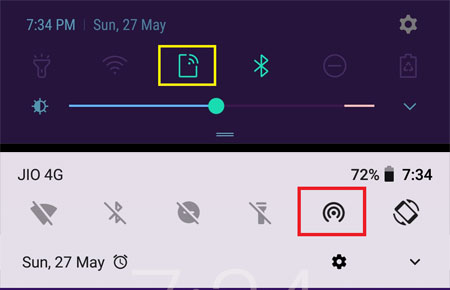
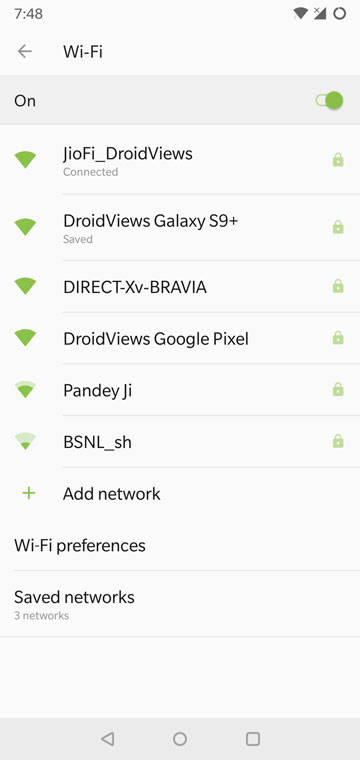


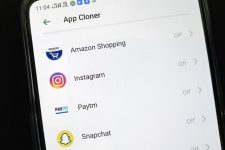
Join The Discussion: