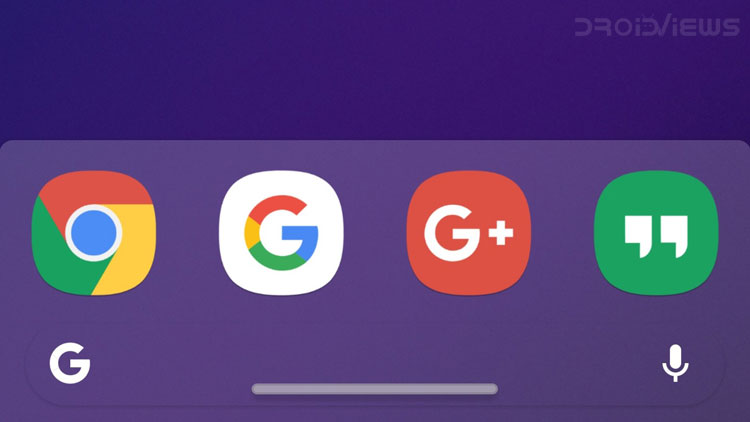
Since last year’s iPhone X was released, there have been few changes in the way a user interacts with his device. We’re not going to talk about all of those, but we’ll focus on the most relevant one: Navigation Gestures. The combination of the notch and the new navigation gestures have contributed to making iPhone X a really controversial device. Some people have welcomed this change, as they believe this represents a step towards the future. Meanwhile, a big portion of the users didn’t look happy about it – and that actually was an easily predictable response. If you want to enjoy Navigation Gestures on devices running Android 5.0+ and above without root, we’ve got an app for you.
As the time went on, other manufacturers have seen some potential in the Apple’s vision. We’ve already seen a lot of devices integrating the notch, which is now a part of our lives. Most of you also know that the latest Android P Beta offers a brand new navigation system, conveniently integrated with the launcher itself. Many people have responded with positive feedback, while some are tied to the more traditional navigation keys. This is not the point, though. There’s a good chance that your device still hasn’t been lucky enough to receive Android P. What if you still wanted to try the navigation gestures?
XDA Navigation Gestures
For those who are running an older version of Android, XDA comes to the rescue. Navigation Gestures is a very recent release and it’s compatible with all Android devices. The only requisite is having Android 5.0 or higher, but this shouldn’t be an issue for any enthusiast. If you were looking for a good implementation of this concept, don’t look any further. The best part is that it works without root access!

Editor’s pick: How to Get MIUI’s Quick Ball Navigation on Any Android
How to Install Navigation Gestures
You can download the application from the Play Store by clicking on the link below. Another simple way is installing the APK file from APK Mirror. For those who don’t know it yet, it’s one of the biggest and most reliable sources of APKs. This website is managed by Android Police and all packages are verified, therefore you don’t have to worry about any security issues.
You’ll find a link below for the latest APK available at the moment, but you should expect more updates in the next days. In case there are more recent versions, you’ll be notified by APK Mirror. Just to be sure, you can also check the “All Versions” section right below the download button. In case you’re having issues with the install, make sure you have granted the Unknown Sources permissions to the app from which you’re installing the APK. Once downloaded and installed, you can go to the configuration step.
How to Configure Navigation Gestures
Now that you have installed Navigation Gestures, you’ll be presented with a guided initial configuration. First of all, you’ll need to grant some basic permissions; the first are Draw Over Other Apps for the correct displaying of the bar and Accessibility Service to allow the app doing its job. They’re just simple toggles, so nothing difficult here.
The third step may seem a little bit complicated, but it’s actually a fairly easy process. You’ll need a PC with the ADB drivers, in order to grant the needed permissions. If you don’t know how to set up ADB, you’ll find a nice article about this linked below. If you already have everything ready to go, you can proceed to launch the Command Prompt on your PC.
Getting Ready for the ADB Commands
Advanced users can skip this part
Make sure to connect your device to the PC with a USB cable and enable the debugging permissions from the settings. If you don’t know how to do this, you have to enable the Developer Options first. Go to About Phone or Device Information, in the Software Information, you’ll find the Build Number. These menus may vary depending on your device and OS, but the differences are marginal. Once you find it, click on the Build Number several times, until you get a toast message saying that Developer Options are active.
Now go back to the Settings main page, click on Developer Options at the bottom of the list and then enable them from the toggle at the top. The last step will be enabling the USB Debugging toggle. As soon as you run the first command, you will see a pop-up on the screen of your device, asking for the debugging permissions; you can authorize it for a single time only, but we recommend checking the “Always Allow” flag if that’s a personal PC.
More from the author: How to Customize Samsung Devices Without Root – Oreo Edition!
ADB Commands
After everything has been set up, go back to the Command Prompt and type:
adb devices
This command will show a list of all the Android devices connected to your PC at that specific moment. If you see your device, everything’s fine. If you see other devices, disconnect them before proceeding. Once you’re ready, you can go straight to the configuration of the needed permissions. For this, as shown in the Navigation Gestures app, you’ll need to type the following command:
adb shell pm grant com.xda.nobar android.permission.WRITE_SECURE_SETTINGS
This command will allow to instantly toggle off the standard navigation bar on your device, replacing it with the new gestures. You can now click next After acknowledging the quick settings toggle information, you’ll be presented with the app’s main screen. You’ll immediately notice the minimalist style, with a single toggle and the settings in the top right corner.
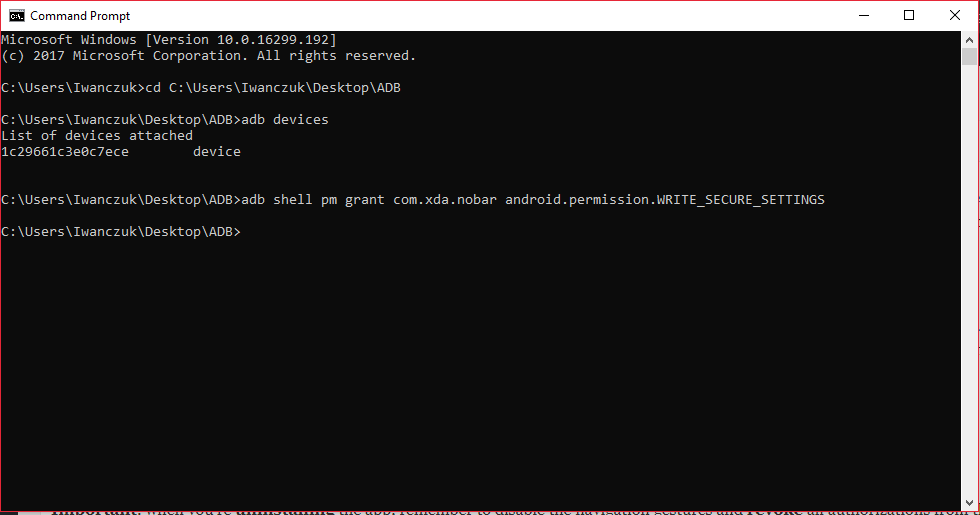
Important: when you’re uninstalling the app, remember to disable the navigation gestures and revoke all authorizations from the settings!
Overview & Features
This software mimics the iPhone X navigation system, with the addition of a swipe gesture to go back. Everything is customizable, from the size to the position of the activation area. You can also set the responsiveness/sensitivity and the vibration feedback, so it can better suit your preferences. You can also modify actions and add options, in case you don’t like the default configuration. The configurations are pretty easy and intuitive, so you’ll be able to play around with them without any issues. If you don’t like the results, you can always go back to the default settings.

There’s not much we can say about the app, you have to install it on your device to understand and enjoy all the features. It requires some time to get used to, but it will be totally worth it if you end up liking it. The application is currently free to download, don’t miss on the occasion and try it out yourself! If you want more awesome features, you can also download the premium add-on. It’s currently available for 0.99$ and offers some advanced options:
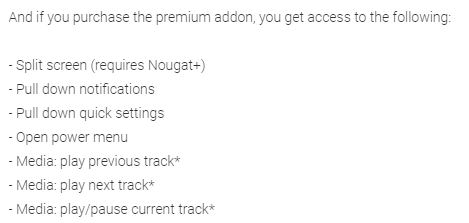
Let us know what you think about this app in the comments below!
Must read: Give your Navigation Bar a New Look Every Week with Substratum Navigate Theme
Downloads & Resources
[googleplay url = “https://play.google.com/store/apps/details?id=com.xda.nobar”] [googleplay url = “https://play.google.com/store/apps/details?id=com.xda.nobar.premium”]Navigation Gestures Download (APK Mirror)
Source: xda



Join The Discussion: