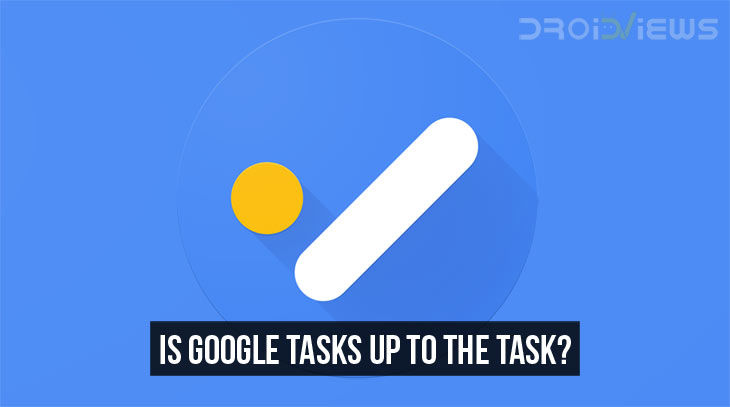
To-do apps aren’t something everyone uses but to those who do, they’re essential. Especially if you are a busy professional, a To-do app can be your personal assistant at your fingertips letting you know what’s on your agenda for the day. At one time, this used to be a part of whatever calendar service you used. With the success of the several To-do apps that have hit the app markets on smartphones, Microsoft decided to create there own app called To-do, separate from but integrated with their Calendar service.
Google calendar, is another popular calendar service used by many. If you’ve used the tasks feature on Google Calendar, it is basically a to-do list. It’s Google’s own To-do system that probably they don’t use themselves. Perhaps in an effort to nudge users to it, the company has now released Google Tasks as a separate app.
Interface
If white backgrounds on screens blind your eyes you’ll hate Google Tasks. The only thing left for Google is to actually go on record and admit that they love white. If the increasing use of white in their web apps and Android, in general, weren’t clues enough, Google Tasks is. The app is completely white with a blue accent. It’s a barebones minimal look but the simplicity has its own advantages. The app automatically detects your Google account so there’s no set up involved. It doesn’t even have the onboarding tutorial to tap through.
The interface is quite different and incoherent with the rest of the Google apps. From the looks of it, this seems to be the first ever official app based on Material Design 2. There’s simply a white space that lists all your tasks, with details, and the action bar is actually at the bottom and also white. The button to create new tasks isn’t the usual floating circle in the bottom right, instead, it’s a long blue button in the bottom center. It does have those Material Design animations you may be familiar with.
Features
Users who have used Tasks in Google Calendar, or those who wished to use it, have been demanding an official app since ages. Careful what you wish for, as they say. Google Tasks bets on simplicity and a lack of features, something that seems to be the trend at Google since Allo and Duo. But unlike those, the simplicity of Google Tasks actually helps. Want to add a task? Just tap the blue button, name the task and you’re done. Want to add a note about it? Add a due date? Easy. Just tap on the plus icon while creating the task or tap on the task once it is created. You can even add subtasks.
Are your professional and personal tasks getting all mixed up? Well, just tap o the hamburger menu icon in the bottom left and create a separate list. That’s just about it though. No reminders, just due dates. No Priorities either, although you can long press and drag a list item up or down to re-order them. Not quite the same but … eh. You can also move a task to a different list in the edit mode. The best feature of Google Tasks is by far its tight integration with other Google services such as Gmail and Calendar. However, that’s expected considering it is an app from Google.
Below is the full set of features as described by Google on the Play Store page for the app. Don’t judge the list by the number of bullet points though, since many of the features are simply for Google Tasks on the web.
Don’t miss: List of 70 OK Google Commands for Google Assistant
Quickly capture tasks anywhere
• Create task lists with your most important to-dos
• View, edit, and manage tasks on the go, from any device
• Manage tasks created in Gmail or Calendar on the web from your mobile device
Add details and create subtasks
• Break down your tasks to subtasks
• Add details about the work you need to focus on
• Edit details about any task as your work progresses
View tasks created from emails
• Create a task directly from an email in Gmail
• View your tasks in the side panel of Gmail
• Trace a task back to its source email
Stay on track with due dates and notifications
• Set a due date for every task to help you achieve your goals
• Organize your tasks by date or prioritize using drag-and-drop
• Receive due date notification reminders to keep your tasks on track
Part of G Suite
• Bring Google’s suite of powerful, intelligent apps to your business
• Leverage Google’s AI to bring data insights and analysis to every employee
• Connect with your team seamlessly using one suite: Gmail, Tasks, Calendar & more
Install Google Tasks
[googleplay url=”https://play.google.com/store/apps/details?id=com.google.android.apps.tasks”/]Read Next: 10 Best Gallery Apps for Android in 2019
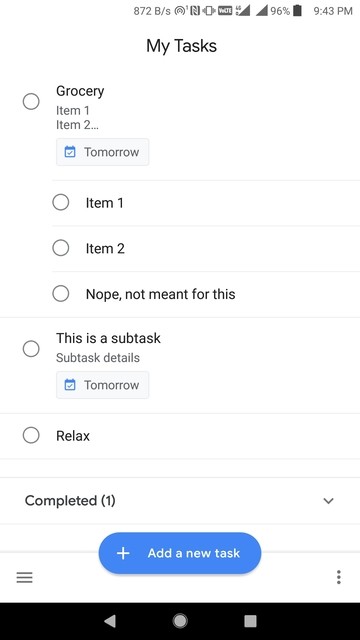
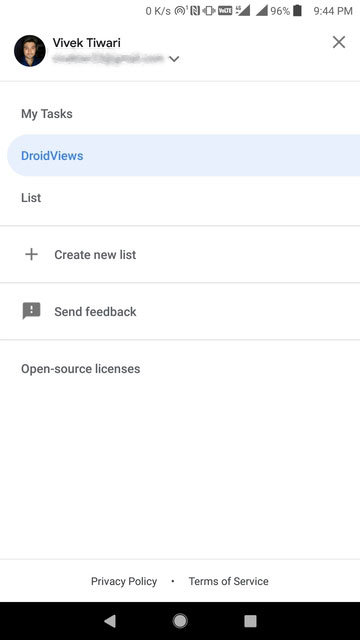

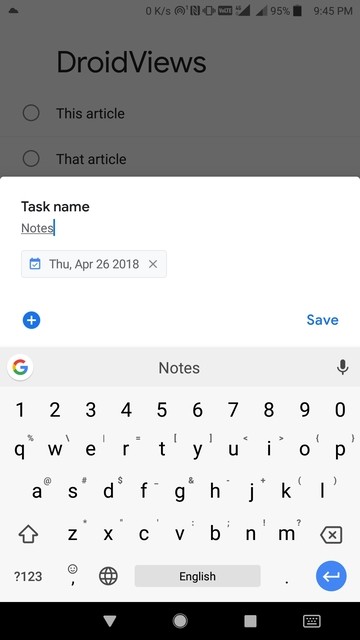
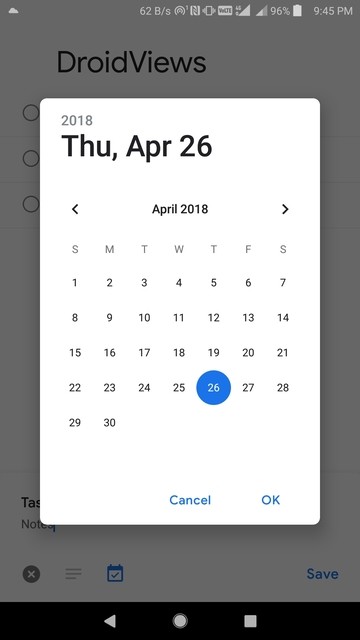



Join The Discussion: