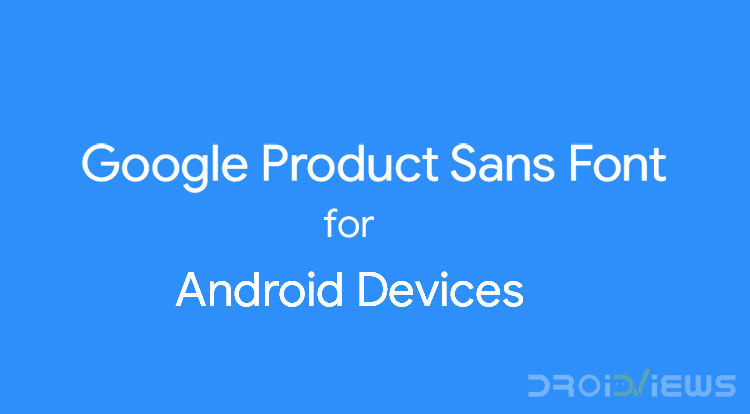
Google introduced a brand new font called Google font for its Pixel 2 series of devices with the introduction of Android 8.1 Oreo. Tired of the good old Roboto font Google has been using ever since the debut of ICS and do you want to try out the fonts on your device? Download the Google font Sans font zip file from below and install on your Android as we instructed.
Well, now you can enjoy the Google Product Sans font on your device provided your device is rooted or a TWRP custom recovery installed, all thanks to XDA senior member sharkcpN. The font appears to work on MIUI 8 and 9 devices, stock OEM, Resurrection Remix, LOS and other AOSP based ROMS. Read on for device-specific TWRP files and how-to guides.
Roboto Vs Google Sans Font – Screenshots
Below are some screenshots showing the difference between the older Roboto and the new Google Sans font on Android devices.
Download Google Sans Font files
Download the appropriate Google Sans font flashable zip file from below:
- Stock/LOS/AOSP based ROMS with TWRP installed: Download TWRP_GoogleSans
- RR based ROMS with TWRP installed: Download RR_TWRP_GoogleSans
- MIUI 8 and MIUI 9 based ROMS with TWRP installed: Download MIUI_TWRP_GoogleSans
- MIUI8 and MIUI 9 based ROMS without TWRP installed: Download MIUI_GoogleSans.mtz [mirror]
- Google Pixel Devices with TWRP installed: Download PIXEL_TWRP_GoogleSans
NOTE: Those of you who wish to change only the lock screen fonts can do it with the help of Magisk and Substratum Theme Engine. Scroll down to the relevant section to download the appropriate files and learn more.
Must Read: Install 1000+ Samsung Fonts on Samsung Devices without Root
Install Google Sans Font Zip via TWRP
Having downloaded the Google Sans font zip file from above, you can flash it on your Android using the steps below.
- Boot into TWRP recovery.
- Make sure to backup System, just in case. To back up, boot into TWRP > Backup > System (Recommended)
- Tap Install > choose the appropriate zip file that you had downloaded earlier from the download section above and flash.
- Reboot > System.
- To revert back to the original font, restore the System backup via TWRP Recovery (Recommended) or simply flash TWRP_StockRoboto
- Those of you having a boxed font on the lock screen, please flash Font_ProductSans2 by gianton over at XDA Developers.
Install on MIUI 8 and MIUI 9 devices with TWRP
- Boot into TWRP
- Make sure to backup System, just in case. To back up, boot into TWRP > Backup > System
- Tap Install > choose the appropriate zip file that you had downloaded earlier from the Download section above and flash.
- Reboot > System
- To revert back to the original font, restore the System backup via TWRP Recovery.
Do Not Miss: Hide Display Notch on Android Devices with Nacho Notch
Install on MIUI 8 and MIUI 9 devices without TWRP
- Download and Install MIUI Theme Editor via the Google Play Store link: [googleplay url=”https://play.google.com/store/apps/details?id=com.mixapplications.miuithemeeditor”/]
- Open Themes app > Themes > Import
- Navigate to Internal Storage > MIUI > Theme and then select MIUI_GoogleSans.mtz file that you had downloaded earlier from the Download section above.
- Select the font from the themes list and reboot to apply the font.
- To revert back to the original font, simply apply the default theme and then reboot your device.
- Bold and Italics font may not be visible due to a bug in MIUI. To fix this problem, you would have to flash MIUI_TWRP_GoogleSans.zip (available in the Download section above) via TWRP.
Change the lock screen font using Magisk Manager and Substratum
- This will just change the font on your lock screen, not your system font. (Do not flash TWRP font zip if using this method)
- Your device ROM should support OMS, if it is Legacy, the SystemUI might crash or your phone might end up in a boot loop.
- Flash Magisk_GoogleSans module via TWRP > Reboot > System
- Install Substratum Theme Engine via the Google Play Store link: [googleplay url=”https://play.google.com/store/apps/details?id=projekt.substratum”/]
- Install Pixel+2+Lockscreen+Clock_1.1.apk Substratum theme.
- Open Substratum and select the theme and your device Android Version.
- Apply the overlay and reboot your phone if prompted.
- If your phone boot loops or system UI crashes, flash the rescue package from Internal storage > Substratum folder using TWRP.
My thoughts and conclusion
All in all, I would like to say that the Google Sans font looks and feels fresh and modern compared to the Roboto font the search giant has been using since of Android 4.0 Ice Cream Sandwich. The font goes well with Google’s new design language for its software and hardware.
So that’s it folks, a simple guide on how to get the latest Google sans font on your favorite Android devices provided your device has a custom recovery such as the ever so popular TWRP installed and or it is rooted.
Disclaimer: Neither DroidViews nor any of its writers are responsible for any damages or issues that may occur during or after the installation of the font available above. Flash or install at your own risk!
Also Read: How to Use Two Whatsapp Accounts on Samsung Devices
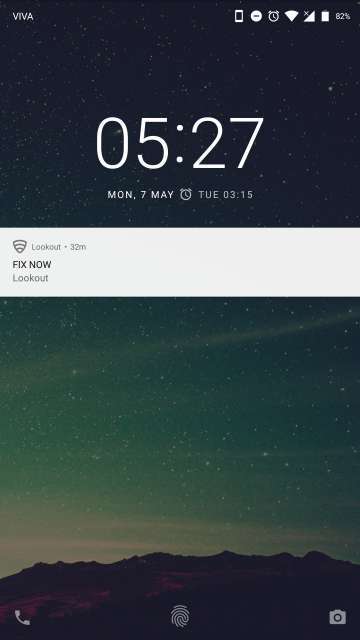

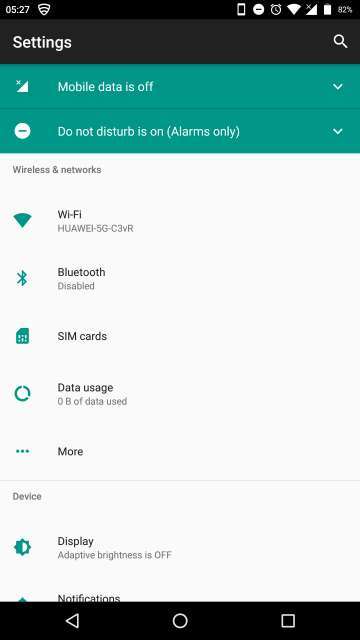
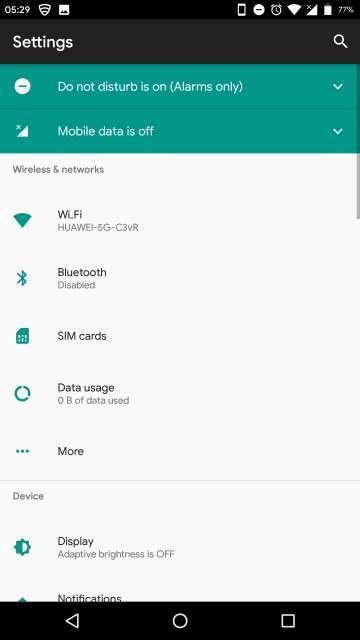
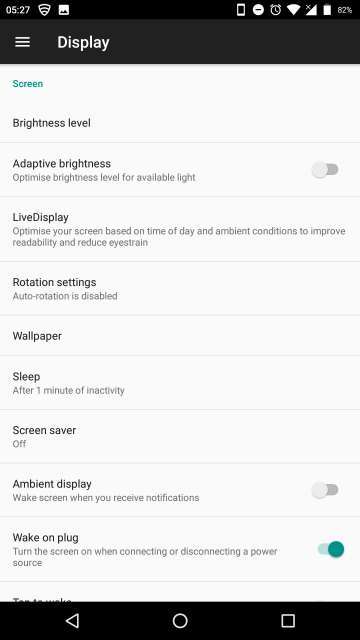
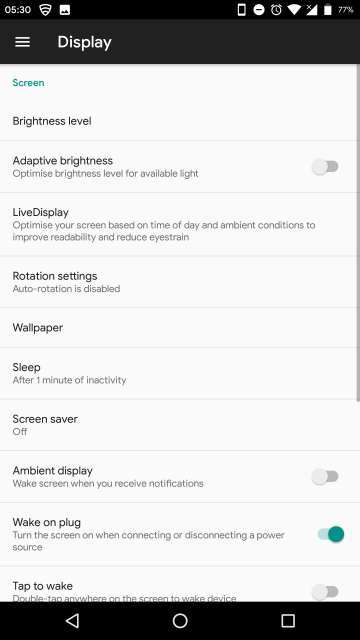



Join The Discussion: