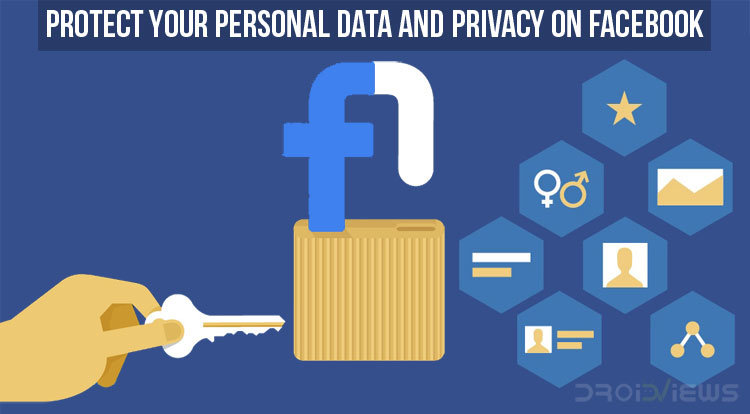
This may have passed under your radar, but Facebook’s shares have taken a hit. In the corporate world, this is nothing new but the reason behind this drop is not. According to widely circulated reports, Cambridge Analytica, a data mining company, was able to acquire the records of 50 million Facebook users. You know this is big when WhatsApp’s co-founder, Brian Acton tweeted,”It is time. #deletefacebook” making it the 5th time he has tweeted in 8 years. The hashtag apparently also trended on Twitter for a while. Now wouldn’t twitter just love that? If you’ve been aware of these revelations, you may have already discovered the maze of privacy settings offered by the social network. If you can’t figure them out here’s how you can protect your personal data, information and privacy on Facebook.
Check Your Privacy Settings on Facebook
First of all, you might want to do a sweep of your privacy settings. Privacy on Facebook is something you probably looked at once and have forgotten about it since then. You may be surprised by the privacy choices you made in 2012. It would be a good idea to update them according to the ‘you’ of 2018.
- On the Facebook Android app, you can do this by heading over to the right-most tab indicated by three horizontal lines.
- Scroll down to the HELP & SETTINGS section and tap on Account Settings. You will see another option below this named Privacy Shortcuts but don’t go there yet.
- In the Account Settings, go to Privacy and you will find a number of privacy-related options. Go through the list one by one and make sure everything is according to how you want it.
- While you’re at it, also visit Face Recognition Settings in Account Settings and choose whether or not you want this on. Facebook does a good job explaining what the feature is. It may not tell you though that Facebook started asking users for permission when a lawsuit was filed against it. It’s a nice feature but you’ll have to decide whether you trust Facebook enough.
You may also like: How to Opt Out of Ads Personalization on Android
Take Precautions
Prevention is better than cure they say and they couldn’t be more right, whoever they are. Aleksandr Kogan, a Moldovan-born researcher from Cambridge University, developed a Personality app. This app would let users log in with their Facebook accounts like many apps do.When you download a new app, you’re often asked to create a new account or log in through Facebook. This method is also offered by many websites. Facebook is easier, but not always safer.
You may or may not have realized this but when you log in with Facebook, you allow the website or the app access to certain parts of your Facebook data. You’re giving the app and Facebook both permission to exchange information about you. This includes basic details including your name, the date and time you visited each app, even details about your computer or phone. This is how Kogan gained access to private data of more than 30 million Facebook users. He then passed it on to Cambridge Analytica after the firm assured him this was legal.
The essence of the story is nothing would have happened if the users were just careful. Not taking the blame away from Facebook here, if you blame it, but we don’t take privacy very seriously. This incident is a “wake-up” call as Vox puts it. According to them, Facebook expected its user data to be harvested. It just didn’t expect Cambridge Analytica to do it 50 million times.
So the next time you want to see which celebrity will marry you, maybe, just maybe, don’t.
How to Protect Your Personal Data and Information on Facebook
Of course, you already know which celebrity is dying to marry you. This article is perhaps a bit too late for you. Don’t worry though, you can still do something about that.
- On the Facebook Android app, go to the Account Settings again as you did previously.
- This time scroll down and go to Apps instead.
- Here, first of all, go to Logged in with Facebook. This is where you will find all of the apps you’ve logged into with Facebook. Look for names you don’t trust or seem shady and tap on them. You can see all the data the concerned app has access to and if you scroll down you can see a Remove button. Tap on it, then tap on Remove again on the next page to remove the app.
- Facebook doesn’t make this process any easier by providing a remove all button. But it does let you turn off the feature altogether. Go to Platform in Apps and Websites, below Logged in with Facebook, then tap Edit and you can turn it off completely.
- Also, make sure you visit the Apps others use section. Here you should probably uncheck all the options unless you want to let apps that your friends use to access your data.
Don’t miss: 5 Privacy-focused Alternatives to Popular Android Apps
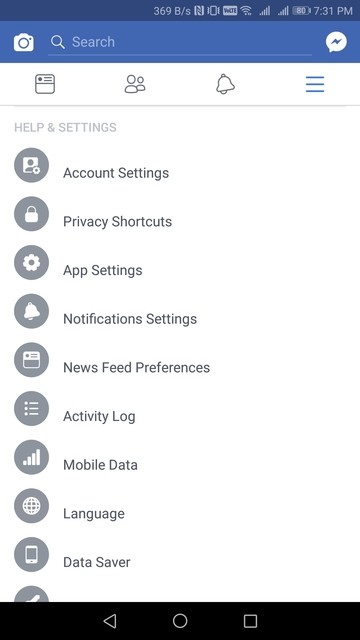

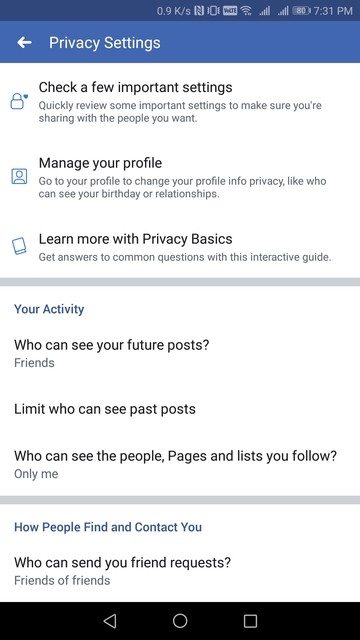


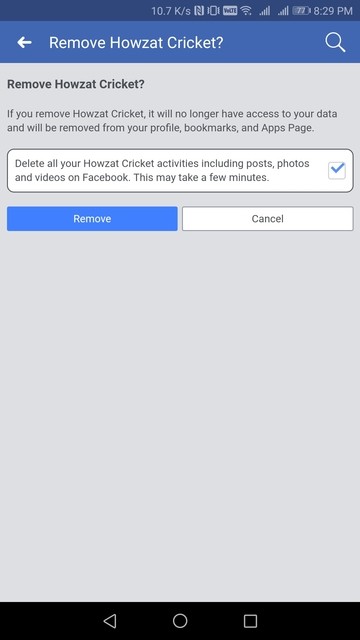
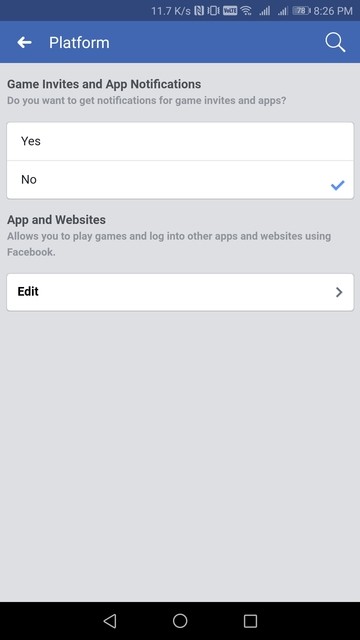

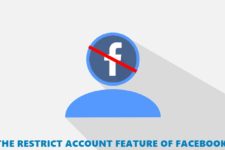
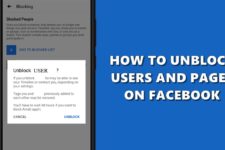

Join The Discussion: