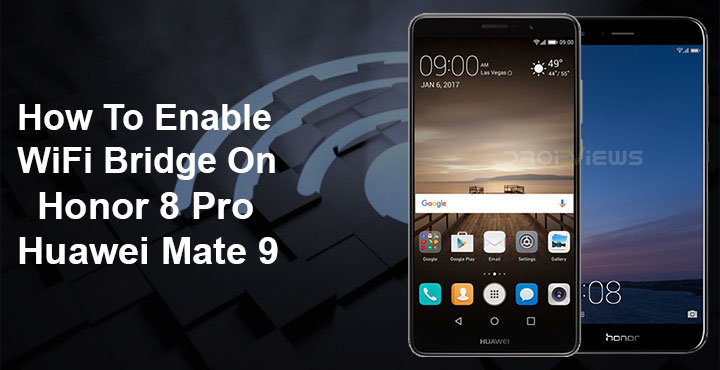
Most Android devices ship with a number of network tethering options. Unless your carrier has disabled these, a typical Android smartphone can share it’s mobile network via a WiFi hotspot, over Bluetooth or through a USB connection. These are features that are much appreciated but there is still something missing. What if you want to share your WiFi network instead? For instance, if you have a large house, or maybe you just want to use your WiFi in the garden, but it’s out of your router’s range. Normally, you would need to buy more hardware like a WiFi extender. A cheaper, more convenient way would be to use your Android smartphone as a WiFi extender. On the Honor 8 Pro or Huawei Mate 9, you can do that by enabling a feature called Wi-Fi Bridge.
Prior to Android Lollipop, Android devices used to ship with the hardware required to duplicate or repeat a WiFi network. Users could use certain apps to do this. Manufacturers perhaps realized there were some quick bucks to be made if they removed the hardware. This is why those outdated apps don’t work on many modern devices. The Honor 8 Pro and the Huawei Mate 9 seem to have the ability to share the WiFi network they’re connected to as well. However, let’s make it clear that this is not the same. These devices don’t repeat the WiFi signal, but simply create a hotspot to share the WiFi network instead of sharing the mobile network. This means that there will be a new WiFi network, with its own password, much like when you create a WiFi hotspot.
XDA Senior Member LastStandingDroid, who has done some amazing work for Huawei devices, is the source of this mod. He has created a Magisk module meaning you can enable the hidden Setting, without tripping the SafetyNet. There is also a manual way to enable it, but you’ll be risking tripping the SafetyNet.
Requirements
- Your device needs to be rooted for this to work though since Huawei seems to have disabled the feature.
- The feature is also only available on EMUI 8, which is based on Android 8.0 Oreo.
- If you decide to not use the Magisk Module, you will also need a root capable file explorer. Be warned though that this method might result in your device failing to pass Google’s SafetyNet checks.
Download
How to enable Wi-Fi Bridge – Honor 8 Pro/Huawei Mate 9 [Magisk]
- If you have the Magisk framework installed on your device, simply download the Magisk module linked above.
- Launch Magisk Manager and head to the Modules section.
- Tap on the floating + button at the bottom.
- Select the downloaded zip file by long pressing it. Select Open from the three-dot menu button.
- It will be installed as soon as you’ve selected it, tap REBOOT.
How to enable Wi-Fi Bridge – Honor 8 Pro/Huawei Mate 9 [local.prop]
This method requires editing the local.prop file found in /product/etc/prop/ folder. To do this, you’ll need a file explorer capable of operating in the root directory. We’ll be using ES File Explorer Pro for demonstration.
- Head to the /product/etc/prop/ folder and tap on the file named local.prop.
- Select your favorite text editor and simply add the following line at the end of the file.
ro.config.hw_wifibridge=true
- Save the file and exit.
- Reboot your device.
How to use Wi-Fi Bridge
Regardless of the method, you chose earlier, the WiFi Bridge setting should now be enabled on your device.
- To enable the WiFi Bridge, go to Settings > Wireless & networks > Tethering & portable hotspot.
- Here, you should now find a new setting named Wi-Fi Bridge along with the usual Portable Wi-Fi hotspot and other tethering options.
- Tap on Wi-Fi Bridge and you get the option to directly enable it by turning on the toggle or setting it up.
- If you select Set Wi-Fi bridge, you can change the SSID, that is the network name and the password. This is very similar to how you’d set up a portable Wi-Fi hotspot.
source: xda

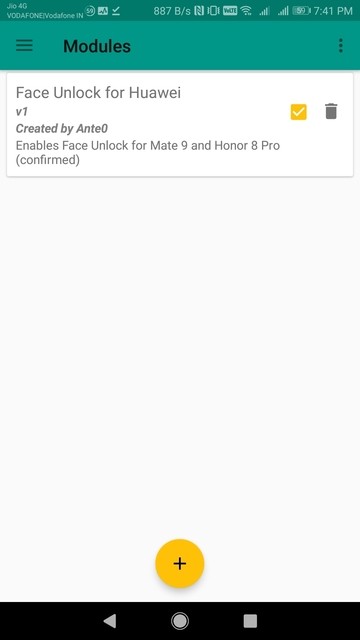
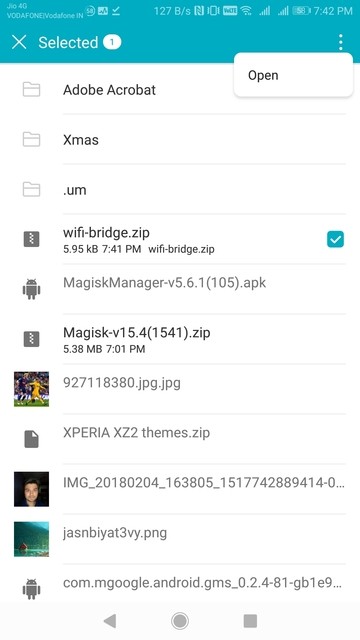
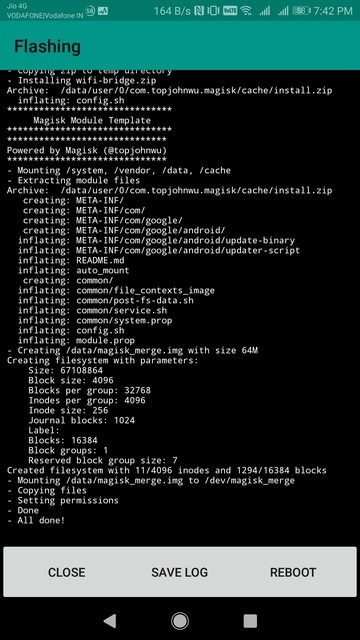
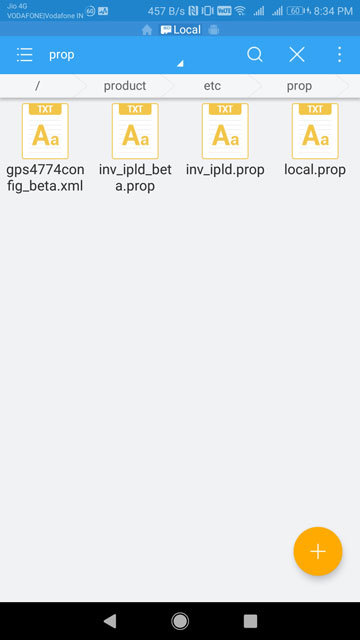
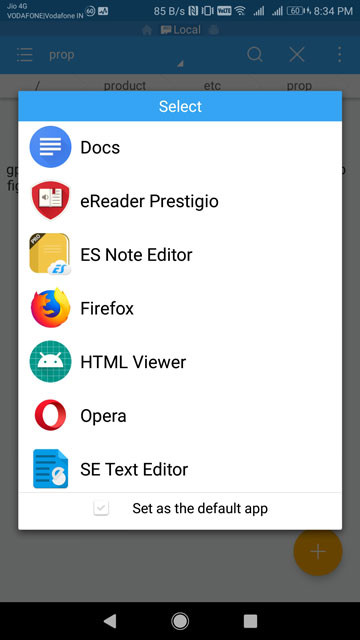

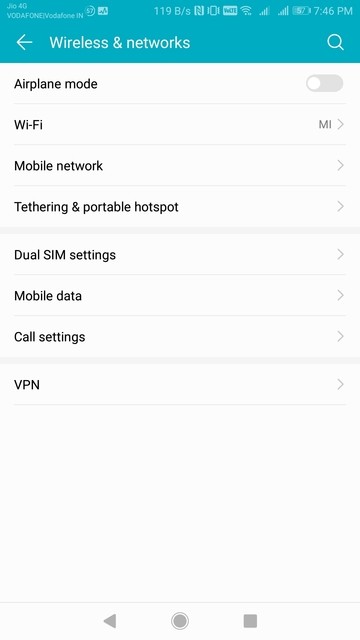
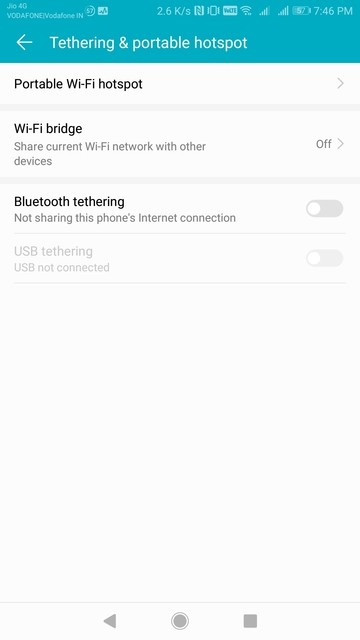
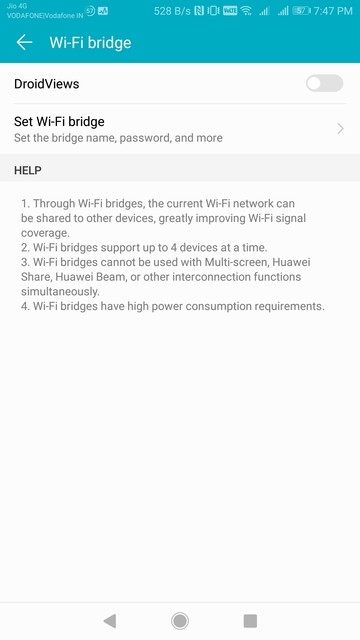
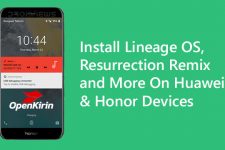


Join The Discussion: