
Xiaomi’s first Android One Smartphone has been more than successful. The Mi A1 has been a popular device, even amongst developers. Running stock Android sure has its advantages, but it also brings with it a serious lack of features compared to Xiaomi’s MIUI skin. Yet, when you consider regular and fast updates, I’d say it evens things out. The Mi A1 is one of the few devices to have been updated to Android Oreo. If you’re not somebody who can live without the features a custom ROM or MIUI offers though, you might want to root your device. To unlock bootloader and root Xiaomi Mi A1, you’d have to give up the OTA updates, when it’s probably the biggest USP for an Android One device.
It’s a dilemma, but it doesn’t have to be anymore. XDA Senior Member jashancheema seems to have found a way to root the Xiaomi Mi A1, without disabling OTA updates. The process does require the use of a PC and ADB so it’s easier if you’ve used ADB before. If you’ve unlocked the bootloader on your Mi A1, or almost any other Android device you’ll be familiar. Even if you’ve never done any of this before, we’ll try to make sure the process doesn’t seem as daunting.
Warning
All rooting methods, no matter how simple or successful are risky. As a general rule of thumb, don’t root your device if you can’t handle a few bugs and glitches that may or may not appear after rooting. Furthermore, rooting voids your device’s warranty so you won’t be able to take it to the service center for a free repair. You must understand that there is always the rarest of chances that things might not work out. DroidViews or anyone else cannot be held responsible under such circumstances.
Requirements
- A Xiaomi Mi A1.
- A PC with ADB and Fastboot installed. If you’ve never heard of ADB and/or don’t have it installed, you can refer to our guide on installing it for Windows, Mac, and Linux.
- Enable USB debugging and OEM unlock on your Xiaomi Mi A1. To do this, go to Settings > System > About phone and tap on the build number repeatedly until you see the toast message near the bottom of the screen. This enabled the Developer options which are hidden by default. You can now see Developer options under Settings > System. In Developer options, scroll down to find USB Debugging and OEM unlock and enable them both.
- Enable Unknown sources under Settings > Security.
Downloads
- Magisk Manager APK
- Patched Mi A1 boot image – from the December Security patch
- Patched Mi A1 boot image – from the stable January security patch
How to unlock bootloader and root Xiaomi Mi A1
- Download a boot image from the download section above and extract the zip file to get the patched_boot.img image file.
- Connect your Mi A1 to the PC with a USB cable.
- Launch the ADB command interface. On Windows, you can do this by heading over to the adb folder and entering cmd in the address bar. On Linux or Mac, you can just launch a Terminal window.
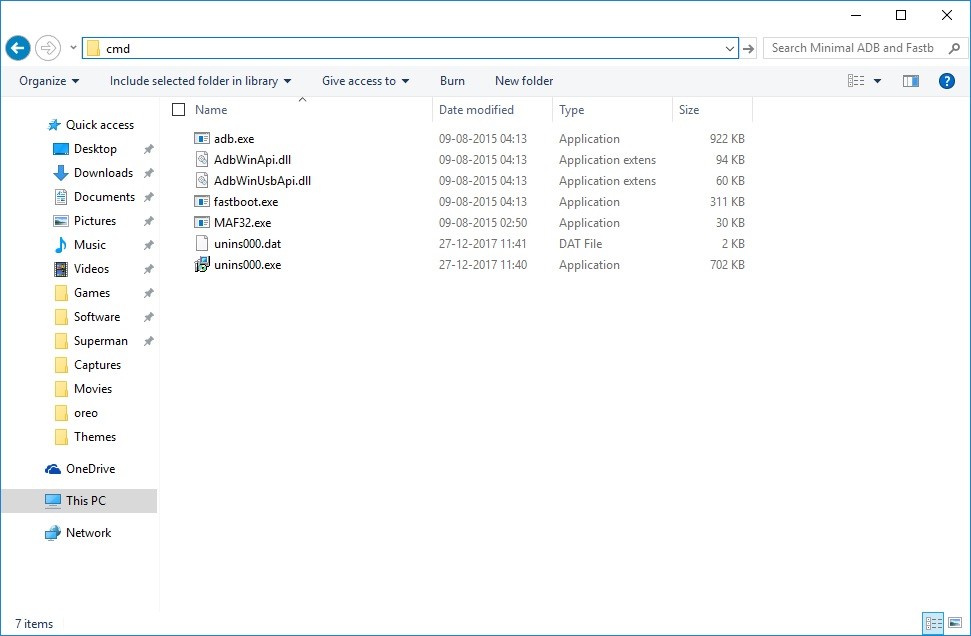
- If this is the first time you’ve connected your phone using ADB, you may be asked to allow USB debugging permissions on your phone. Allow it and then use the following command to reboot your phone in fastboot mode.
adb reboot bootloader
- When your phone is connected in fastboot mode, unlock the bootloader with this command. You don’t need an unlock key since this is an Android One device.
fastboot oem unlock
- Disconnect and reboot your phone now. Then connect your phone to the PC and reboot in fastboot mode again.
- Now boot the patched boot image using the following command.
fastboot boot \path\to\patched_boot.imgReplace /path/to/ with the correct location of the patched_boot.img file on your PC. For instance, if the file is on your desktop, the command you should use would be:
fastboot boot C:\Users\username\Desktop\patched_boot.img - This will boot your device using the patched boot image. When your Mi A1 turns on, download and install the Magisk Manager APK.
- Launch Magisk Manager and select INSTALL from the pop-up and then choose direct install to install Magisk.


Join The Discussion: