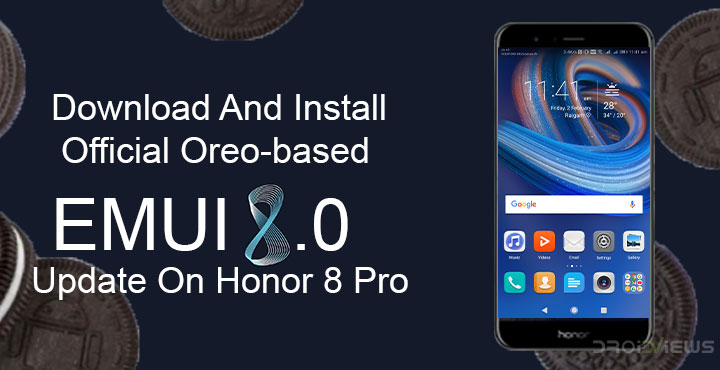
The Android 8.0 Oreo-based EMUI 8.0 update for the Honor 8 Pro has been under development forever. The Chinese variant of the device, that is the Honor V9 received the update way back in December 2017. Since then, there hasn’t been a word from Huawei about when other variants could expect the update. Nevertheless, the update was expected to land sometime in January or February and it is finally here. Honor is currently rolling out the OTA update in batches, as is usually the case with OTA updates.
That is to say, if you have an Honor 8 Pro you might not necessarily receive the OTA update right away and it may take a while to reach you. We know how patiently Android users wait for updates being users ourselves. So we can understand if you just can’t wait anymore. Thanks to the devs in Team MT and their Firmware Finder though you can download the update packages now and install them manually.
Requirements
- Unlocked bootloader
- TWRP recovery
- Full OTA ROM files
Downloads
- We’ve previously shown how you can download the firmware for your Huawei/Honor devices using Firmware Finder.
- Those of you who have unlocked your bootloaders and replaced the stock recovery a manual installation is probably the only way to get the official Oreo-based EMUI 8.0 update on your Honor 8 Pro. Fortunately, XDA member nanortemis, has just the tool for you. His Full OTA ROM Flasher requires the use of TWRP recovery. Download Full OTA ROM Flasher. Note that this may wipe your device clean, including everything on the internal storage. (source: xda)
How to install Oreo-based EMUI 8.0 update via TWRP
- Extract the Full_OTA_ROM_Flasher zip file that you downloaded and you should get a folder of the same name.
- Inside the folder, you’ll find several recovery image files as well as another Flasher zip file. Move the downloaded update files inside this folder. For instance, if you downloaded the full OTA update for the Indian variant, move the update.zip, update_data_full_public.zip, and update_full_DUK-L09I_hw_in.zip files inside the DUK_FullOTA_ROM_flasher folder.
- Now transfer the folder to an external SD card or USB flash drive and reboot your device to recovery. You can reboot to recovery by pressing the Volume Up and Power button while the device is switched off. Let go of the Power button when the device vibrates. This should boot your Honor 8 Pro into recovery mode.
- When in TWRP recovery, simply select Install and then navigate to the DUK_FullOTA_ROM_flasher folder. Select the DUK_FullOTA_ROM_flasher.zip inside the folder and swipe at the bottom to flash.
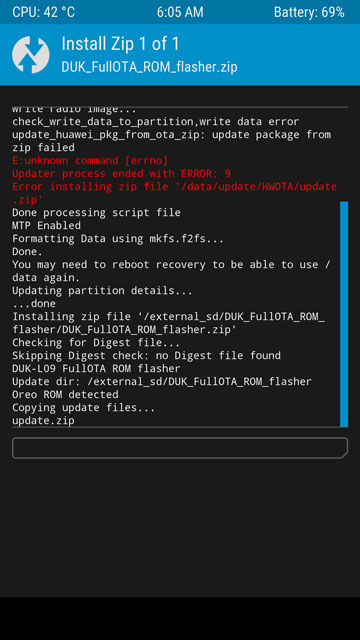
- The installer will do everything for you and you should see your device reboot and install the update via the stock EMUI recovery.
Changelog [DUK-L09C675]
There are different variants of the Honor 8 Pro for different regions, but barring a couple of minor tweaks such as VoLTE for the Indian variant, pretty much everything else remains the same. Here’s the complete changelog for the Indian variant.
-
VoLTE feature
- VOLTE calls enabled for Vodafone and JIO.
-
User Interface
- EMUI 8.0 not only brings you the latest version of Android (8.0), it’s also boosted with a lot of great features and improvements to make your device more intuitive, faster and safer. We highly recommend updating now.
-
Navigation Dock
- A new floating Navigation dock lets you perform frequently-used operations from anywhere on the screen. Newly added home screen shortcuts let you quickly access the app features you use most frequently. Simply touch and hold an app icon to display a shortcut menu.
- You can drag your navigation to anywhere on the screen once you enabled this brand-new feature.
- How to set:Go to Setting > Smart assistance > System navigation > Navigation dock Or drop down status bar > Navigation dock.
-
App Shortcut
- Long-tap on parts of apps launcher icons, a shortcut menu will display.
- You can Tap and drag a shortcut to pin it to the device’s launcher.
- Play Store, Settings, Gallery, Dialler, Contacts, Messaging, Camera, Email, Themes, Clock, Calendar, Notepad, Sound Recorder, Downloads etc. support the feature.
-
Touch protection
- Improved false touch protection functionality reduces unintended operations on the touch screen in a wider range of scenarios.
-
Smart Tips
- Smart tips recommend you faster and smarter ways to operate your phone, appearing in specific usage scenarios and responding to your usage habits.
-
Private space
- Enjoy enhanced protection for your system, privacy, and data with new updates to system security and PrivateSpace.
- The PrivateSpace menu has been optimized, making it easier to create a PrivateSpace on your device. Files can now be moved between the MainSpace and PrivateSpace with ease.
-
AI-based optimization
- AI-based optimizations deliver greater stability, fluidity, and speed. The system boots faster, videos are more fluid, and images thumbnails load rapidly even in huge volumes.
-
Contacts
- Contacts and Email now let you sync the career details of your LinkedIn contacts.
-
Settings
- Settings have been redesigned for clearer and more intuitive organization.
-
Gallery
- Gallery new features a recycle bin that retains deleted photos for up to 30 days. Accidentally deleted photos can be restored with a single touch.
-
Phone Manager
- Phone Manager has been simplified to make managing your device easier. Standard cleanups are faster and deep cleanups more thorough.
-
3D features
- Take sweeping 3D panoramas, set 3D dynamic lock screen wallpapers, and discover new possibilities with a host of new features and settings.
Use Portrait mode to effortlessly capture glossy, celebrity-worthy portrait shots with stylish bokeh effects.
- Take sweeping 3D panoramas, set 3D dynamic lock screen wallpapers, and discover new possibilities with a host of new features and settings.
-
Google Security Patches
- Google security patches are merged to make your device more secure.



Join The Discussion: