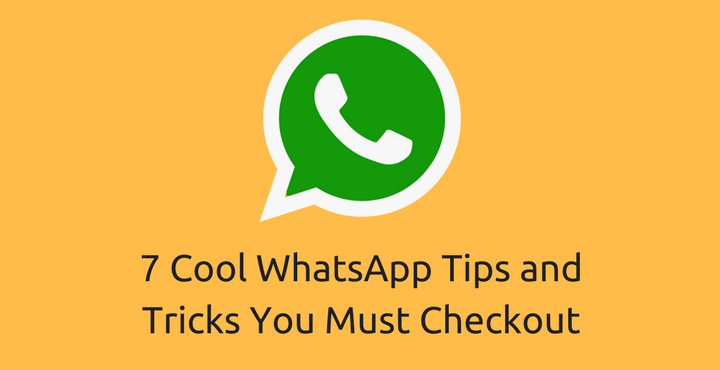
I guess no one would disagree with me when I say that WhatsApp is the most popular messaging service today. As per the official reports, WhatsApp has over 1 Billion active users. So, there is really no surprise why Facebook bought WhatsApp for 20+ Billion dollars! I believe that everyone who is reading this use WhatsApp regularly and that is why I have decided to share some simple and neat WhatsApp tips and tricks to make the most out of the most popular messaging platform.
7 WhatsApp Tips and Tricks You Must Checkout
1. Format Your Text Messages
With the latest updates, WhatsApp allows its users to apply some basic formatting to the text messages before sending them – just like you would do in any word processing software. You can bold or italicize or strikethrough any specific part or all of your messages.
Italicizing your messages
To italicize your message, place an underscore on both sides of the text, like so:
_text_
Bolding your messages
To bold your message, place an asterisk on both sides of the text, like so:
*text*
Strikingthrough your messages
To strikethrough your message, place a tilde on both sides of the text, like so:
~text~
Pretty neat, eh? Moving on!
Don’t miss: How to Delete Useless WhatsApp Images Automatically
2. Hide Chats from Conversation List
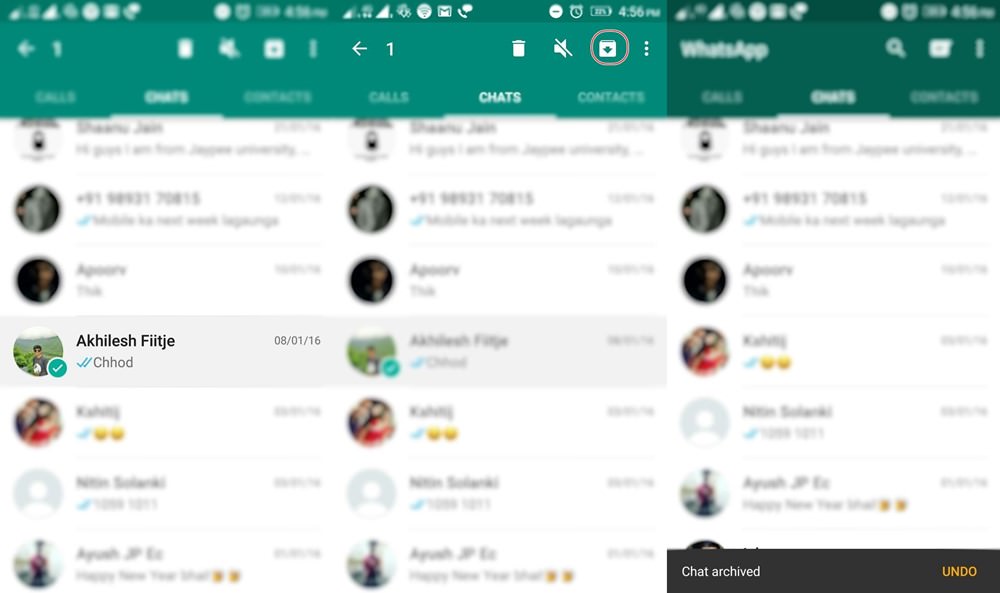
If you don’t want anyone to see a particular chat also if you don’t want to delete the same, there is a way to simply hide it. Long press on the chat (conversation) you want to hide and tap on the ‘archive’ icon on the top right corner. You can view all the archived chats by clicking the ‘Archived chats’ link at the bottom of the conversations screen.
3. Hide WhatsApp Media from Gallery
It is absolutely annoying how many useless pictures and videos we all get through WhatsApp. Almost 90% of these images and videos are random forwards and you wouldn’t even want to see them a second time once you view them. If you don’t want these images showing up on your Gallery, there is a way to do it!
- Open a file manager of your choice.
- Go to Internal Storage > WhatsApp > Media.
- Rename ‘WhatsApp Images‘ to ‘.WhatsApp Images‘ and ‘WhatsApp Video‘ to ‘.WhatsApp Video‘ (Note the dot).
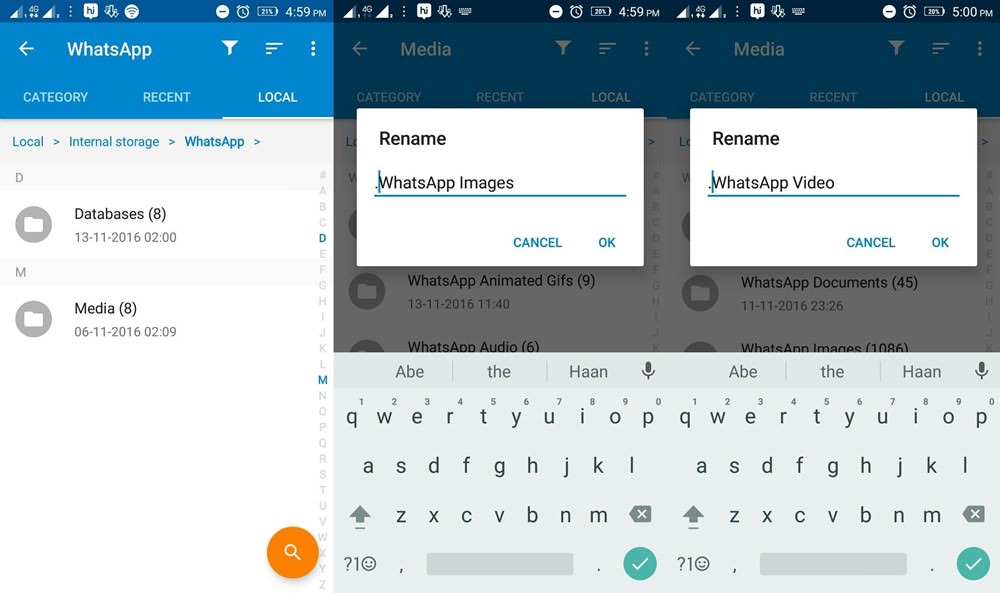
WhatsApp Tips and Tricks
This trick will simply hide these images from Gallery. If you want to view the pictures, you can view them using a file manager or from inside WhatsApp.
Must read: Schedule Your WhatsApp Status Photos with XStatus Changer
4. Recover Deleted Chats
WhatsApp backs up all your chats every day at 2 AM in the morning (if you have not manually changed this). So, if you have deleted anything dated prior to 2 AM the same day, you can easily recover them.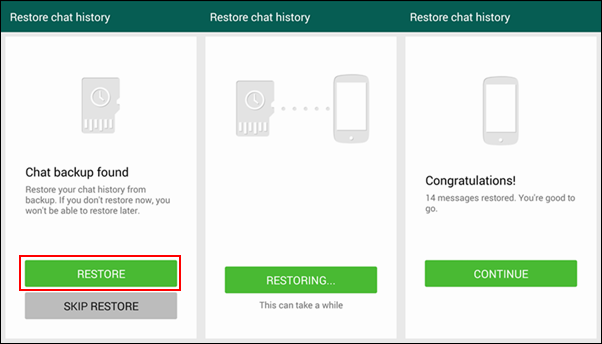
To recover the deleted chats, you need to uninstall and reinstall WhatsApp. After reinstalling, while setting up the app, you will get an option to ‘Restore’ the messages. Simply tap on it and WhatsApp will restore all your messages. Please keep in mind that any message that you received after the backup time cannot be recovered!
5. Backup Conversations to Email
Did you know that you can backup your conversations to any email address of your choice? To do this,
- Go to the chat you want to save/backup.
- Click on Options > More > Email chat.
- Follow the on-screen instructions
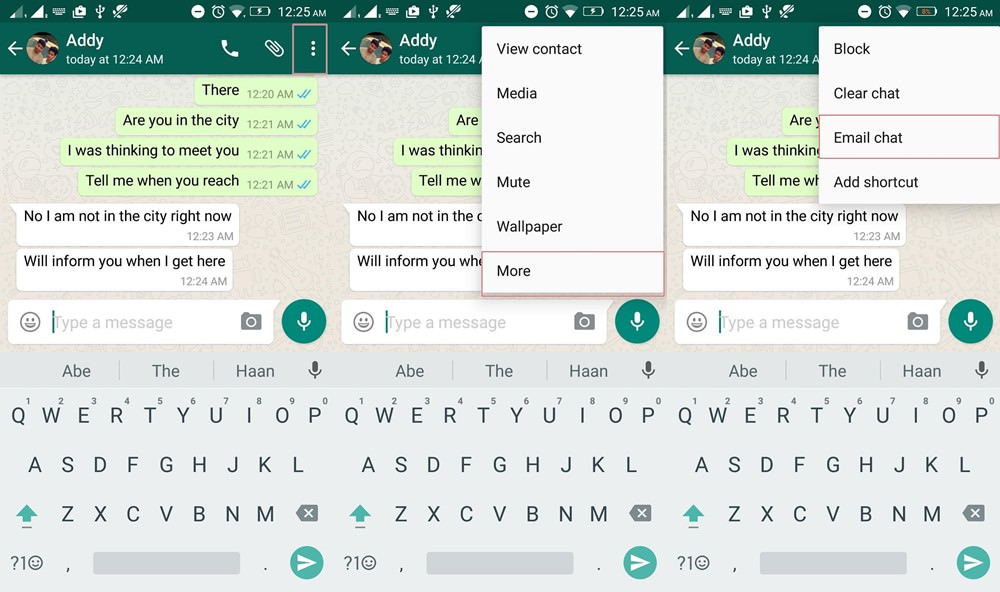
Please keep in mind that you can only send a maximum of 4000 messages. You will also get an option to email the messages with or without media.
Also read: List of 70 OK Google Commands for Google Assistant and Google Now
6. Star Messages as Favorite
Any message you mark as a favorite can be accessed quickly by going to Options > Starred messages from the home screen. To mark messages as favorite, long press on the message(s) you want to star > tap on the star icon on the top. 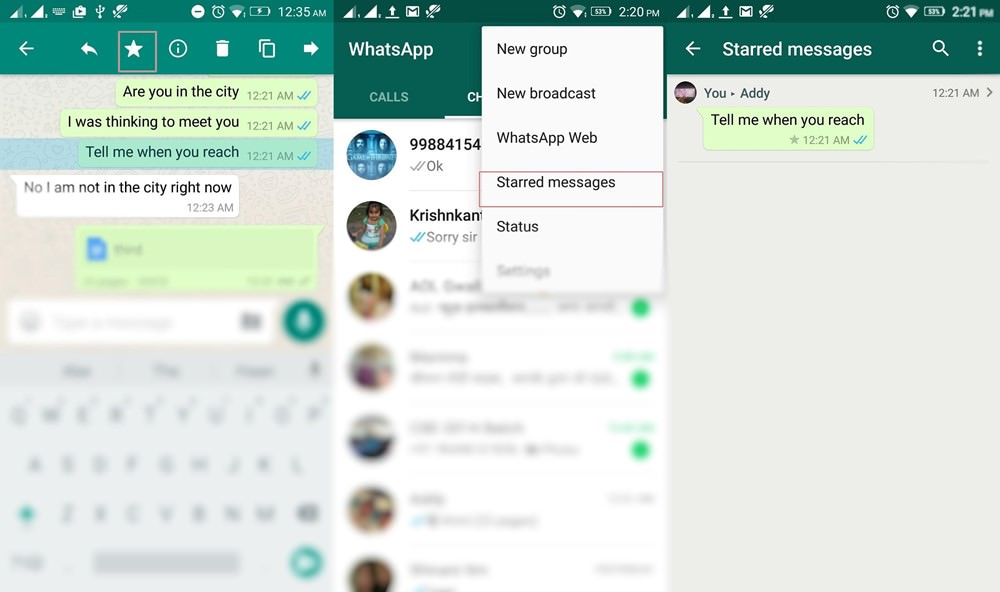
7. Know when people read your messages
Sometimes, something will be right in front of our eyes and we will not notice it. It is surprising how many people have no idea about this feature!
There is an option where you can see the actual time of when a message has been delivered and when it has been read. To see check the sent messages’ details, open a chat, tap and hold any sent message, then tap the info (or i) button from the action bar (top).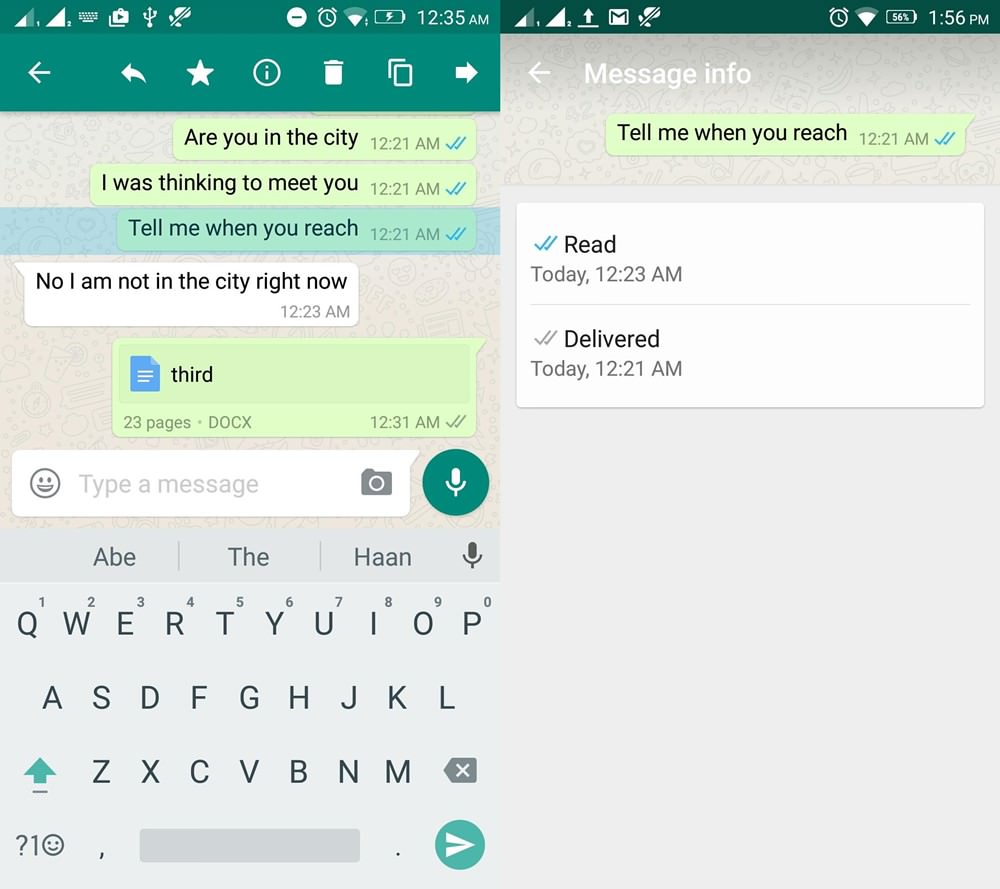
Got any interesting tips to share with us? Let us know in the comments below!
You may also like: How to Send Any Unsupported File via WhatsApp on Android


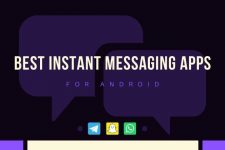
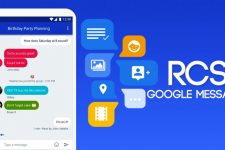


Join The Discussion: