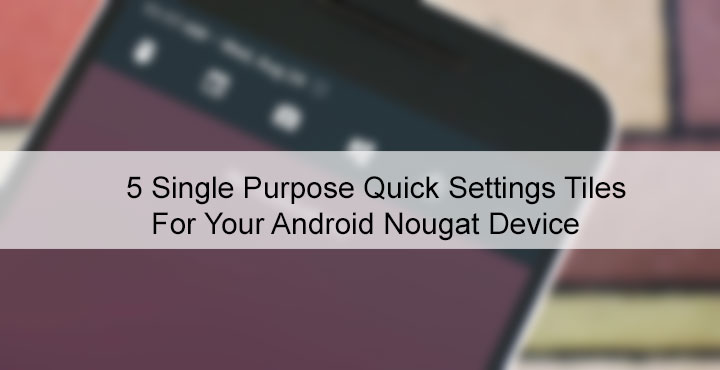
We’ve often recommended some third-party quick settings apps for Android Nougat that add a number of quick settings tiles to your Android that aren’t usually available. They’re nice and all but not everyone wants a bunch of extra tiles that they may never use. Sure you won’t always see them unless you add those extra available tiles to your quick settings. But they’re still there every time you want to edit the quick settings page. It’s even worse when you only want to say two tiles, none of them are available in one single app, even though both apps have a ton of other tiles. The problem can be solved by apps that only add a single tile to the list of your available tiles.
5 Single Purpose Quick Settings Tiles for Android Nougat
Here we list 5 such single purpose quick settings tiles that are not usually present on stock Android but might come in handy for some people.
Caffeinate
The Caffeine tile introduced in CyanogenMod 13 allowed users to keep their screen on for a certain period of time. After that period of time, the default screen-off time settings apply. The name comes from an app of similar name from the Linux platform. Caffeinate does the same thing and keeps your display on for 5 minutes. Once enabled, the tile switches to a counter to show you how much time is still left before Caffeinate turns off. You can tap on a tile to add 5 more minutes again and again until the total is 1 hour. To turn it off, simply lock the screen.
Must read: 5 Android Apps That Utilize the Quick Settings Tile API [#1]
[googleplay url=”https://play.google.com/store/apps/details?id=xyz.omnicron.caffeinate&hl=en&rdid=xyz.omnicron.caffeinate”/]MoBeta Assist
If you’re using a third-party launcher, you may have taken the liberty to remove the omnipresent Google search widget. After all, it doesn’t go well with all kinds of home screen set ups. MoBeta Assist makes sure that you don’t miss out on the functionality, however. In fact, it makes the functionality available almost everywhere and not just on your home screen. The app also promises more advanced searches, like getting directions home. Unlike some other apps on this list, MoBeta Assist has an icon in your app drawer that you can tap to open up the app and change a few things about it, such as the search assistant.
[googleplay url=”https://play.google.com/store/apps/details?id=com.jonanomisk.searchly”/]Quidgets
Much like the Google search widget, many other widgets too don’t quite fit in with different home screen setups. Or probably you’d just love to access your most used widgets from anywhere and not just your home screen. In any case, Quidgets is the app for you. We have quite a detailed article about Quidgets if you want to know more. To cut things short, the app just adds a quick tile that you can tap to access a widget that you like. You can have up to 5 such widgets added to your quick settings tiles.
Don’t miss: List of 70 OK Google Commands for Google Assistant and Google Now
[googleplay url=”https://play.google.com/store/apps/details?id=com.loveshack.edelman”/]Notedown Tile
Notedown Tile is for you if you often find yourself looking for some place to write down stuff in a hurry, like when you’re on a call. It adds a note tile to your quick settings tapping which shows up a notification. Thanks to Android Nougat’s quick reply feature, you can tap on Write on the notification and start typing whatever it is that you want to note down. When done, tap the send button and you will be shown the Android sharing menu so you can either Copy the text to Clipboard and paste is wherever you want, or just share it via an Email, WhatsApp, or whatever suits your needs.
[googleplay url=”https://play.google.com/store/apps/details?id=com.chernowii.notedown”/]Calculator Quick Settings Tile
This one is a paid app but if you would like to have quick access to a calculator from anywhere, the pricing is not that steep. For $0.99/₹55 you get a quick tile, tapping which brings up a mini calculator window on top of whatever it is you’re doing at the moment. The calculator also becomes transparent if you tap outside it, in case you want to look at something that’s behind it. You can move it around on the screen as well. It comes in both a light and a dark theme. Make sure you grant it the permission to draw over other apps since it sort of has to do just that in order to function.
[googleplay url=”https://play.google.com/store/apps/details?id=com.florianisme.calculatorquicktile”/]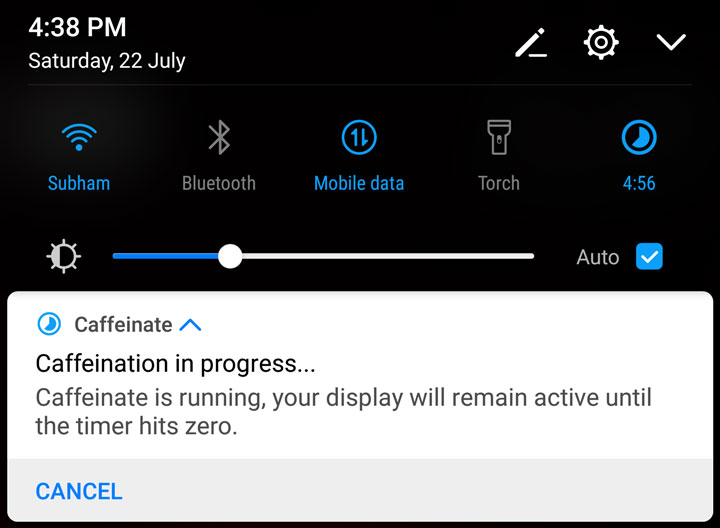
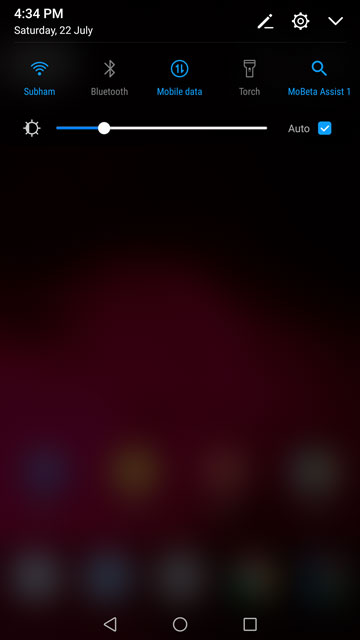
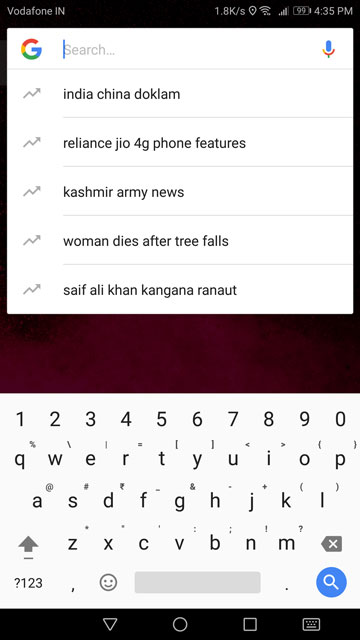
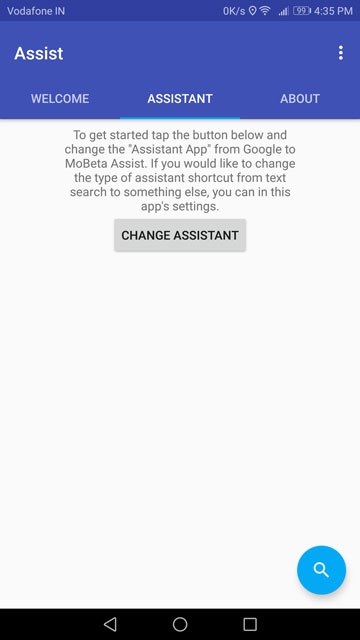
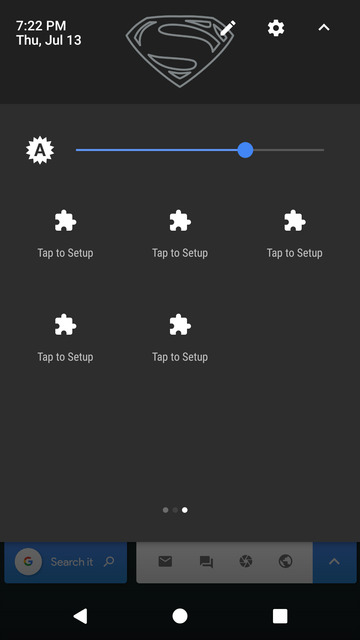
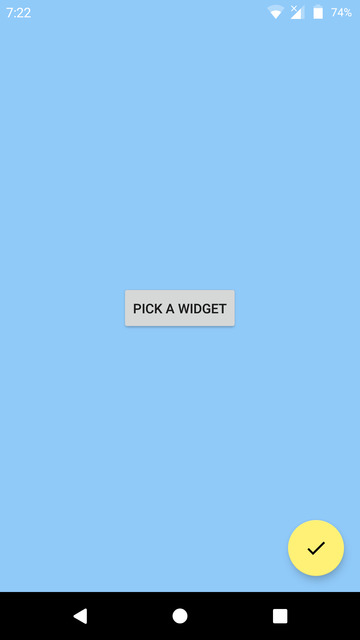
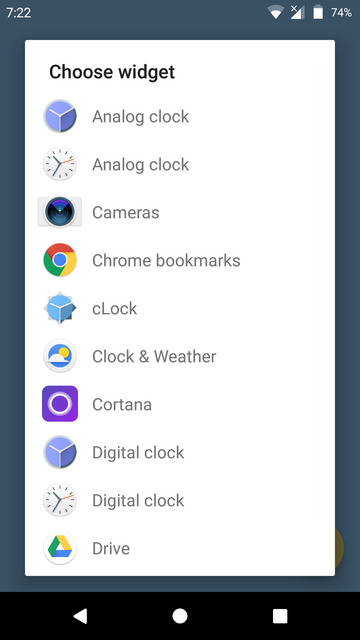
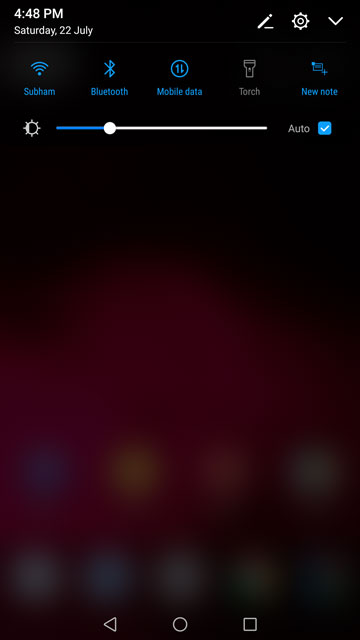
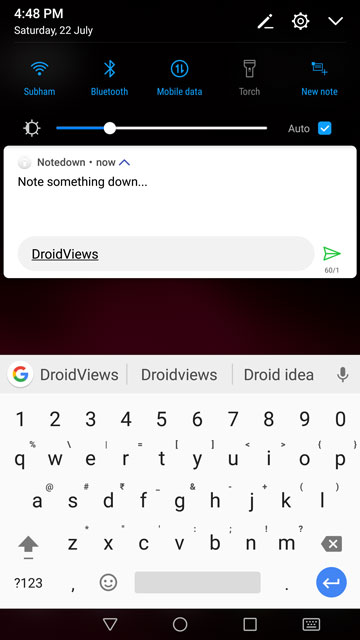
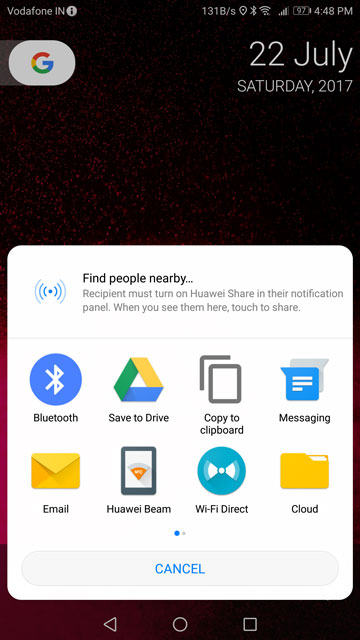
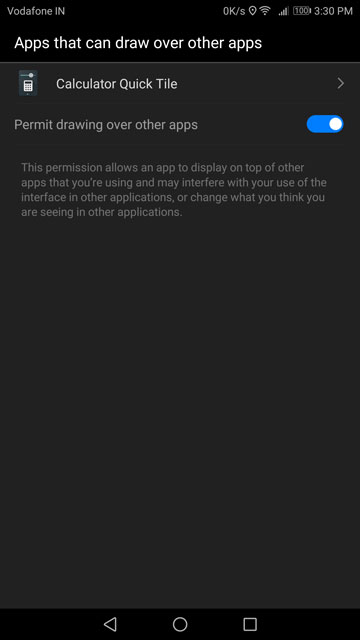
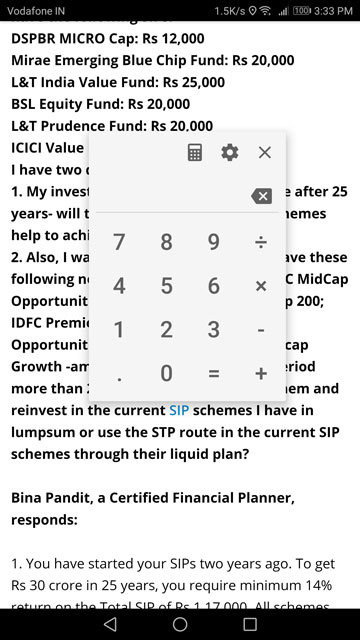
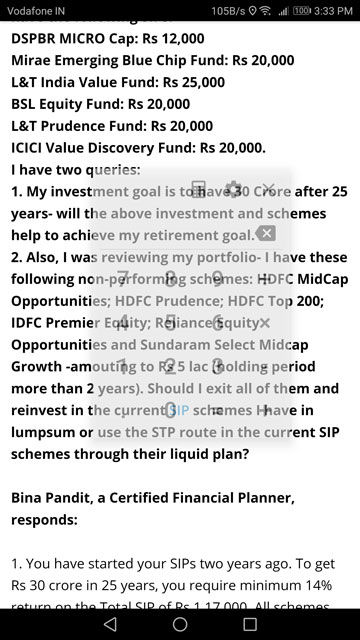



Join The Discussion: