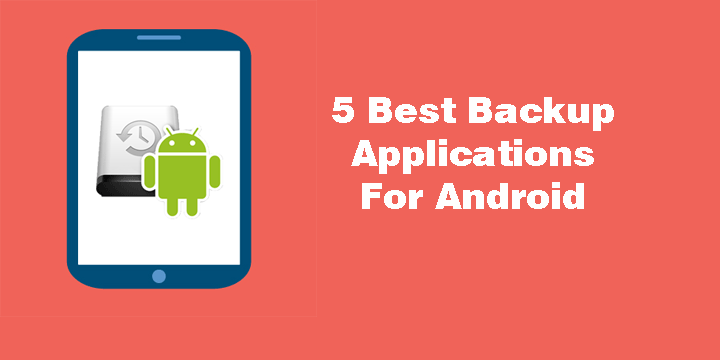
Whether you want to root your phone or simply want to keep all of your data safe, backups are essential for your purpose. Backing up your device’s data helps you keep all of your settings and files intact. As a result, you can restore them at any moment either on the same device or a brand new phone. Today, we are going to see 5 best backup apps for Android to backup almost everything.
Before we move on with our review, however, feel free to read some related articles.
- Top Android Apps for Hiding Your Images, Videos, Messages and Apps
- How to Avoid Downloading Trojan Virus on Android Devices
1. Super Backup & Restore
This is my go-to app whenever I want to backup and later restore my device’s data. I’ve been using this app for a couple of years now and it’s both intuitive and functional.
You can easily choose to backup your apps, SMS, and contacts. Note that you can either back up everything at once or simply choose specific items. Finally, be sure to choose a backup path and folder which is located on the SD card. In that way, if you want to factory reset your phone you won’t lose your backup. You can check and change the path from the settings. Super Backup is one of the best backup apps for Android.
Must read: 5 Best Android Games Under 20 MB
Finally, in order to restore your data, you simply have to mount the SD card where your backup file(s) is located and tap the restore option.
[googleplay url=”https://play.google.com/store/apps/details?id=com.idea.backup.smscontacts”/]2. G Cloud Backup
“We backup videos, others don’t.” How can you not get convinced with such a line? We are undoubtedly in the era of cloud, and this app makes the best of it.
G Cloud requires an account (you can simply use your G+ account) in order to function. However, after that, the application is good to go. Let it calculate the size of each category for a while and then choose what you want to backup. Tap the red “Save” icon and then wait.
That was it. In order to restore your data, re-download the application and choose the “Restore” option from the settings menu. Certainly, the most easy-to-use and best backup apps for Android I’ve ever used.
Don’t miss: Schedule Your WhatsApp Status Photos with XStatus Changer
[googleplay url=”https://play.google.com/store/apps/details?id=com.genie9.gcloudbackup”/]3. Easy Backup & Restore
Easy backup works in a similar way to the first app on our list. Once you open the application, Easy Backup prompts you to create a quick backup.
If you hit yes, then you can simply choose what you want to save and then tap next. Easy Backup will take care of the rest. This is a good alternative to our first option. Try it, using the link below.
Also read: 5 Best Photo Editing Apps for Android
[googleplay url=”https://play.google.com/store/apps/details?id=com.simpler.backup”/]Disclaimer: Please note that any app which creates backups of apps, will only save the apk files. To back up both your data and settings as well, you’ll need to have root privileges. The app that follows up is for rooted users only.
4. Titanium Backup
While the UI might not be anything spectacular, this app has been around for years. It is currently available in 31 languages, and apart from backing up your data, it can help you make your device more secure and bloatware-free.
If you are rooted and don’t have this app, download it immediately. If you are not rooted, visit our rooting guide’s section and see how you can acquire administrator privileges on your Android device.
[googleplay url=”https://play.google.com/store/apps/details?id=com.keramidas.TitaniumBackup”/]5. Helium
Helium is an application that doesn’t require root access to use. However, if you have a rooted device you simply download the app, and you are good to go. The story is different for those of you that are normal Android users.
You also have to download a desktop application to use Helium. In that way, you’ll be able to sync and restore your application data immediately. As with Titanium, you can also schedule an automatic backup routine. Try it by using the link below.
Don’t miss: 5 Best Weather Apps for Android [#2]
[googleplay url=”https://play.google.com/store/apps/details?id=com.koushikdutta.backup”/]6. App Backup & Share Pro
We just came across another nice backup app called App Backup & Share Pro for Android. It’s rather a new app (just a few weeks old) but has pretty handy options to make the backing up your phone’s data smooth and easy-going. If you’re tired of old backup apps and want to enjoy a new interface with a bunch of useful functionalities, App Backup & Share Pro is the app you need. The app requires root privilege. While the free version of the app offers limited options, you’ll be able to unlock features like auto backup and restore after paying for it.
[googleplay url=”https://play.google.com/store/apps/details?id=com.ruet_cse_1503050.ragib.appbackup.pro”/]As we’ve said before, backing up your data is essential. I hope that these applications help you secure your personal data and restore it without a fuss. As always, thanks for reading.
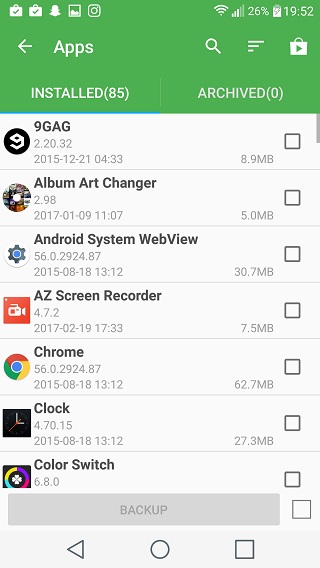
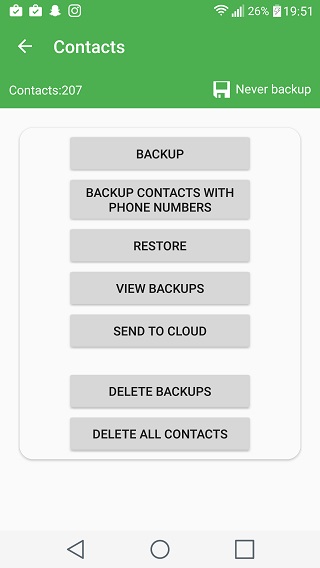
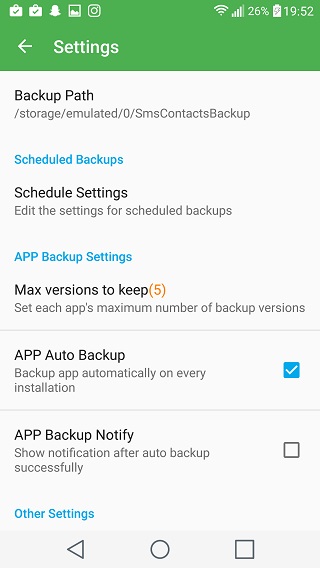
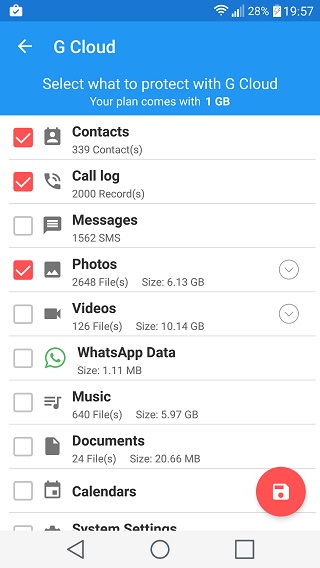
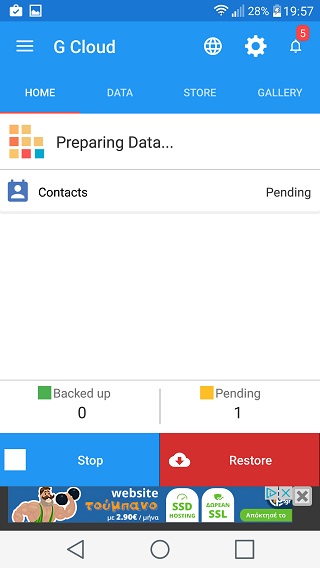
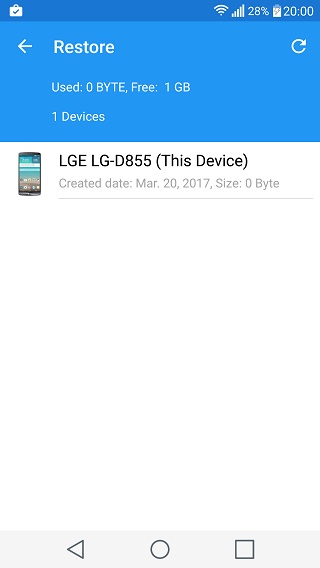
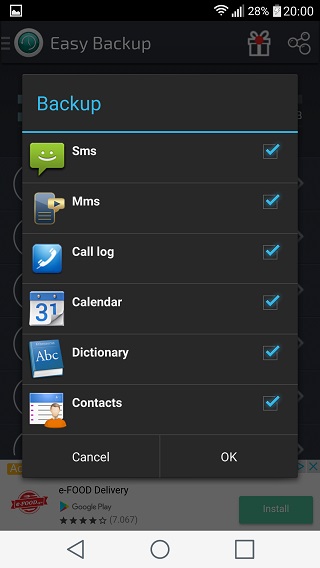
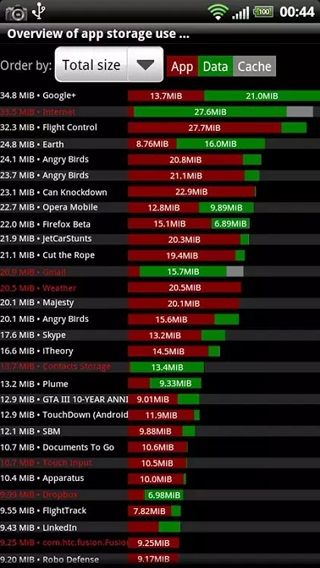
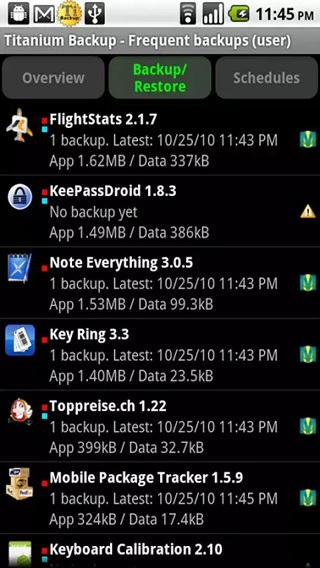
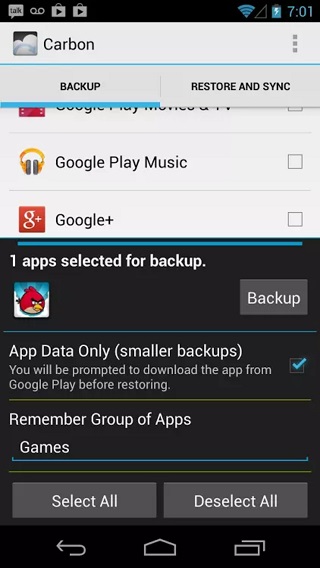
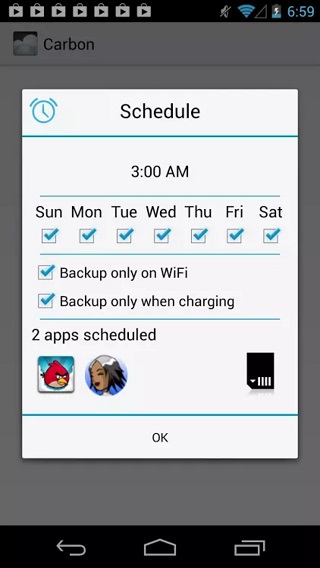
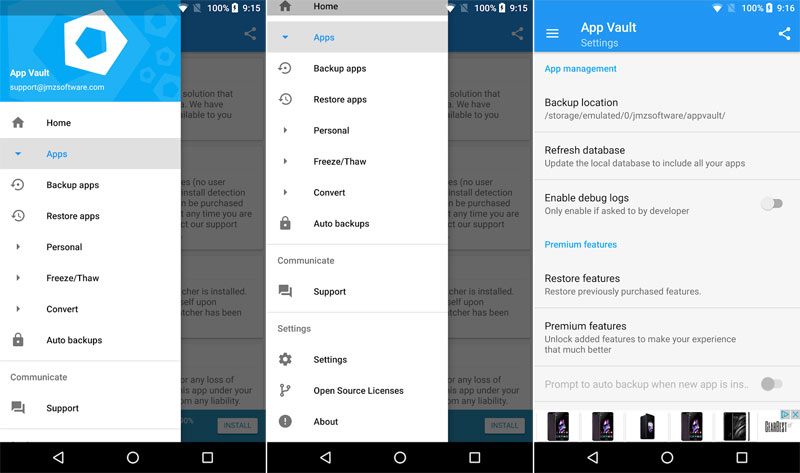



Unfortunately, most people have way more than 1GB of info on their phones. With G cloud, they only give 1GB to download (without paying for more). But it can store smaller things like contacts, messages, and calls.
backup to ftp: https://play.google.com/store/apps/details?id=com.apps.exhesham.autoftpsync