
Every time I get an iPhone, I end up repenting for buying it and wasting my money. iPhones may look good, feel good and give you feeling of owning something that proclaims your status but it’s Always Android that makes one feel at home. Android is a celebration of liberty and breathing in the fresh open air. The way you can customize your Android device might overwhelm you. The thing is, you must be familiar with the secrets to making the most of it. Today, we’ve come up with 5 Android secret tricks and hacks that may enrich your experience.
Android is considered to be more confusing to use than iOS and I’ll never understand why. My own theory about it is that Android offers options, and options can be confusing. Instead of a grid of icons you can do nothing about, you get the option to place them where you want or keep them hidden in the app drawer. There are similar options present everywhere on the OS that probably confuse some people who just want to use Instagram, connect with friends and family, and forget about it. Not everyone has to love to customize their phones or bring the best out of their phones.
If you aren’t one of those people though you’re probably always looking to make your phone better. You may be eager to make full use of your Android smartphone. Today we’ll show you some more Android secret tricks and hacks.
5 Android Secret Tricks and Hacks
1. Bypass Tethering Restrictions
Every Android phone has the ability to share its internet connection and act as a wireless Wi-Fi router. However, if you buy your phone via careers, especially in the US, that ability is taken away. Careers would like to be paid more if you plan to use your internet connection on more than one devices. There is a simple way to bypass that though, and at least get USB Tethering to work with your laptop or PC. Just try this Android secret trick now. You’ll find it useful.
- These tethering restrictions are simple network blocks based on the User Agent String of your device, generally. So first, visit a User Agent tracking website on your phone such as ua-lookup.
- On your PC, open up Chrome and press Ctrl + Shift + I on Windows, Command + Option + I on Mac. Click on the three-dot menu button on the left and select Show console drawer.
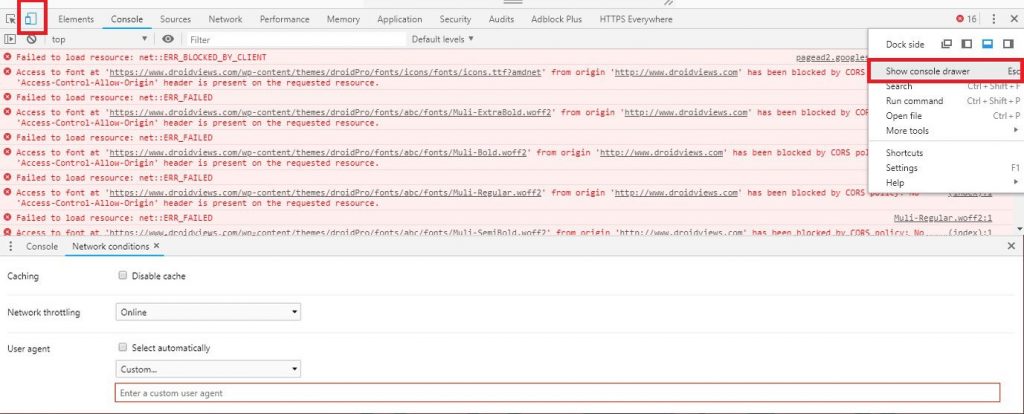
Bypass Tethering Restrictions - Click on the three-dot menu button on the right of the console drawer now and select Network conditions.
- Uncheck Select automatically under User-agent and type or paste the UA string you earlier copied from your phone.
There are a few other ways to bypass these restrictions as well and use even the Wi-Fi hotspot on certain Android phones. If you want, you can check out the guide on how to do that from the link below.
2. Enable System UI Tuner
Starting with Android 6.0 Marshmallow, Android has had a hidden System UI Tuner. It’s hidden because it’s not meant for a normal end user but… eh. It gives you the option to show or hide some status bar icons including the battery percentage. The contents will usually vary depending upon the version of Android. For instance, the option to show battery percentage in the status bar is right there on the first page on Android Marshmallow. Since Android 7.0 it has been moved to the Status bar section. If you want to enable the System UI Tuner, follow the guide linked below.
3. Remove Bloatware
Bloatware is a serious problem on Android devices even today, although it is not as bad as it used to be. Many OEMs have tried to lessen the amount of bloatware they add but almost none of them have decided to completely remove it. They are for-profit organizations, after all. But users can still get rid of bloatware on Android completely, even without root. You can use simple ADB commands to uninstall any user app as well as a system app. We’ve discussed the entire process in a lot more detail. You can follow the link below to check it out.
4. Use your Android device as a PC to debug another Android device
Next in our list of Android secret tricks and hacks includes the use of ADB to debug Android devices. ADB is a set of command line tools which can be used to do things to an Android device. We’ve listed some of the most useful ADB and Fastboot commands before that you can check out to get an idea of what you can do with ADB. But what if you don’t have a PC? Turns out, your versatile Android device can even be used as a PC to debug another Android. This is some technical stuff, but we’ve tried to make it as easy as possible in our guide, linked below.
5. Change your Android device’s MAC Address
A MAC address stands for Media Access Control address and is a 12-character unique identifier. It’s assigned to specific hardware so that your Android device or any other device can be identified easily on the network. There can be many reasons for wanting to change your MAC address including network problems. Maybe your MAC address got revealed to the wrong people and you’d now like to change it. If it did, you probably should because knowing your MAC address can give a person with the right tools a lot more. You may even want to change it when you’re trying to bypass a network restriction that works based on the MAC address.
Did you find any of the above Android secret tricks and hacks useful? Do you know something you think might be useful to others? Sound off in the comments below. For more such secrets, hacks, tips, and tricks, check out the link below.
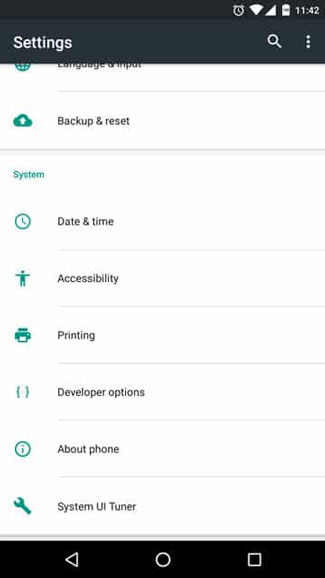
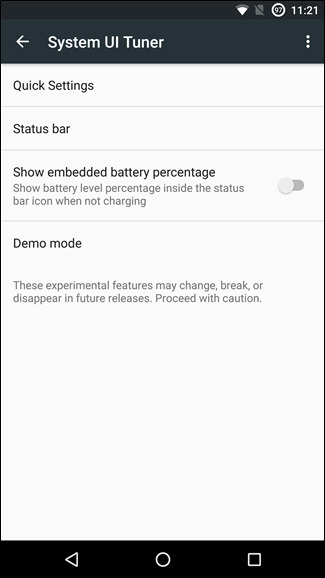
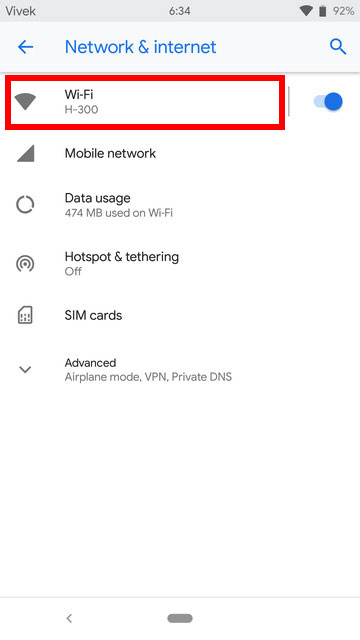
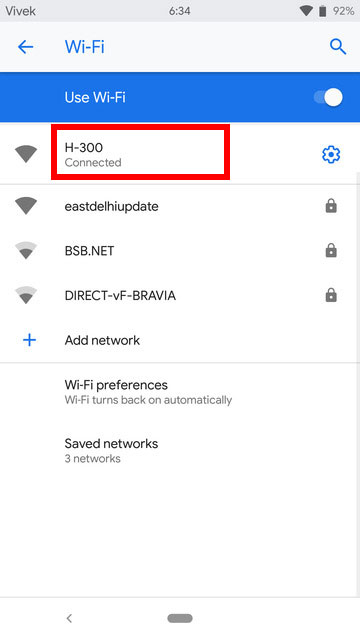
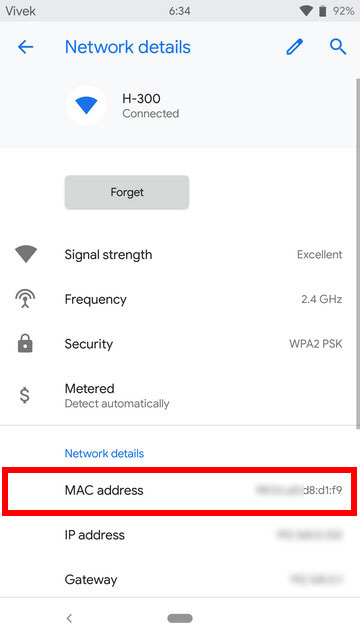


Join The Discussion: