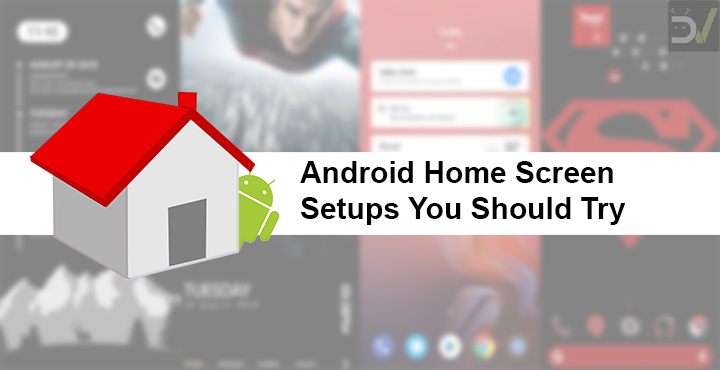
We often claim customization is Android’s biggest strength when it comes to competing with other mobile platforms. Even without root, you can just own your Android device and completely make it yours. Your Samsung Galaxy Note 9 does not have to look like the million other Galaxy Note 9 units sold. That’s made possible due to the work of some brilliant developers and your imaginations. Today we’ll feature 5 amazing Android home screen setups that you should try.
Note
Before we begin though this won’t exactly be free. Don’t worry we’re not charging anything but some of the icon packs featured here might be paid. You’ll find most of the widgets here are made for KWGT Kustom Widget Maker and it’s Pro key which is a paid app. Moreover, you’ll need highly customizable launchers such as Nova Launcher Prime or a ton of other third-party launchers that give you all of that for free, mostly.
[googleplay url = “https://play.google.com/store/apps/details?id=org.kustom.widget”] [googleplay url = “https://play.google.com/store/apps/details?id=org.kustom.widget.pro”]How to Use KWGT
When you have KWGT Pro installed on your device, all you have do is long-press on an empty area on your home screen, select widgets and scroll down until you see KWGT widgets. The widgets are available in several different sizes but you can pick any size. Just drag and drop it onto your home screen. Provided your launcher is anything like Nova Launcher it’ll let you resize the widget to any size you want.
Tap on the widget when you’re ready and it’ll launch the KWGT app with a list of all your installed widgets. Select any one of them and you’ll more than likely find that it is too small. Just head over to the Layer tab and scale it according to your liking. Now there are a lot of things you can do here before applying the widget but this isn’t a KWGT guide so we’ll have to skip that for now. Just tap the save icon at the top when you’re done and exit the app. Your selected widget will be on your home screen.
Don’t miss: 5 Tips to Get the Most Out of Google Chrome
If you want to get familiar with the nuances of KWGT check out our KWGT Pro tutorial.
Home Screen Setups You Should Try
Now that all of that’s out of the way let’s actually start showing you some amazing home screen setups.
1. Black & White (AMOLED Friendly)
This is a home screen set up that looks the best on AMOLED screens but it won’t look bad on LCD screens either as long as your display can give off deep blacks. This set up was inspired by +Liam O’Connor‘s set up, in fact, it is very much his set up. The text on the bottom is a KWGT widget that I created myself. It is but a simple text widget. Just create a 4×1 or 5×1 KWGT widget on your home screen and then tap on it.
Tap on the new file icon at the top and then tap on the + icon. Select Text and you’ll notice you have some text, most likely the current time. Tap on the Text under the Items tab then tap on the Text field. Type in any text you want and you’ll see a preview of it. Scale it as you want and hit the save button when you’re done.
See also: Does Lowering the Screen Resolution Increase Battery Life?
I’m using Action Launcher with an Android P style dock which is where the Text widget is placed. The awesome widget at the top is Free 081 from the huk kwgt widget pack.
Icon pack
[googleplay url = “https://play.google.com/store/apps/details?id=com.natewren.lightvoidfree”]Widget
[googleplay url = “https://play.google.com/store/apps/details?id=hukkwgt.kustom.pack”]2. Material KWGT
Now this one is not as much about a setup but just about the widget. You can use any icon pack you like and even any wallpaper you think would go best with this widget and your icons. In the screenshots above I’m simply using Rootless Launcher which is pretty much Pixel Launcher with icon pack support. So you can try this out even if you don’t have something as fancy as Nova Launcher.
Download the widget backup from the link provided below and place it in Kustom/Widgets folder on your device’s internal storage. You can then find the widget under the EXPORTED tab in KWGT.
Wallpaper
The wallpapers used can be found in our Galaxy Note 9 Wallpaper pack.
Icon pack
[googleplay url = “https://play.google.com/store/apps/details?id=stealthychief.theme.pixly”]Widget
The widget used here is something that has been re-created by Alex Németh based on a screenshot. We don’t know where the original widget was from but the recreated version works perfectly fine too.
3. Superman black red
Once again an AMOLED friendly home screen except for this time it is black and red. If you’re not as much into the greatest comic book hero ever, you can use any wallpaper with a similar black and red theme and it would go quite perfectly with this. This time I’m using Nova Launcher Prime which lets you change the color of the Google Widget as well as the App drawer indicator. These actions are also possible on some other launchers.
Must read: 5 Paid Icon Packs and Live Wallpapers Currently Free on the Play Store
The icons used above are from the Rootjunky/Notiflux Icon Pack but it does not contain many icons so it probably won’t be providing a uniform look to all your icons. It would be best to individually select icons for the apps you put on your home screen. You can even try the MNML RED NOVA THEME icon pack. The widget on the top is Wolfie 114 from the Wolfie for KWGT widget pack.
Icon Pack
[googleplay url = “https://play.google.com/store/apps/details?id=com.rootjunky.iconNotiflux”]Widget
[googleplay url = “https://play.google.com/store/apps/details?id=wolfieforkwgt.kustom.pack”]4. Bare bottom
Once again this is a home screen setup driven totally by the KWGT widget but also by the wallpapers to an extent. There are no icons here so no real need for an icon pack. The widget used here is Moon 006 from the Moon KWGT widget pack. You will though most probably have to dive a little deeper into KWGT settings to define Touch actions for the Text and the upward arrow.
In the KWGT settings under the Items tab, go to Acc. Here you’ll find several Overlap Group labels. If you look at the subtext you can clearly figure out which group holds which text. Tap on the Overlap Group and then head over to the Touch tab. Select Launch App and a new field will be generated labeled App. Tap on the App field and you can select an app to launch.
Wallpapers
Widget
[googleplay url = “https://play.google.com/store/apps/details?id=moonkwgt.kustom.pack”]5. Google Screen
This is a pretty simple setup again. You’ll either need to add the bottom widget to the dock or disable the dock altogether. Both of these functionalities are hard to find if you’re not using something like Nova Launcher. The widget on the top is Moon 069 from Moon KWGT and the Google search widget at the bottom is Christman Google 3 from MateriAsh KWGT. All you’ll have to do is scale the widgets right.
Icon Pack
[googleplay url = “https://play.google.com/store/apps/details?id=com.marcotls.icons.h2o.free”]Widget
[googleplay url = “https://play.google.com/store/apps/details?id=moonkwgt.kustom.pack”] [googleplay url = “https://play.google.com/store/apps/details?id=materiash.kustom”]You may also like: 5 Android Apps You Should Check Out This Week
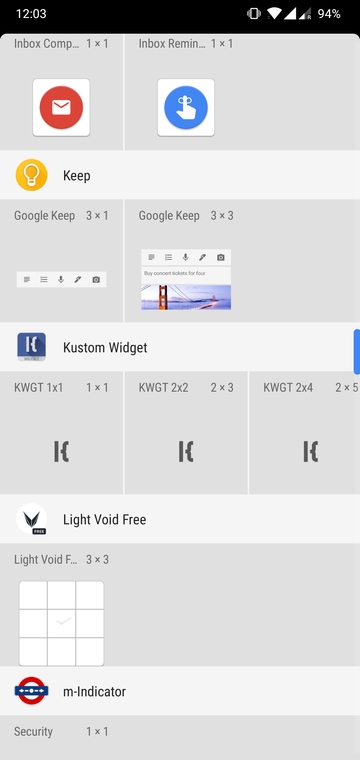
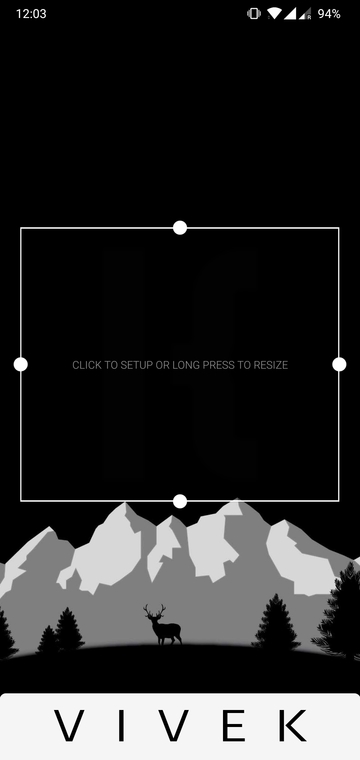
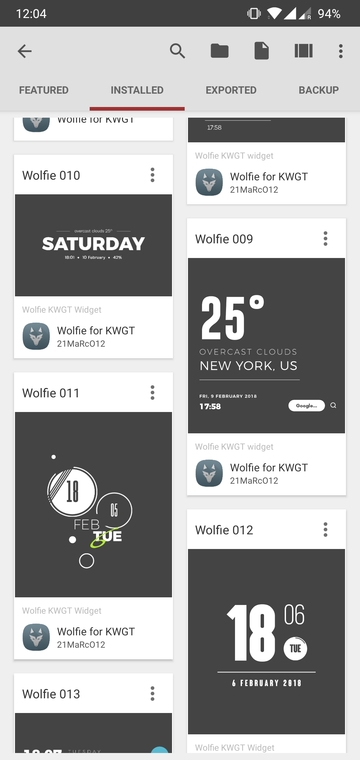
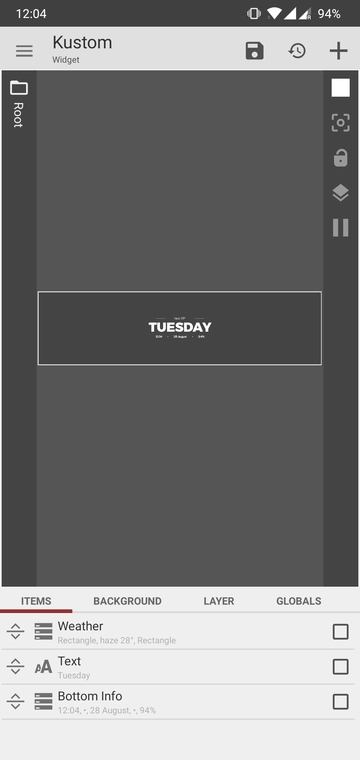
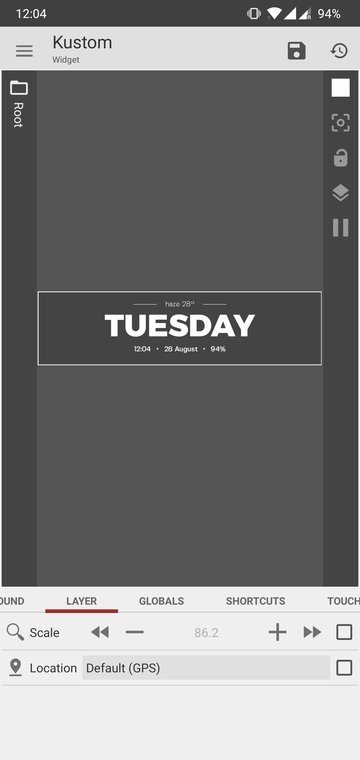
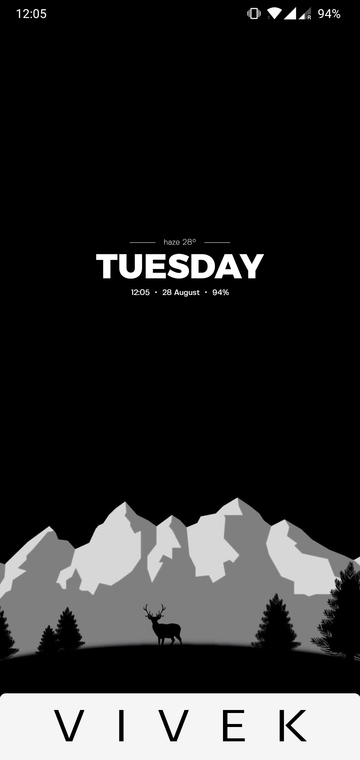
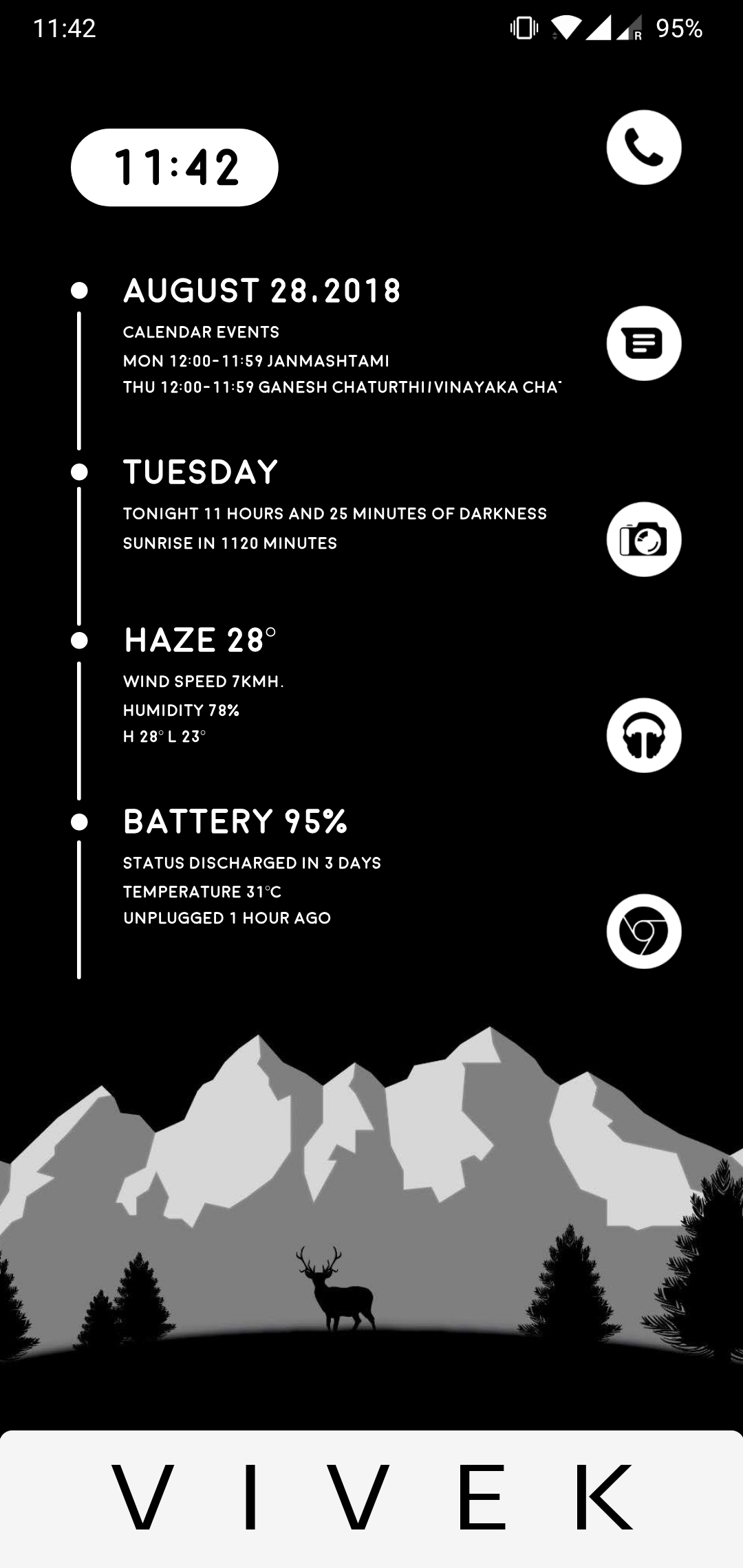
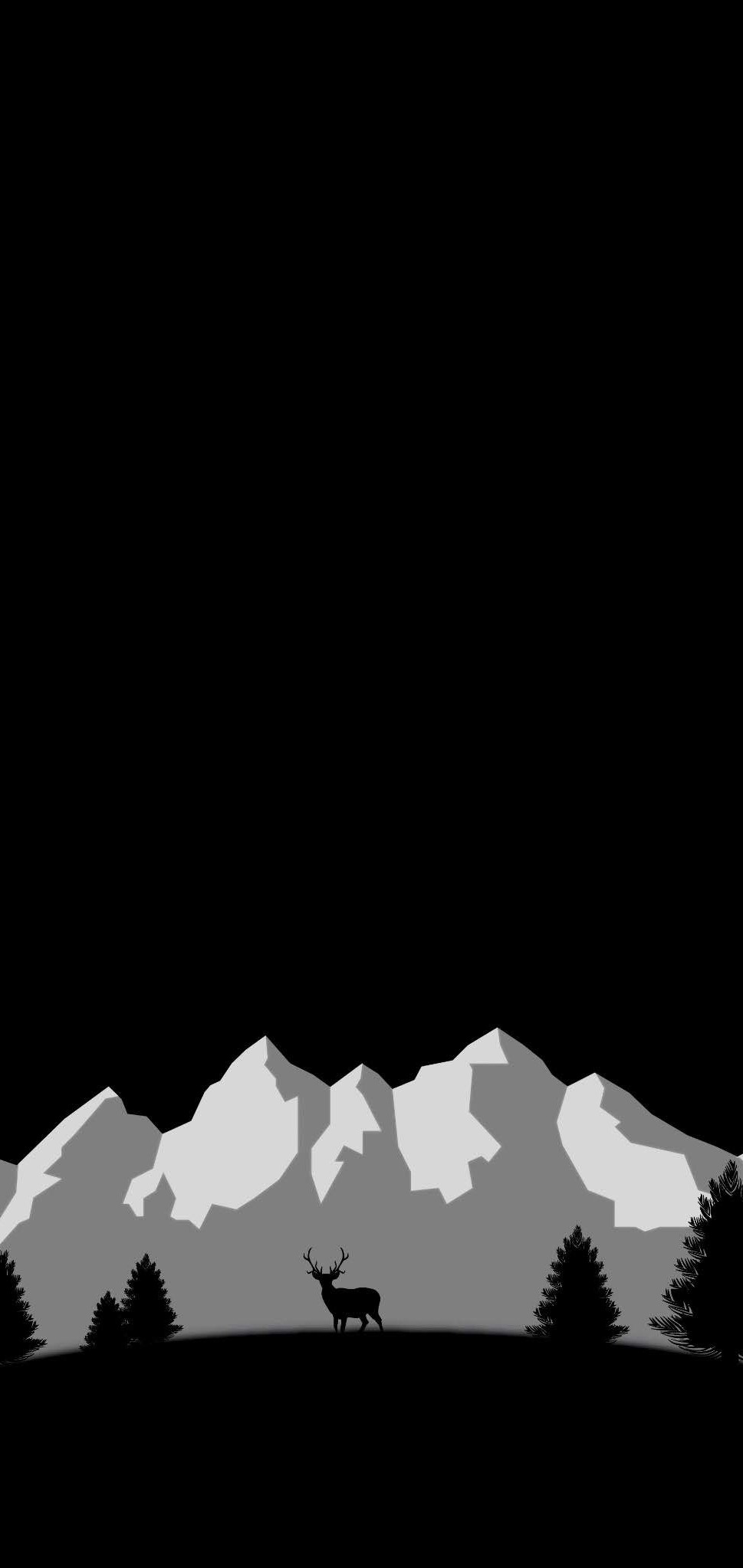
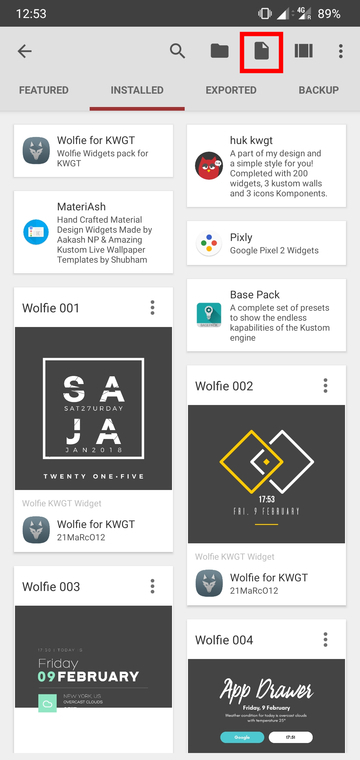
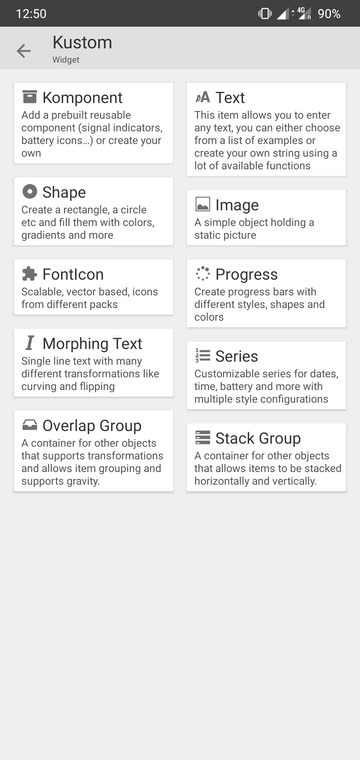
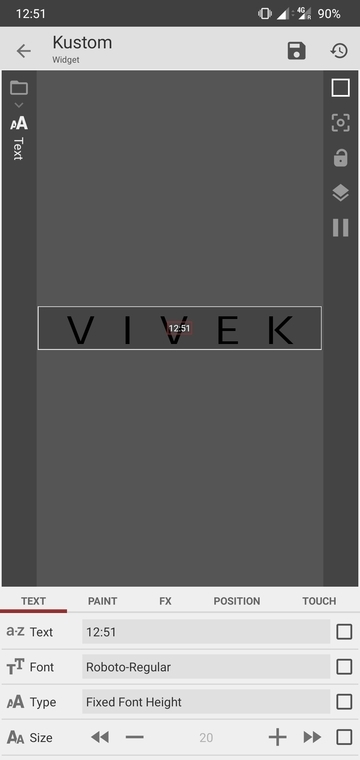
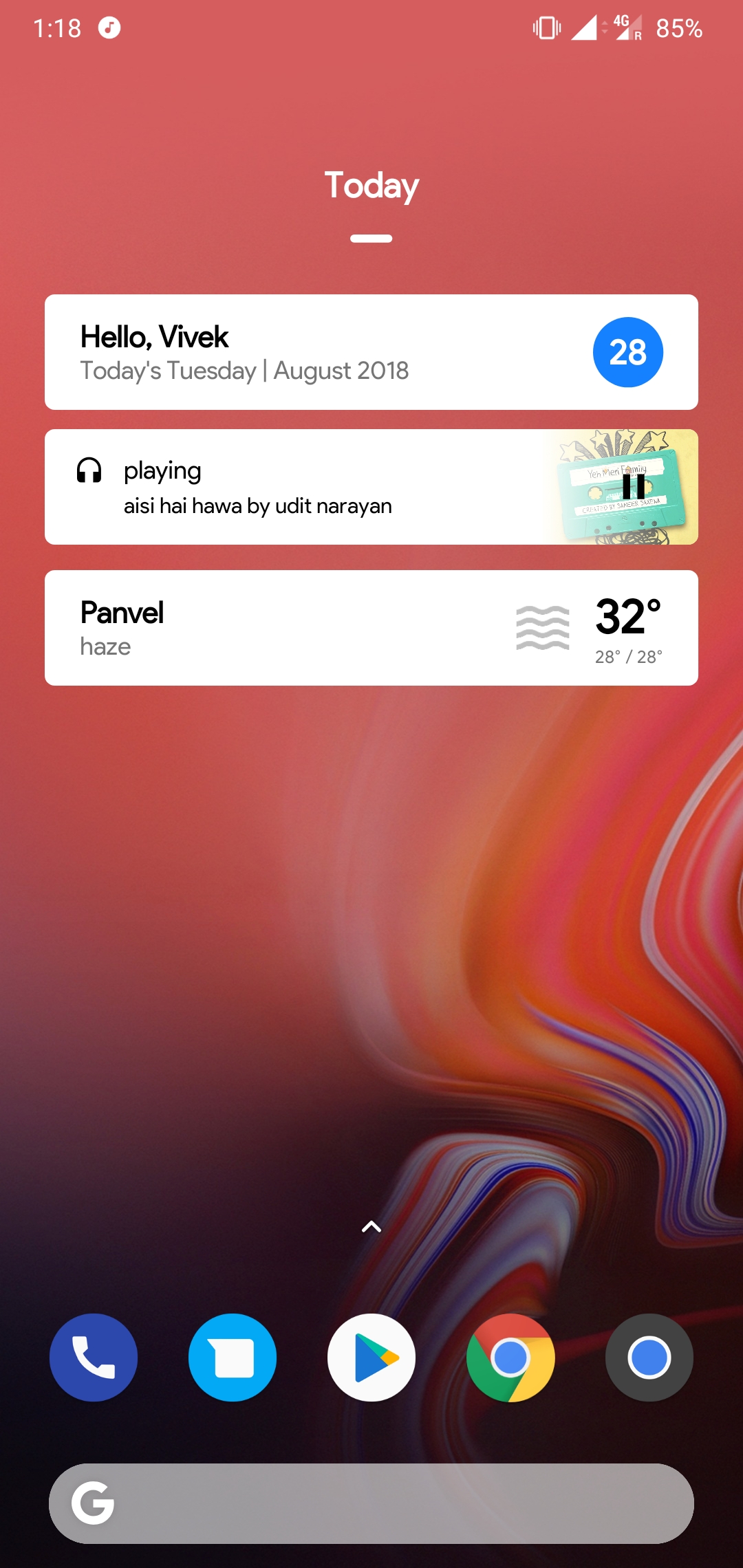
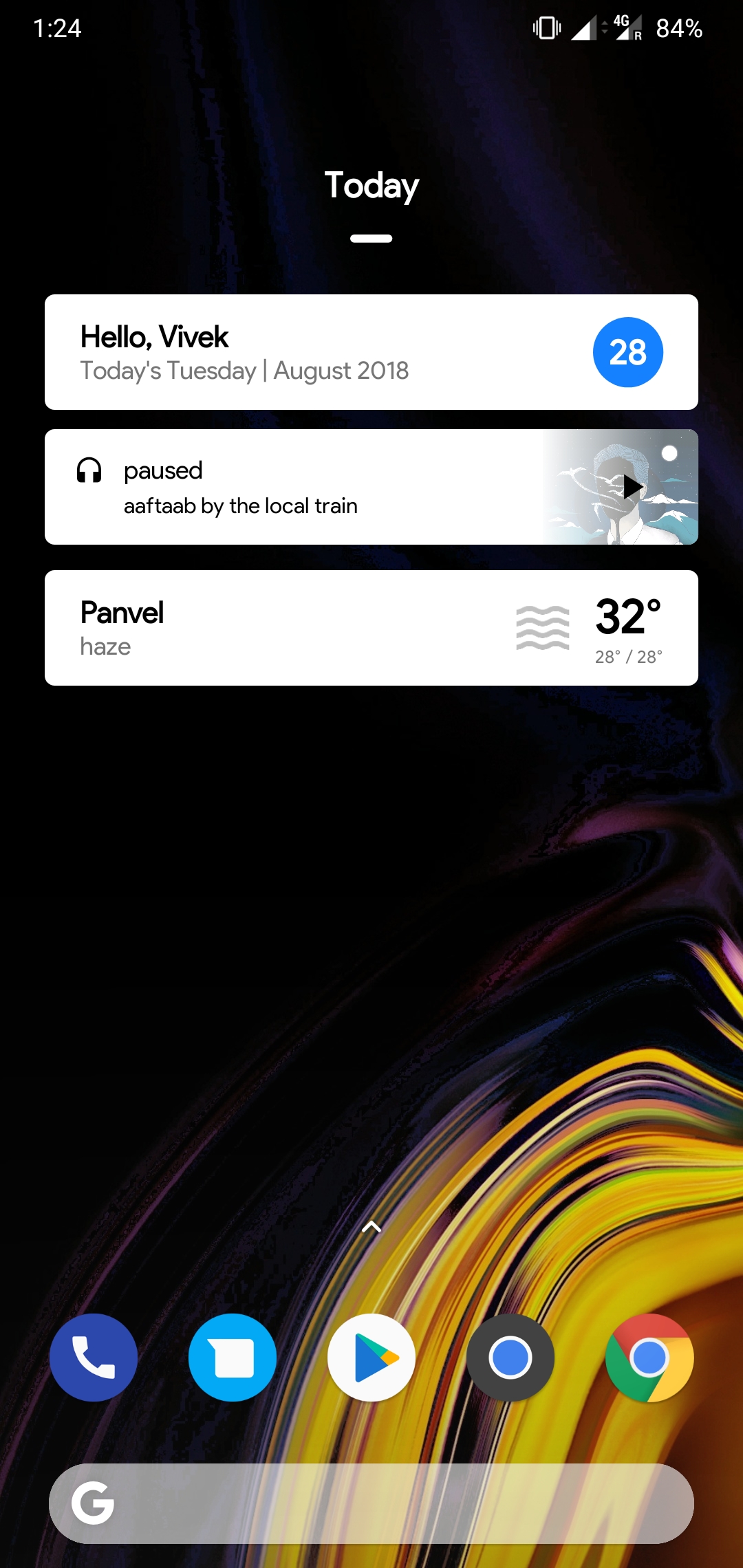


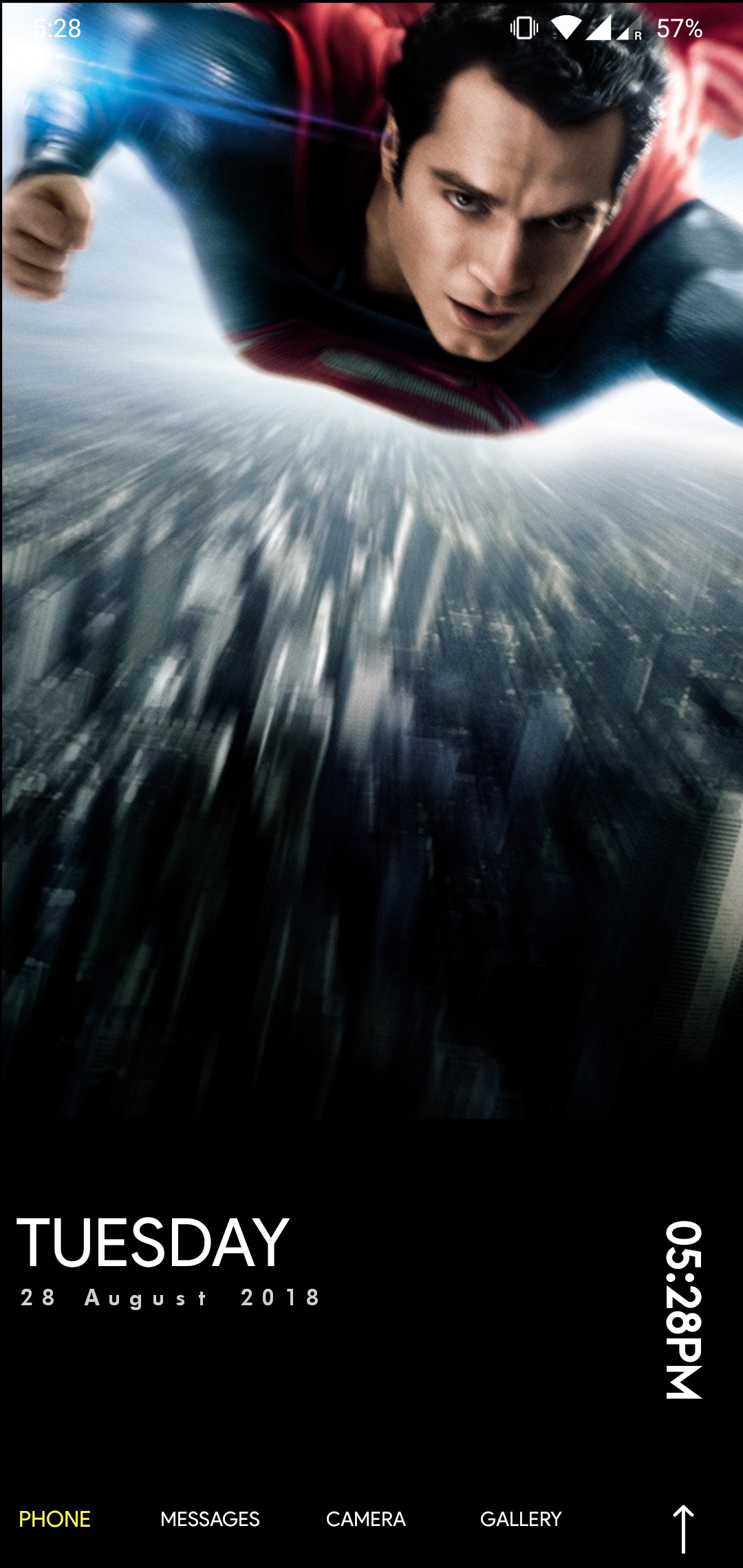

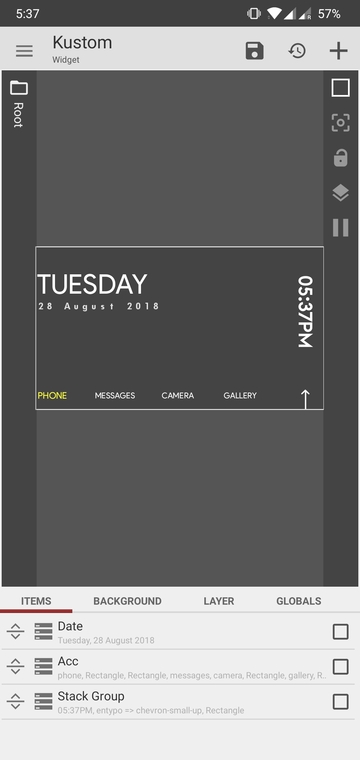

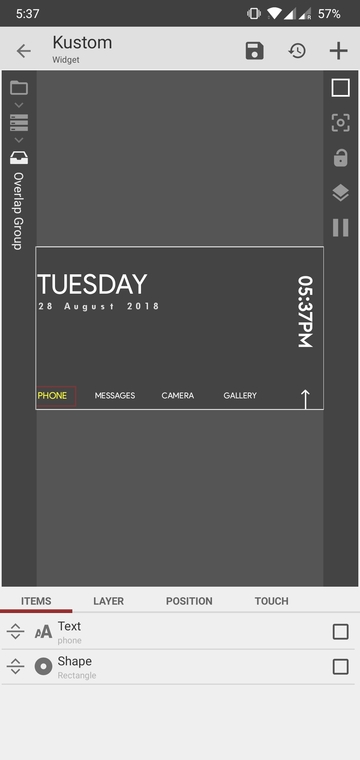
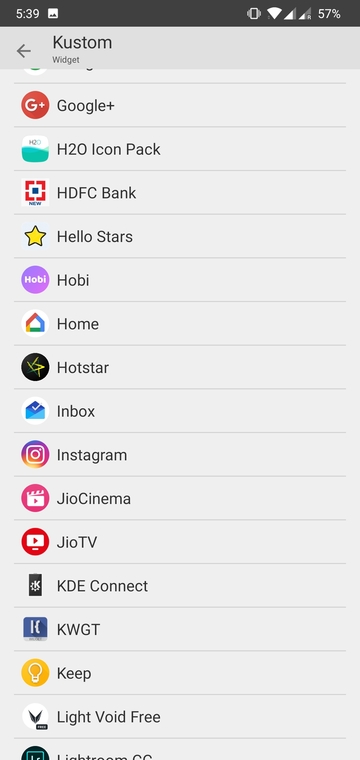
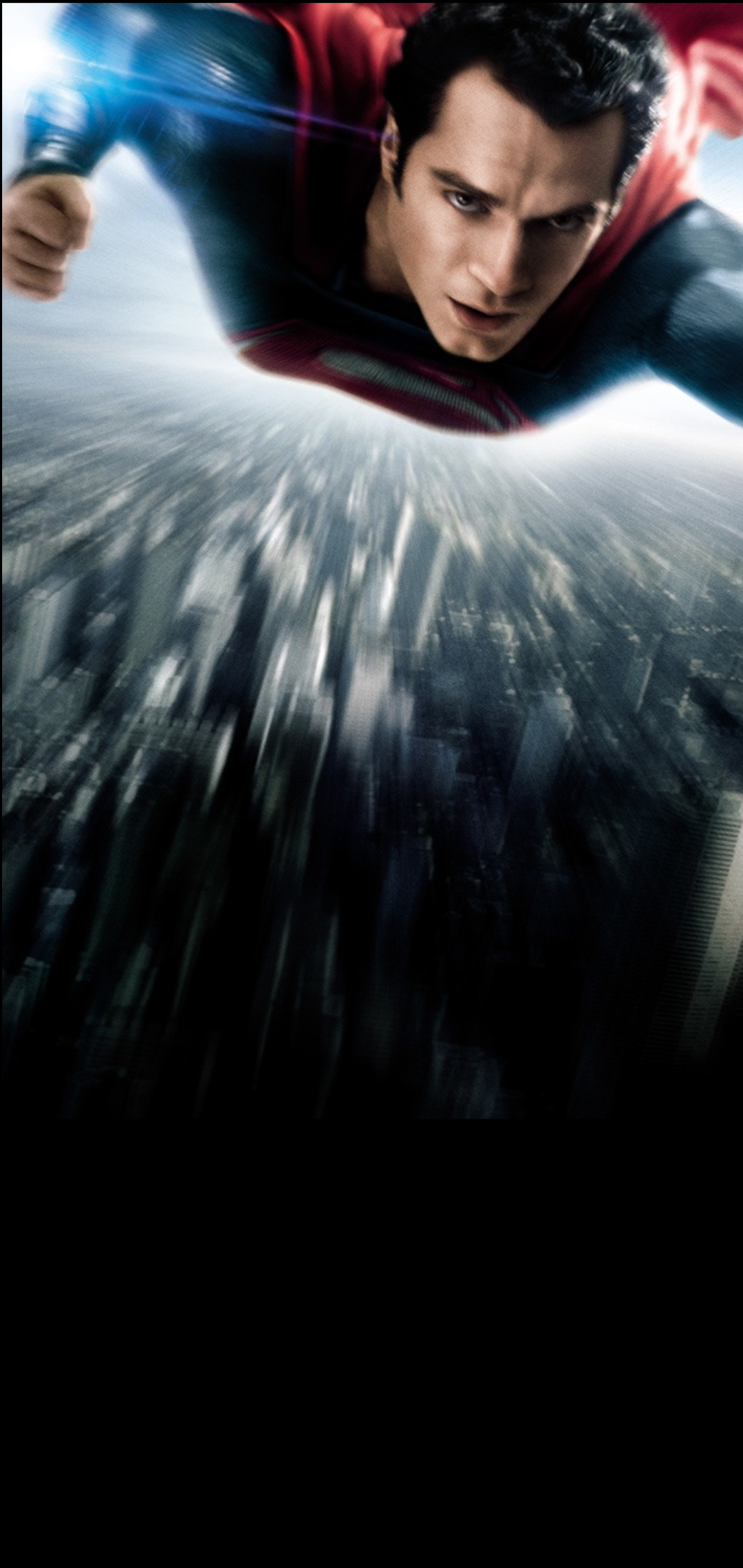

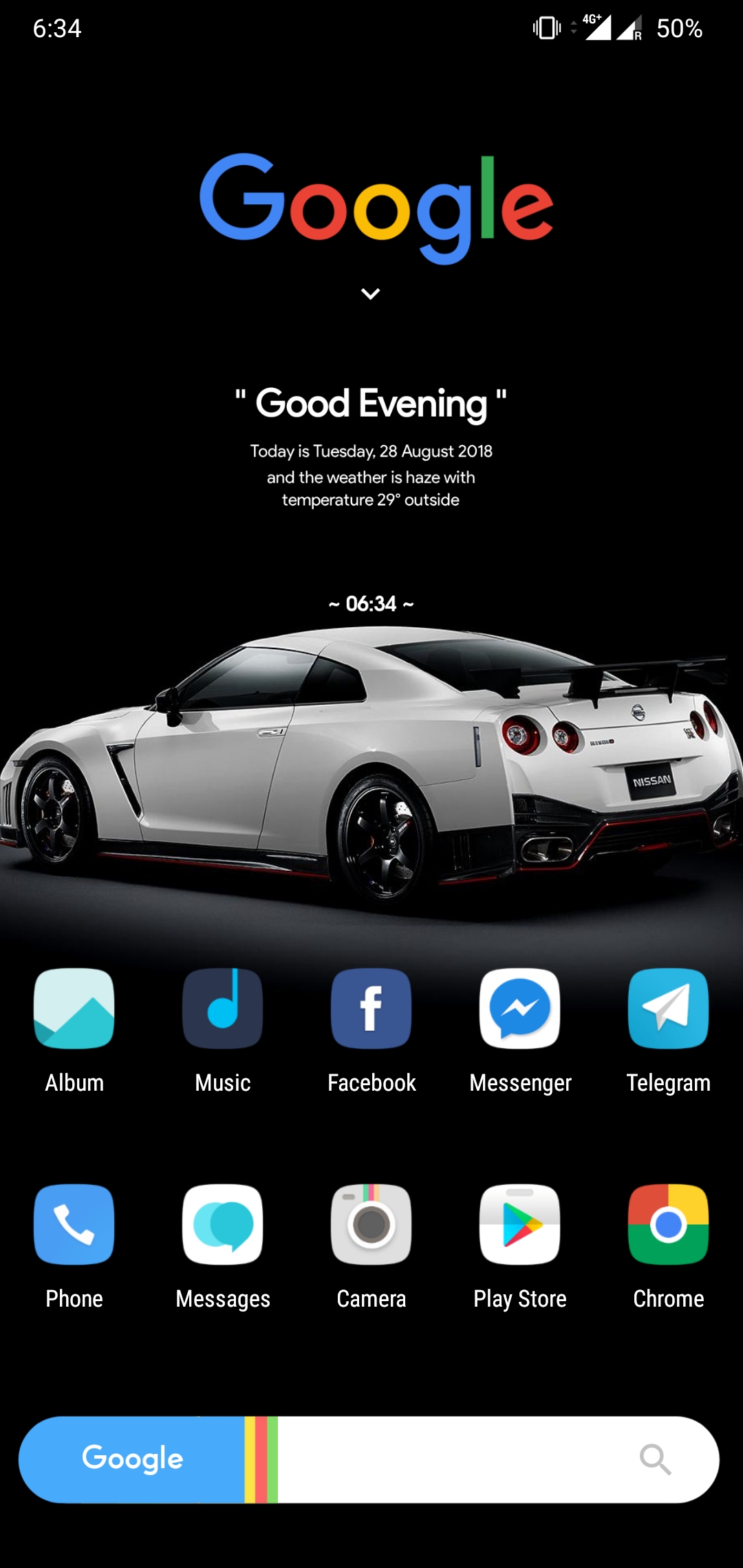




Join The Discussion: