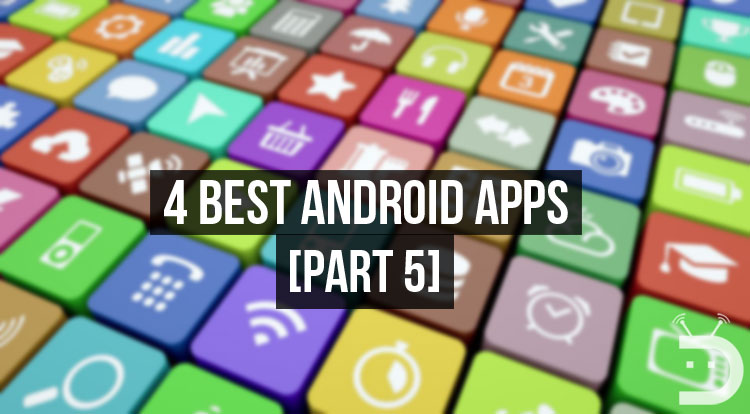
Welcome, Droidviewers and tech enthusiasts. Today, I’m back again with yet another part of the 4 best Android apps you should be using right now series of articles. Just in case, you haven’t read the previous parts of the series, go check out the part 1, 2, 3 and 4 of the series.
Apps are an integral part of our lives these days. They simplify our life and mobile experiences altogether. Most, if not all categories we want are covered by apps today. Yes, I know I may sound repetitive (if you have read the previous parts), however, I still do have to mention the importance of apps in our lives. After all, these series are all about apps at the end of the day. Moreover, it is my great passion for technology and also my pleasure to test and show you the best apps available.
Enough said, let’s get started with the apps then.
1. Norton App Lock
Sure, we all have seen and used a lot of app lockers available out there in the Google Play Store. To say the least, all of those are either barely reliable or filled with ads, as a result, do not provide a good experience at all. To mitigate all this, Norton, yes, Norton, one of the biggest names in the security and antivirus industry has brought to the table an amazing app locker for Android. For your information the company that develops Norton security products is Symantec.
Simply called Norton App Lock, this app functions much like any other app locker but with no advertisements or annoying pop-ups whatsoever. Plus, this is the most reliable app locker among all of the others I have ever used till date. Refer to the screenshots below to know more.
Don’t miss: Top 5 Adblock Plus Alternatives for Android You Must Try
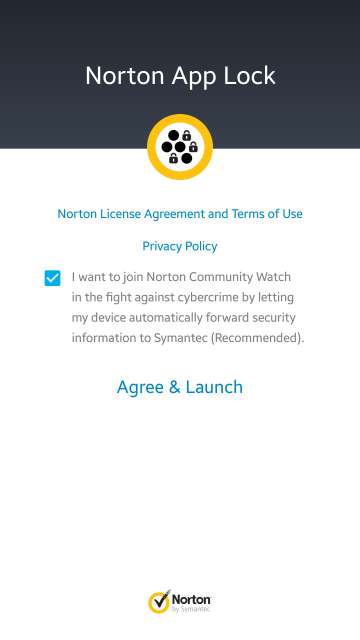
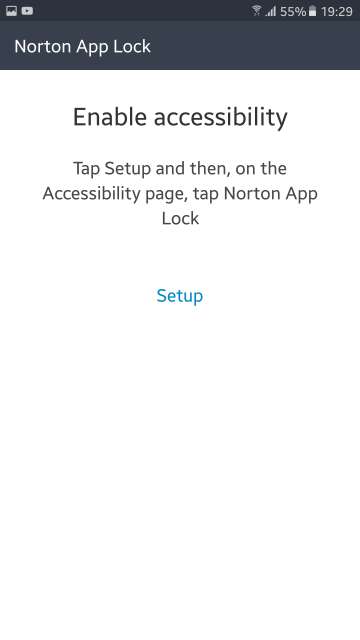
Features:
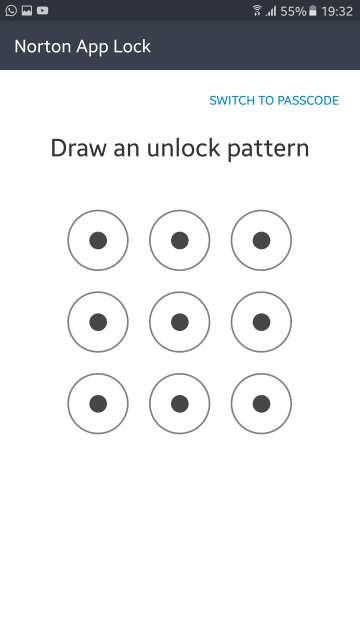
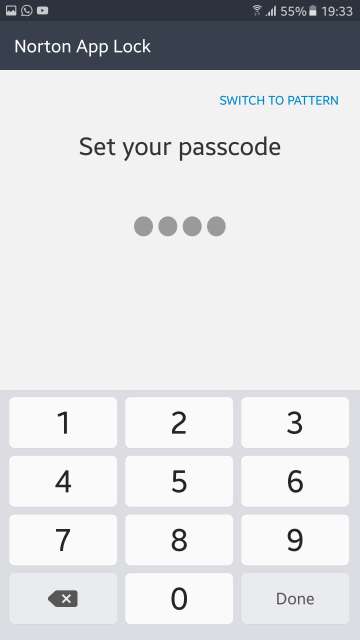
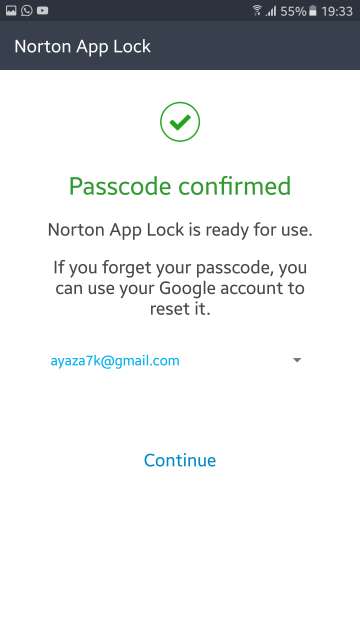
Passcode confirmed and Norton App Lock is ready to use. Moreover, if you ever forget your set password or pattern, you could reset it using your Google account.
Note that if your phone has an inbuilt fingerprint scanner, you could take advantage of that wonderful scanner and use it in conjunction with pattern or password lock.
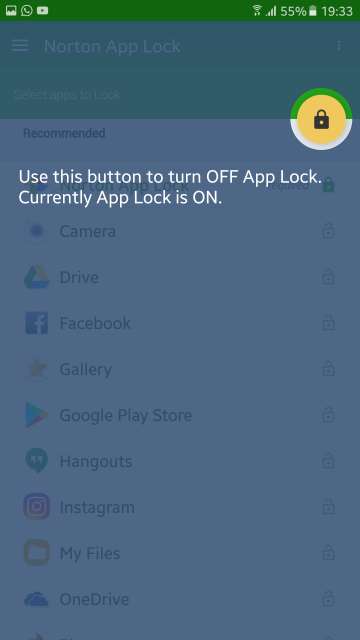
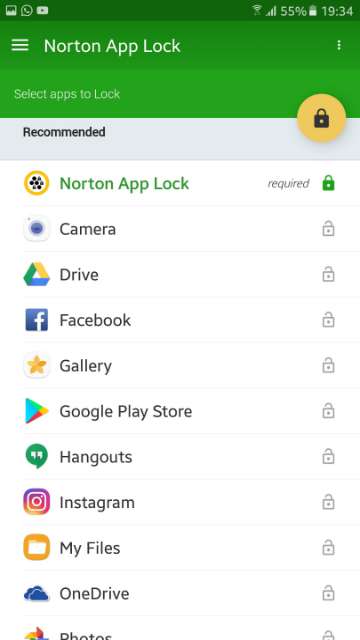
Here you have the option to turn on or turn off Norton App Lock as mentioned in the screenshot above. Also, here you could select the apps you may want to lock.
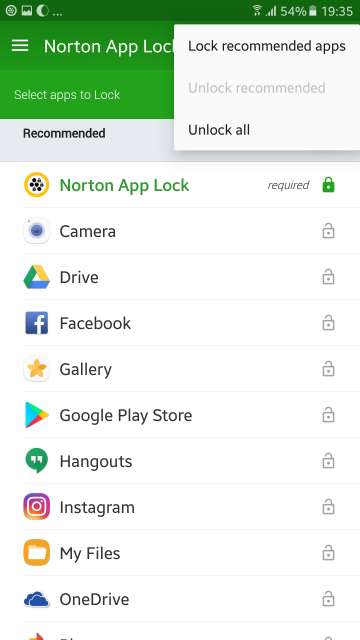
Tap the three dot button located on the top right-hand corner of the screen to bring up the menu. Here in this menu you have the option to lock recommended apps such as social media apps or photo and video apps. Unlock recommended apps. Unlock all apps at once.
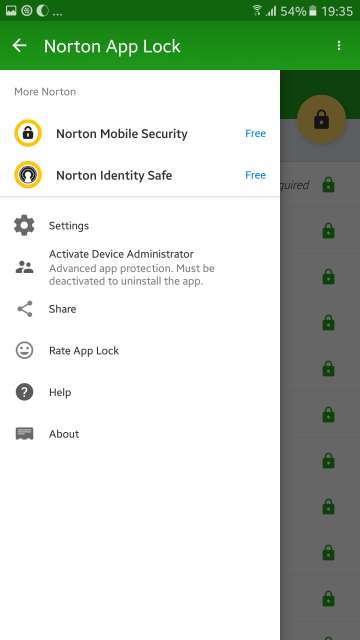
Swipe from the left edge of the screen to access settings. Also, make sure you activate the device administrator to prevent this app from being uninstalled by others you hand over your phone to.
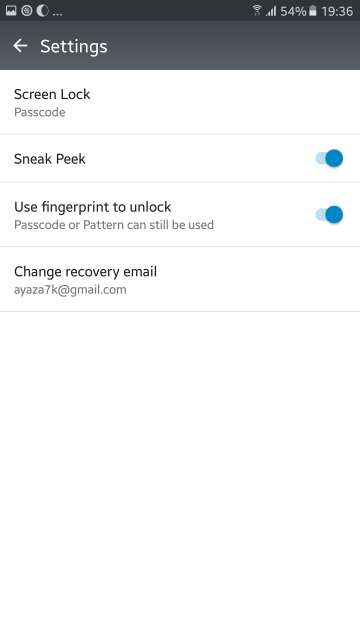
You have the option to change the lock type, use the fingerprint to unlock in conjunction with pin or password. Change password recovery email. One interesting feature here is the Sneak Peek feature that takes the photo of a person who fails to unlock an app multiple times. The photo is then saved into the gallery of your device. Neat!
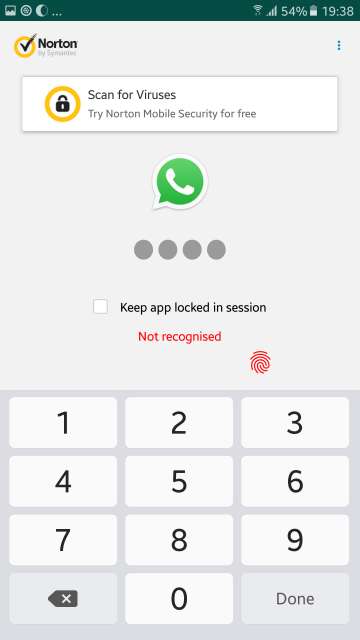
Unlock with either fingerprint or password. Please make sure you tick mark the box for the option “Keep app locked in session” to unlock each time you exit an app. Otherwise the unlocked apps will only lock after your device is locked.
2. Golden Hour
This app is really a golden app, in the sense that it shows you allows you to calculate the time and duration of the sunrise and sunset. Moreover, it also shows the different phases of the sunlight for any set location or your current location. Refer to the screenshots below to learn more.
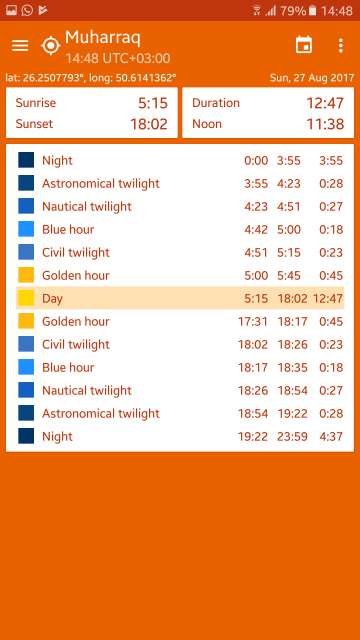
Here it shows you, as I mentioned above the time and duration of sunrise and sunset. Shows you different phases of sunlight based on your location.
Don’t Miss:
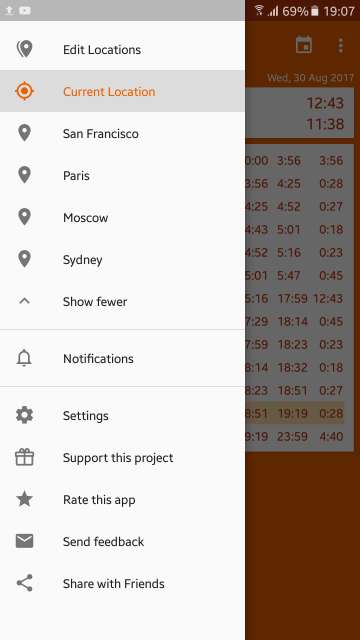
Features:
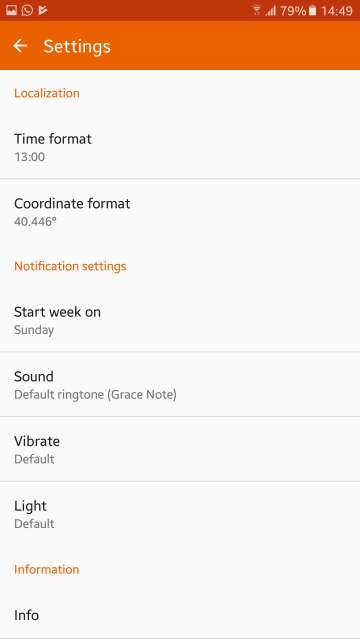
Here you have the option to change the time format, coordinate format. Moreover, there are options such as to change the week start day, sound, vibrate and notification light settings.
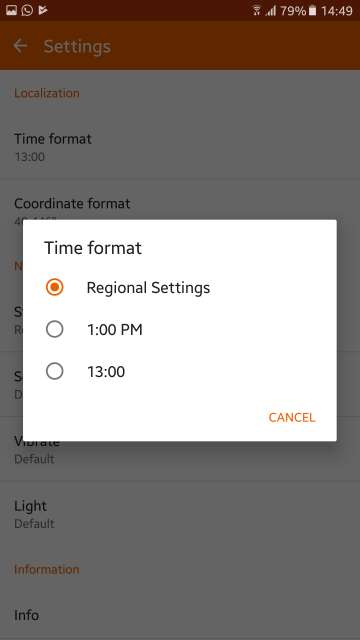
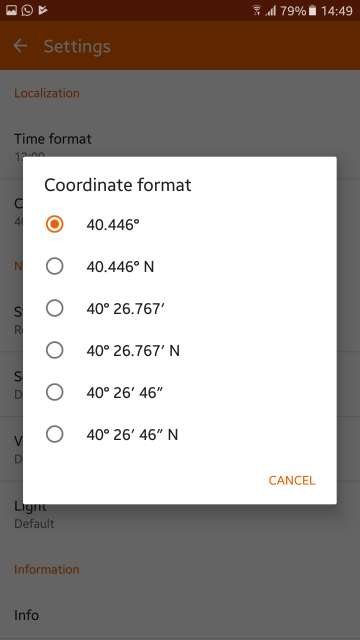
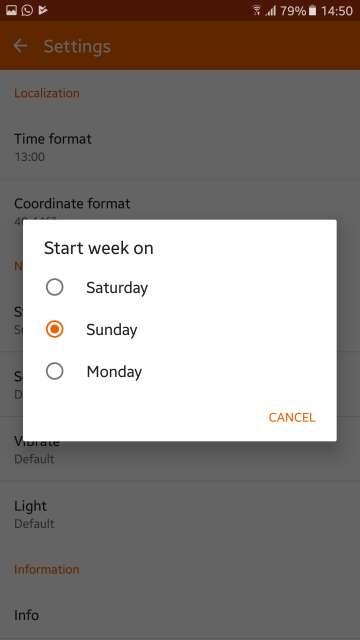
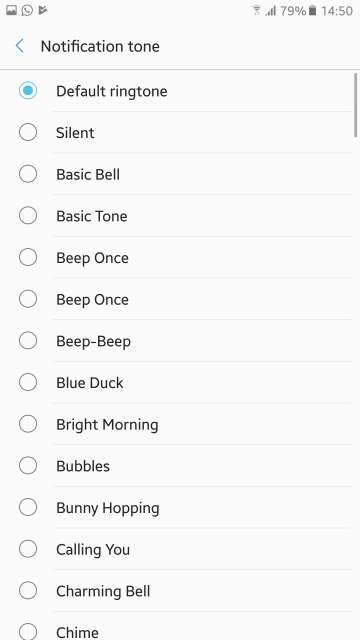
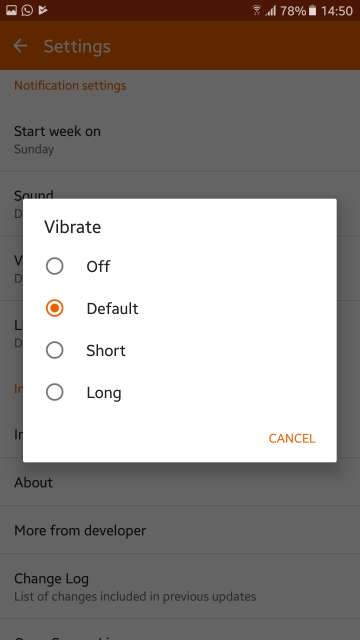
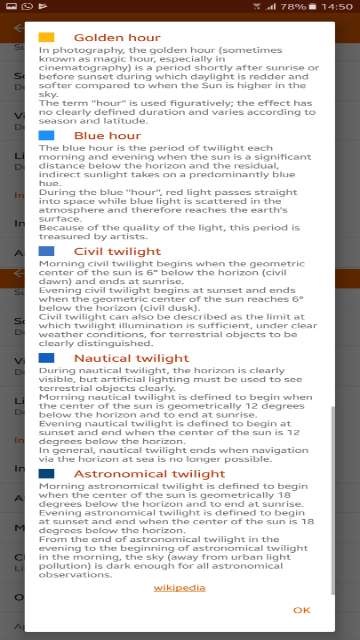
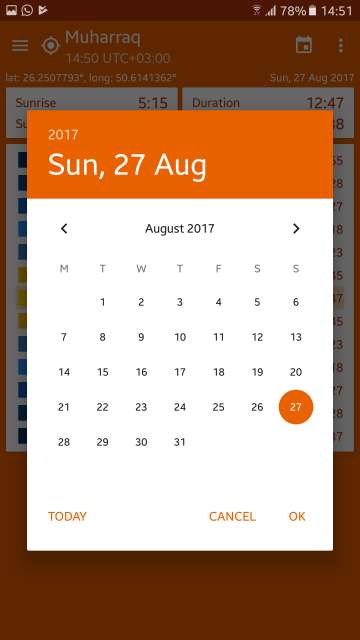
Tap the calendar icon like located at the top right in the main screen to access the calendar. Also, tap the dot button located beside the calendar icon to access the map.
3. AutoHash
Nowadays, the pictures uploaded to social media do contain hashtags which help the photo reach a wider audience. They also categorize the photos and in turn, make them unique among other photos from other users. However, all these hashtags have to be added manually by the user. Not anymore, as an app called AutoHash has come to the rescue.
Also see: 4 Best Apps to Turn Your Android into a Universal Remote Control
AutoHash adds hashtags automatically to photos that you select from your device gallery. Hashtags are not just added simply, but actually, they are based on the type of photo you have selected from the gallery. Neat! To add a photo just tap the up-arrow button located in the bottom buttons bar. Moreover, you also have the option to copy the hashtags to the clipboard, add your own hashtags, show the amount of hashtags in numbers and share the photo. Checkout the screenshots below.
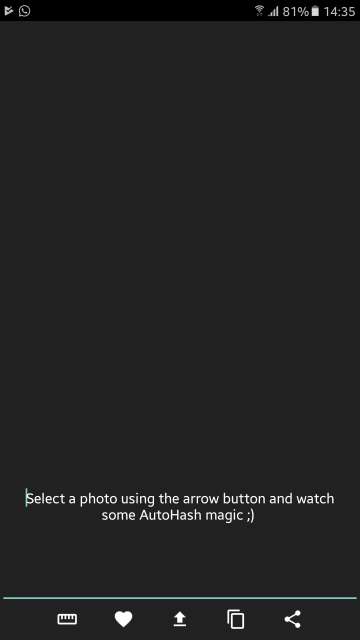

Note that your location hashtags are added automatically to each photo.
4. Bubble Launcher
As the name suggests, Bubble Launcher is a simple and neat little launcher that features an user interface similar to the one from the Apple Watch. To be honest, I’m in love with this launcher and yes, admit it, we all know Apple makes great user interfaces. All your installed and system apps are scrollable bubble type icons with silky smooth animations and scrolling. Screenshot below.




Nice selection of apps and eid mubarak to you too..