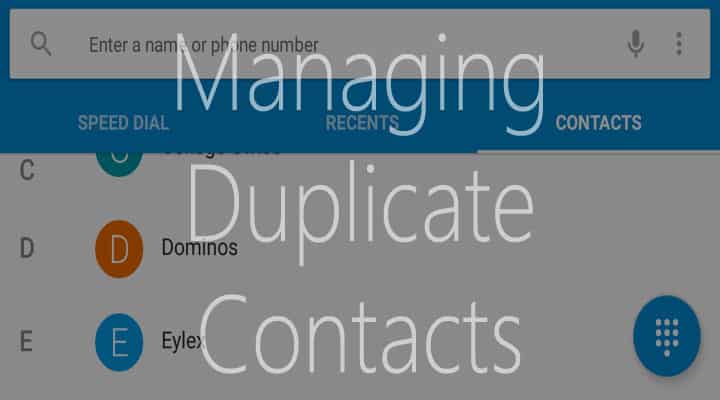
I never open my contacts app (unless I have to add a new contact) but whenever I do, it is quite bothersome to see duplicate contacts. I am the type of person who likes to keep everything organized (except my room). From music to photos, everything is organized with appropriate tags, album art, locations, etc. So when I recently opened my contacts app it was quite terrible to see tons of duplicate contacts.
Duplicate contacts generally occur when multiple apps access your contacts list or when you factory reset your device and sync contacts or when you change SIM and sync contacts. This could make navigating through contacts list a bit hard. In this article, I’ll share with you 3 easy methods to deal with duplicate contacts.
Method 1: Using Contacts App in Phone
The first place to start is the contacts app itself. Your phone must have a contacts app, it’s quite obvious. Now, the phone I have runs stock Android lollipop so the process may vary depending on your phone’s manufacturer since different manufacturers put different skins on the OS. To manage duplicate contacts in stock Android lollipop, tap on the contact and then tap on the edit (pencil) icon. Now you can delete that contact.
It’s also possible that you may have two contact entries from the same person i.e. one from number and one from email. To deal with such contacts you can link them together. To do so, tap on one contact (say, the one with number) and then on edit icon. Now tap on three vertical dots on the top and select “join”. Now you will see all the contacts in your list. Select that other contact (the one with email) to join both contacts.
Method 2: Using a Dedicated App
There are lots of apps that deal with duplicate contacts but the one that we recommend is Duplicate Contacts as it’s very simple to use. Once the app is installed, it will go through your contacts list and look for all the duplicate contacts. From that list you can select which contacts to delete. All the deleted contacts are saved in SD card in vcf format and from there you can recover those contacts if you want. Having them stored in vcf format makes it easy to recover contacts in case you accidentally delete a contact that you didn’t wanted to.
Method 3: Using Gmail from Web
You must be aware that all your information, including contacts, are backed up by Google if you have enabled sync. Back up of contacts is saved in Gmail. To manage duplicate contacts from Gmail, click on the drop-down menu which is available on the left of inbox. Now choose contacts from the list to see all the contacts in your address book. Now click on “more” which is on top of the screen and select “find and merge duplicates”. After a few seconds you’ll see all the duplicate contacts. You can uncheck any contact if you want to keep it, otherwise, just click on “Merge” and all your contacts will be merged. Doing so will also merge all the contacts in your Android phone that is connected to the same Gmail account.
So those are the simplest methods to deal with duplicate contacts. Do you know of any other method? If yes, then share it with us in the comments section below!



Join The Discussion: