
Android is awesome. With the user-base of more than a billion people, it is by far the most used and the most popular mobile operating system. Every year we see tons of smartphones launch in the market which eventually leads to an increase in the number of people who use this OS.
Android has improved by leaps and bounds over the years. I have been using an Android device for last 4 or 5 years. And after spending that much time with it, I’ve learned a lot of tricks and tips to improve my experience. In this article, I am sharing 3 of those simple and useful tricks. Read on to learn something awesome.
1. Set Default USB Connection Type In Android Marshmallow
If you are using Android Marshmallow for a while you must have realized that when you connect your phone to a PC via data cable, the default setting is charging only. To transfer files you have to pull down the notification menu and select the MTP or PTP protocol. Did you know that you can change the default setting from charge only to any other protocol? To do so you must enable the developer options. Now open the developer options and look for “Select USB Configuration”. Tap on it and set one of the protocol as default. In order for this trick to work make sure that you don’t turn off the developer mode.
2. Exclude Apps From Doze Mode
With the addition of some awesome features, Android Marshmallow is a refinement over Lollipop. One such feature Doze. Doze is a new technique to increase or maintain your phone’s battery life. It is awesome when it works. To efficiently maintain the battery life Doze puts all your apps and the incoming notifications in sleep mode when you are not using the device. To keep receiving notification from an app when doze is active you’ll have to exclude it from doze mode. To do so open your phone’s settings and go to
To keep receiving notification from an app when doze is active you’ll have to exclude it from doze mode. To do so open your phone’s settings and go to “Battery”. Now tap on the three vertical dots on the top right corner and select “Battery optimization” from the menu. Then tap on “Not optimized” and select “All apps”. Now you’ll see all the apps that are optimized for doze mode. Tap on the app that you want to exclude from doze and select “Don’t optimize” from the menu. Now that app will stay active even when your phone is in doze mode.
3. Instant App Search In Google Now Launcher
Google Now Launcher is simple, elegant, and one of the best Android launcher out there. This simple trick that lets you search for apps in the app drawer instantly could come handy if you have tons of apps. To instantly search the app drawer simply long press the app drawer icon on the home screen and you’ll be sent to the app drawer, the search box will be highlighted, and the keyboard will appear to type the search terms.
4. Turn Off Now on Tap
Google Now on Tap is not for everyone – some may not use it because of their privacy issues, some may not use it because they don’t find the information provided by Now on Tap much useful. Anyway, if you don’t like Now on Tap then here’s how to turn it off.
- Long press the home button on the home screen to activate Now on Tap.
- Tap the three vertical menu button on the bottom right corner and select “Settings”.
- Now turn off the toggle next to Now on Tap.
If you feel like turning it on in future then follow the same procedure and turn on the same toggle.
5. Check Out the Built-in File Manager in Stock Marshmallow
Google’s Stock Android is quite awesome if you forget the fact that it offers very little customization and has no file manager. Now, fix for that customization part is nowhere to be seen but Google finally added a file manager with it’s latest Android release i.e. Android Marshmallow. But it is not available out front in the app drawer. You have to dig in a bit to get your hands on that file manager.
- Open your phone’s settings menu and go to “Storage & USB”.
- Scroll to the bottom of the screen and tap on your “MicroSD Card” which is under “Portable storage”.
- Now you’ll be transferred to the hidden file manager.
Since this is a pretty basic file manager it can only perform functions like viewing and searching files, share, delete, moving media from internal storage to MicroSD card, etc.
6. Manage Volume Levels From One Place in Marshmallow
The system of managing sound was quite confusing in Lollipop. But it was quite powerful too if you are willing to spend some time setting it up properly.
In Marshmallow if you press the volume button a simple slider for system volume appears on the screen. Tap that down arrow by the slider and you can manage the system volume, alarm volume, and media volume from that same menu.

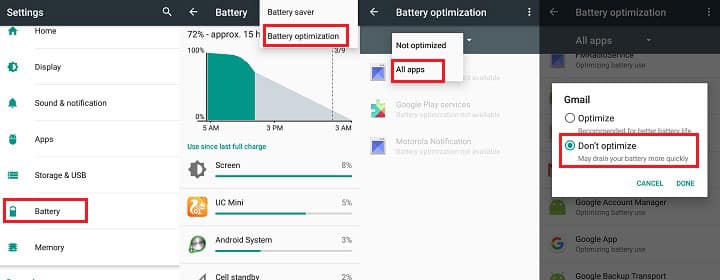
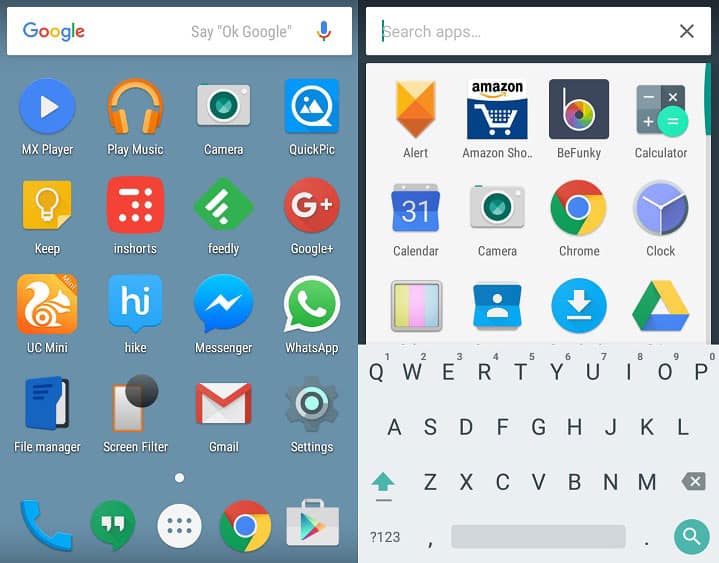
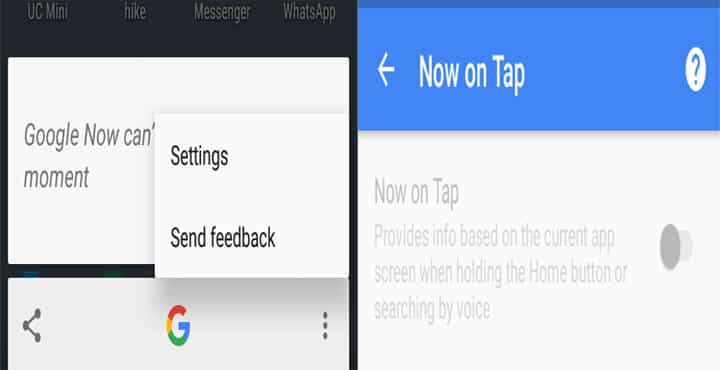
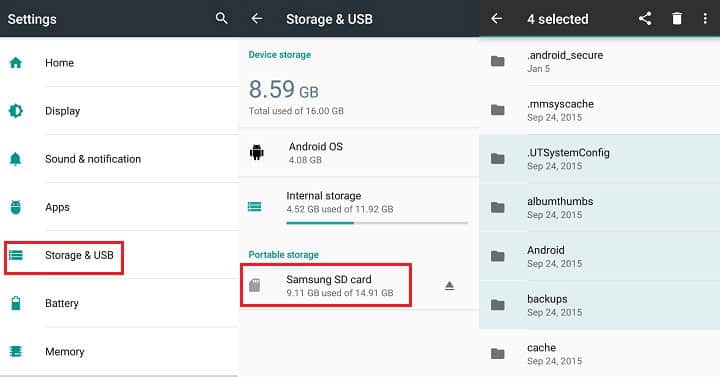
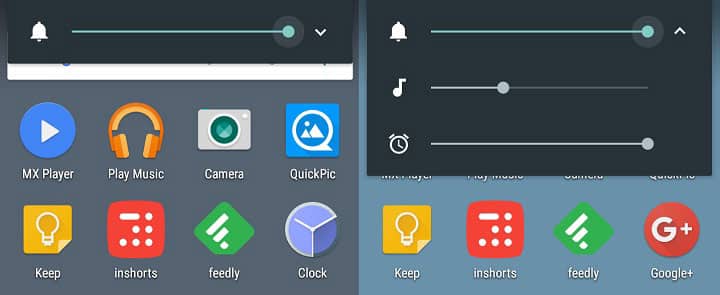

Join The Discussion: