
The Samsung Galaxy S III is no doubt the best Android smartphone today. It has aroused great curiosity and excitement among mobile phone lovers. Everybody is dreaming of having this great device since its launch. The new features it comes up with making it not only one of the most coveted Android phone but also the most technologically refined device. If you own this new phone from Samsung, follow the steps given below to root Galaxy S3 on Android 4.0.4 firmware.
So if you are a proud owner of this superphone, the first thing you would want to do is to root your Samsung Galaxy S3. Thanks to the XDA Developers Odia and Chainfire (two well-known names when it comes to rooting Samsung devices), who have made it possible to root this very new device. If you have ever rooted a Samsung device, especially the Galaxy S or S2, the method given here will seem to be familiar to you, but if it is not so you need to be more careful.
Please note that by rooting your Android device you gain access to the system files of your device and privilege to overwrite them. It is similar to the jail-breaking of an iOS device. After rooting your Samsung Galaxy S3 can not only install certain apps that need superuser permission but also install custom ROMs on it.
Please be informed that rooting your device will void its warranty and if the procedure given below is not followed carefully, it might even brick your Samsung Galaxy S III. Therefore, be careful. DroidViews will not be liable for the same. If you have any doubts or you encounter any problem during the procedure, drop a comment below. I would try to help you out as soon as possible.
Preparations
Before we start to actually root the Samsung Galaxy S3, let’s make some preparations so that you do not lose any data saved on your device if something goes wrong in the middle of things. It is always better to take precautions.
- Make sure that you have backed up the Contacts, Messages, Call Log entries, app settings, APN details, etc. You can download theme free apps directly from the Google Play Store. Additionally, you can use the Samsung Kies to backup your phone’s data on your PC. You can also sync your contacts via Gmail sync feature.
- Having backed up your data, please ensure that your Galaxy S3 has at least 70% of battery life. It is undesirable that the device turns off during the procedure which might be fatal for your costly beloved phone.
- Your next move should be turning the USB Debugging Mode on. You can do this by opening the Settings> Developer Options> USB Debugging, then check the box. Do not forget to do this.
- Download and install the Samsung Kies or Samsung USB Driver so that your device can communicate well with your computer.
- Download the rooting package for the Samsung Galaxy S3 that consists of the following files:
Odin3 v1.85.zip - or Odin3-v3.04 (latest) CF-Root-SGS3-V6.2.zip
All the preparations being made, you can now proceed to root your device. Just follow the instructions given below carefully and you will a rooted Galaxy S3.
Steps to Root Galaxy S3 on Android 4.0.4
- Extract the “CF-Root-SGS3-v6.2.zip”. You will find a .tar file inside the extracted folder by the same name. Do not extract the tar file.
- Now extract the Odin3-v1.85.zip/Odin3-v3.04.zip file to find Odin3-v1.85.exe.
- Double click the Odin3-v1.85.exe or Odin3-v3.04.zip to open the program.
- I assume that you have already turned on the USB Debugging on your device as told above. If not, please do it now.
- Now you need to turn off your device and boot it into Download Mode.
- To enter the Download Mode, press and hold the Volume Down Key+ Home (Middle) Button simultaneously and then long press the Power Button of your device. You will see a screen like shown below. The device will ask you to press the Volume Up key to enter the Download Mode.

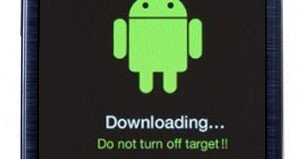
- Now connect your Galaxy S3 to the computer via a USB cable.
- Just as the Odin3 program detects your device, the ID:COM port on it will turn yellow as shown in the screenshot below:

- If the ID:COM port has not turned yellow, make sure that you have installed the Samsung USB Driver as directed above.
- In Odin3, click on the PDA button and select the “CF-Root-SGS3-v6.2.tar” file.
- Make sure that only the “Auto Reboot” and “F. Reset Time” optioned are ticked. Now hit the Start button on Odin3 and wait for the installation process to finish.
- When the installation is complete, you will see a “PASS!” message on Odin and your device will reboot automatically and it will be rooted.

As a result of the rooting procedure, two utilities will be installed on to your device: the ClockWorkMod Recovery, and the SuperUser app. To verify that your device has been rooted successfully, you can do two things:
- Look for the SuperUser app among the list of installed apps on your device.
- Download and install a free app from the Play Store called Root Checker and run it.
You should now see the SuperUser app installed on your Samsung Galaxy S3. Your device has now been rooted successfully. Cheers!!!
Read Also: How to NAND Erase Samsung Devices in Odin


Join The Discussion: