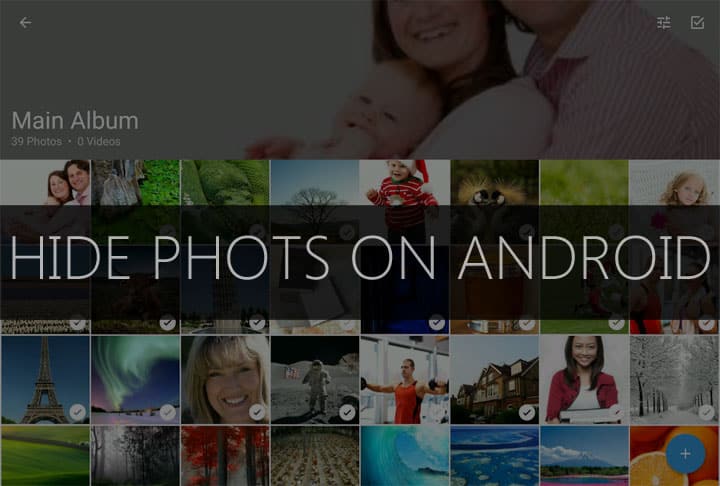
Long gone are days when a phone was used just for making calls. With the rise in technology, smartphones have become much more than just a calling device. We keep lots of data in our smartphones, some of which could be considered personal or private. Be it photos or videos, everyone has something on their phone that they don’t want others to see.
If you have some “personal stuff” on your Android device and some of the time it ends up in foreign hands, it’s better to hide those personal data instead of being embarrassed. Who knows what situation may arrive; you may have to give your phone to someone else and some of the people are no saints, they have the habit of consistently looking into someone else’s phones. If you believe in the saying “it’s better to be safe than sorry” then we have 2 tricks for you to hide your private stuff from prying eyes.
Technique #1: Hide Your Files In A Folder
In case you don’t know, Android does not recognize files if they are stored in a folder named “.nomedia” (without quotes). So all you have to do to hide your files is put all your stuff in a folder and then create a new folder in that existing folder and name it “.nomedia” (again, without quotes). Now apps like gallery, video players, or any other photo or video viewing apps will not be able to read those files stored with a .nomedia folder.
In order to view those hidden files, you’ll have to open that folder using a file explorer. So, in short, by using .nomedia folder you’ll hide your files from other apps but can access them via a file explorer.
Technique #2: Creating A Separate Folder
In the first technique, we created a hidden folder in an already existing folder but in this technique, we will create a new and separate hidden folder specifically for the purpose of hiding files.
As mentioned in the first technique, Android, by default, does not recognize folders that begin with a dot (.). So instead of creating a hidden folder in an existing folder we will create a new hidden folder altogether. To do so, open your preferred file explorer and go to the storage section (internal/external) where you want to create this folder. Once there, create a new folder and name it anything, just make sure to add a dot (.) in the beginning. You have successfully created a hidden folder. Now store anything you want in it.
The benefit of this technique is that the hidden folder cannot be seen even in the file manager. To access this folder just enable “show hidden folders” option in your file explorer’s settings.





Join The Discussion: