
OnePlus announced the latest flagship smartphone from the company after the recently launched OnePlus 5 and this smartphone has been named as the OnePlus 5T. The T version of the OnePlus smartphones was launched last year when the company launched the OnePlus 3T which was the upgraded version of OnePlus 3. Now, the OnePlus 5T is an upgraded version of the OnePlus 5. The smartphone comes with an upgraded camera which is same as the dual camera on the back of OnePlus 5 but it has a better low-light camera. Also, the smartphone comes with a fingerprint sensor on the back which was on the front.
OnePlus launched its latest launcher in the OxygenOS which comes as the default on all the smartphones that are powered by OxygenOS and same is the case with the OnePlus 5T which comes with OxygenOS and it has the OnePlus launcher as its default launcher. Anyway, having played a lot with my new phone, I am going to list no less than 17 OnePlus 5T tips and tricks that I think every user must be familiar with.
1. Change Icon pack in the OnePlus launcher
The OnePlus launcher on the OnePlus 5T comes with an ability to change the Icon pack and the default Icon pack is the OnePlus Icon pack that is applied by default. In order to change the Icon pack on your home screen, you have to follow the steps mentioned below
- Long-press on home screen of the OnePlus launcher
- Click on the Settings icon to open OnePlus launcher’s Settings
- Now, click on Icon pack option inside the OnePlus launcher’s Settings screen and change the Icon pack to your liking.
2. Change Home Screen layout in the OnePlus launcher
OnePlus launcher offers the ability to change the Home screen layout. You can choose from a different number of columns on the home screen as well as change the Icon size.
- Open the Settings of the OnePlus launcher and click on Home screen layout option
- Now, choose between different columns and Icon size options and you can also see the preview as seen from the screenshot below.
3. Customize Alert Slider
- Open the Settings app on your phone
- Tap on the Alert Slider option from Settings -> Customizations -> Alert Slider
4. Customize On Screen buttons
You can also customize the On screen buttons that are used for navigation inside the OnePlus 5T’s Settings app.
- Open OnePlus’s Settings application
- Now, tap on Buttons option from Settings -> Customizations -> Buttons and customize from the various options.
5. Set Gestures on your OnePlus 5T
- Open Settings app on your smartphone
- Tap on Gestures option inside the Settings app
6. Customize Status bar on your phone
- Open Settings app
- Tap on Status bar
- Customize your Status bar from various different options
7. Change Font on your OnePlus 5T
- Open Settings app
- Tap on Font option
- Choose from Roboto or OnePlus Slate font.
8. Change default launcher on your phone
- Open Settings app
- Click on Default Home app option inside Settings app
- Select from different launchers installed on your OnePlus 5T
9. Activate Night Mode on your phone
Night Mode helps the user of the smartphone to read on the screen easily without giving too much strain on the eyes. You can activate this mode on your OnePlus 5T from below steps
- Open Settings app
- Select Display option inside Settings
- Tap on Night Mode option from the list of options inside Display
You can also set the Night Mode to turn on automatically or you can set time of your choice to turn Night Mode on.
10. Enable Reading Mode
You can turn on Reading Mode on your OnePlus 5T which turns your device’s screen into black and white.
- Tap on Settings
- Select Display -> Reading Mode
- Turn on Reading Mode
11. Calibrate Screen on your device
- Open Settings app
- Go to Display -> Screen Calibration option
- Select from various modes of Screen Calibration
12. Change Theme of your device
OnePlus offers theme selection inside the Settings app. You can choose from Dark, Light or Default option.
- Open Settings
- Go to Display -> Theme
- Select from one of the 3 options
13. Change Accent Color
You can change the Accent Color on your OnePlus 5T and you get many options to set different colors as your default accent color.
- Open Settings
- Click on Display option inside Settings
- Tap on Accent Color option and select from different colors
14. Add fingerprint
- Open Settings
- Click on Security & Lock screen option
- Now, tap on “Add Fingerprint” option from the list
4. Now, place your fingerprint on the sensor located at the back and complete the process
15. Activate Face Unlock
Face Unlock is one of the newest features found on your OnePlus 5T. You can add your face to the device and unlock your phone via face recognition.
- Open Settings
- Tap on Security & Lock screen option
- Now, tap on Face Unlock
- Inside Face Unlock, Click on Add Face Data
16. Enable App lock
- Open Security & Lock screen option from Settings
- Now, tap on App locker from the list
- Click on Add apps option and select the app which you want to lock and set security from fingerprint, pattern or pin.
17. Enable Do Not Disturb while Gaming
- Open Settings app
- Click on Advanced inside Settings
- Tap on “Gaming Do Not Disturb” from Settings -> Advanced
We have compiled a list of Tips and Tricks for the OnePlus 5T above. If you have any other tips which you want us to add in this list then you can comment in the section below and we will be glad to add them.
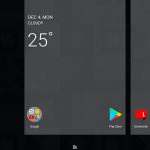
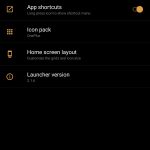
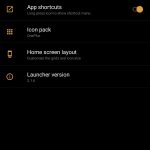

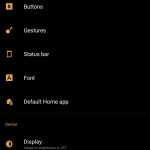
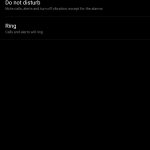
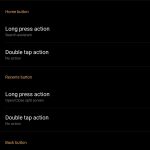
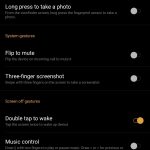
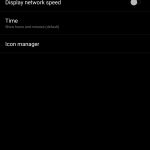
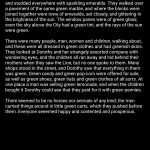
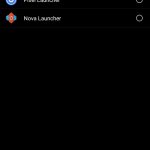
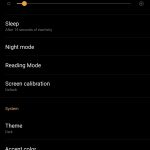
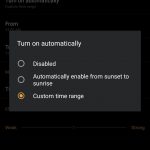
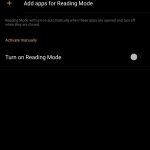
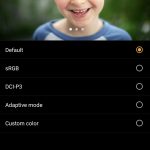
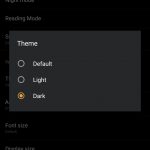
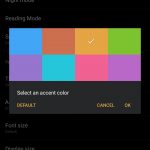
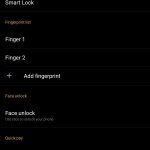
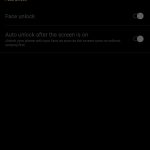

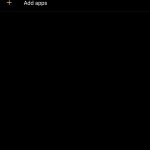
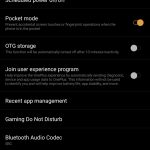

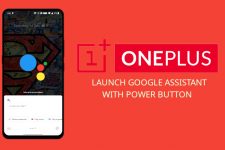

Join The Discussion: