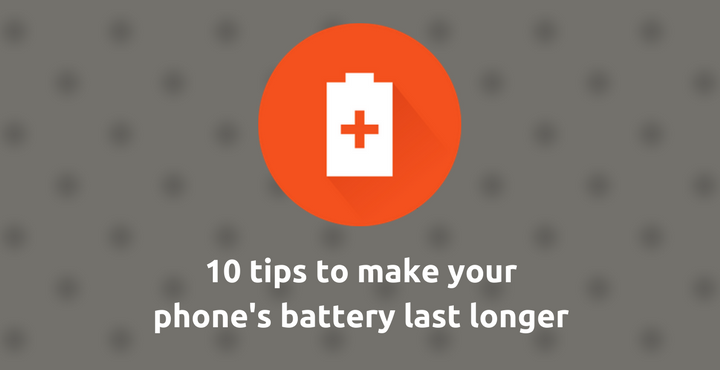
With devices getting bigger, screens getting sharper and phones getting thinner – the one thing that is not getting any better is your smartphone’s battery life. While we have gone from dual core CPUs to deca-core CPUs, from 2MP camera to 20 MP camera, HD resolution to 4K resolution, the battery capacity is still hanging around the average 3000mAH. If you are a heavy user, getting 3 to 4 hours of SOT (Screen On Time – the total time your phone’s screen is actually ON and you’re using it) is a huge thing.
I have over 300 apps installed on my OnePlus 3 (don’t even think of asking me what they are for, honestly, I don’t know either). While it handles everything like a boss, the battery life has definitely taken a huge hit. If you have been looking for few tips and tricks to improve the battery life on your Android device, you are in the right place. Here’re 10 tips to make your phone’s battery last longer
First things First – Where to Check the Battery Usage?
It’s pretty basic actually. Go to Settings> Battery.
On this screen, you can see what is eating your battery. If you feel like suddenly your phone’s battery is draining faster than before, check here. If there is some newly installed app that’s eating your battery, it will definitely show up here.
Useful tip: 5 Types of Apps You Should Stop Using Right Now
Now that we have got the basics out of the way, here comes the tips:
1. Dim the display brightness.
When you check the battery stats in your device, what is the first thing that shows up? Screen, that’s right. Almost always, irrespective of the phone you use, the first thing that will show up on your battery stats page will be ‘Screen’ (again, almost always). So, it’s kind of a no-brainer to start from here. Never use more brightness than what is absolutely necessary. It definitely helps in the long run!
2. Reduce auto-lock time.
Again, since your screen is the biggest enemy to your battery, keeping it off as much as possible is the crux. Go to Settings > Display and change your “Sleep” length to be as short as is feasible. 15 seconds is a good amount.
3. Connectivity features.
This is where you can actually gain a lot of battery life if you do things right. Wifi, Bluetooth, GPS and Mobile Data are among the top reason why your battery life is not up to your expectations. Many people just leave it on all day but turning them off when they are not needed greatly improves the battery life. You can also make use of the Airplane mode to knock them all out in one click. The airplane mode is not just for when you are airborne. For example, when you are traveling, the mobile network connection is not always stable and your phone will constantly try to get the best connection. In the process, you will loose a lot of battery juice. If you don’t really need it, you might as well turn on Airplane Mode and save some battery.
Also read: How to Edit MP3 Tag and Album Art on Android
4. Disable Vibration.
Vibration mode is indispensable for a lot of people in their workplace. For example, you cannot have your favorite ringtone ringing out loud when you are in a meeting with your boss. In such cases, the vibration mode is a true blessing. The vibration is created on your phone by a vibration motor which is not really battery friendly. But if you don’t need it, you might as well consider turning it off. Same goes for the haptic feedback too.
5. Never use task killers.
Back in my Galaxy Y days, when Gingerbread was the latest version of Android, task killers were all the craze. There were like a gazillion of them in the Google Play Store (Android Market back then) and almost everyone had one of them installed on their phone. The problem with task killers is that they became unnecessary as Android evolved.
Android has gotten really good at managing its own memory, and most of the apps that you murder this way will just spring right back to life. In today’s modern Android age, there is no reason why you should use task killers. If you think a particular app is draining your battery, put it down for good. If part of your regular use of your phone involves app killing, you’re probably depleting battery life rather than saving it.
Must read: 5 Best Backup Apps to Backup Almost Everything on Android
6. Choose Wifi over Mobile Data.
This is a small thing but the battery saving are absolutely huge! Wifi uses way less battery when compared to mobile data and you should consider using Wifi instead of mobile data whenever possible.
7. Limit Auto-Sync.
When you add a Google account to your device, all the services associated with it are set to auto sync. There is a good chance that there are more than 10 Google services that are set to auto sync. If you have more than one Google account, it’s even worse. This is not only for Google Account but for any account. Choose manual sync over auto sync if possible.
8. Wallpapers and Themes.
This one really applies to phones with AMOLED displays. If your phone’s display is built with AMOLED technology, then using a black wallpaper and theme will greatly help in saving your battery life. The beauty with AMOLED panels is that when it wants to display the color black, it simply switches off the particular pixels on your screen. Hence, a lot of power is saved.
9. Limit Background data.
You should keep an eye on the apps that use data on the background (hint: Facebook). Some apps, such as the Play Store, Gmail, and Facebook continuously collect and send data in the background. You can restrict such background usage of data — per app — and your battery will be the happier for it.
Don’t miss: Erase Android Phone Data Remotely Without Internet
10. Battery Saver Mode.
This is a pretty straight forward approach. Almost all Android phones nowadays come with a battery saver mode. The Battery Saver mode disables system animations, restricts background data, limits CPU power usage, brings down the brightness to absolute minimum. Simply enable to save a lot of battery life.


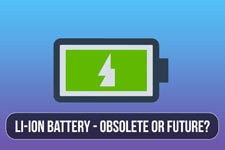


Join The Discussion: