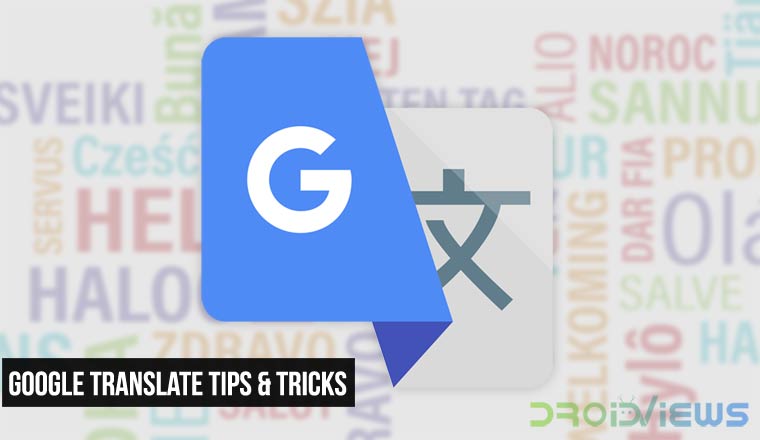
Google Translate is one of the most popular language translation services online. Not only can you access Google Translate from any device on the web but it also has apps for both Android and iOS. Using a website to translate is helpful at times, but apps are a lot more helpful. Pulling out your laptop or tablet and then visiting translate.google.com when you want to translate something is not very convenient, especially on the go which is when you’ll probably need translating more often than not. Also, it helps if you know how to use your apps before you actually need them. Here are some Google Translate tips and tricks to help you out.
10 Google Translate Tips & Tricks
1. Download languages offline
If you travel, most of the times you’ll need Google Translate is when you’re on the go. Sometimes you may not even have an internet connection or any network. This would render the Google Translate app useless but not anymore. Some time ago Google introduced offline translations. For this though, you will first need to know which languages you’re going to translate to and fro from. Launch the Google Translate app then and go to Offline translation from the side menu drawer.
Select the language that you want to download for offline translation. A confirmation pop-up dialog appears now letting you know the size of the translation file, tap DOWNLOAD. You can download as many languages as you want, provided your device has as much storage. These files tend to take up around 40 to 50MB each in general but some translation files may be smaller.
2. Quickly switch languages
Touchscreens on smartphones are great to use but sometimes the interface of an app doesn’t always make it clear which parts of it you can interact with and which parts won’t respond to touch. When translating between two languages you can tap on the arrows button in the middle to quickly switch the translate to and translate from languages.
3. Share translations
When you translate something in the app, usually you would manually copy the text and then paste it in an email or any other app that you want to use the text in. The Google Translate app offers an easier option which is to tap on the three-dot menu button on the translation and select share. From the share menu, select the app, for instance, Gmail, and you’ll immediately be composing an email with the text already there.
Don’t miss: 20 Google Maps Tips and Tricks You Must Know About
4. Expand translation
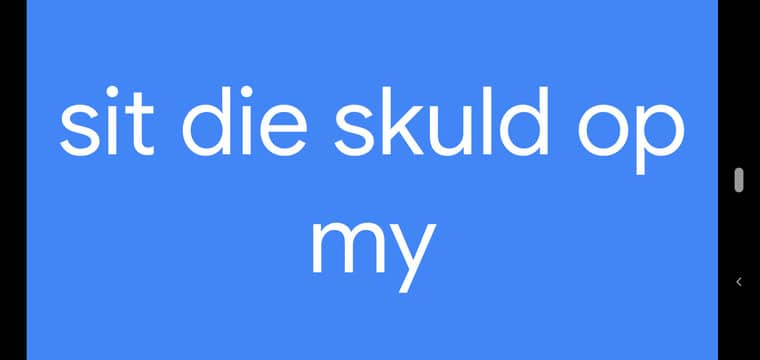
From the same menu that you can select Share, you can also select the option Fullscreen. It can be helpful to make you translation full screen when asking a local for something.
5. Write to translate
Traditionally Google Translate could only translate the text you typed into it. We don’t live in a world now where computers only understand keystrokes though. There are all kinds of input methods such as touch, and voice alongside the traditional methods. Google Translate has evolved with times and allows you to write on your screen as well. On the Google Translate app, tap on Handwriting (Pen icon) and then write whatever you want to translate on the bottom half of your screen. Obviously, it isn’t possible to write full sentences on screens. So you can just stop after a word and that will be translated as well as moved aside so you can continue to write.
6. Speak to translate
More often than not, you’ll find yourself in situations where you don’t exactly know what to write or how to write it. For instance, asking someone for directions who speaks a different language. Voice would be a much easier way to use Google Translate. You can speak to translate by tapping on the Voice icon on the app. Even better is the Conversation mode where both parties can speak to your phone so you don’t have to switch back and forth between the two languages. First, speak in the language you know and Google Translate can translate it, even speak it for you. Then the other person talks in their language and Google Translate does the same for you.
If you tap on the hand icon in the top-right corner, the app will even let the other party know that you want to talk using Google Translate with them.
Must read: How to Log Out of Android Devices Remotely
7. Google Translate Camera translation
Another cool feature of Google Translate is the ability to translate real-world texts. For instance, text from a restaurant menu in Mandarin, or a book. All you have to do is point your camera at the text. To do that, select Camera on the app’s main page and point it to text that you want to translate. Like magic, you’ll immediately see translations in the viewfinder if you have the languages downloaded. You can also take a picture if you find live translation a little hard to read since your hands are never stable enough. Tapping on the gallery icon on the left lets you select any other images that you may want to translate from.
8. Save popular phrases
If there are some phrases that you often need to translate, such as “Hey! How are you?” in Catalan, you can just do it once and then tap on the star icon next to the phrase when it appears on the main screen of Google Translate. The app keeps a history of all your translations so you can save as many of them by staring them. Starred phrases are saved to your Phrasebook which can be accessed from the side menu drawer.
9. Tap to translate
Tap to translate is a relatively newer feature but it has been around for some time too. It is meant to be used to translate text right on your phone within apps without having to switch back and forth between Google Translate and the app you’re using. For example, consider chatting with someone who doesn’t speak the language you speak. Once you enable Tap to translate, anytime you copy text from an app, a Google Translate bubble appears. Tap on it and you can translate text right there without leaving your current app.
10. Use it as a dictionary
You can obviously use Google Translate to translate between a number of languages in so many different ways. But Did you know it is also a pretty handy pocket dictionary and thesaurus? Select Detect Language as the language you want to translate from and English as the language that you want to translate to. Now anytime you type an English word you can see its definitions in the app.
That’s it! we will add more Google Translate tips and tricks soon. Stay tuned!
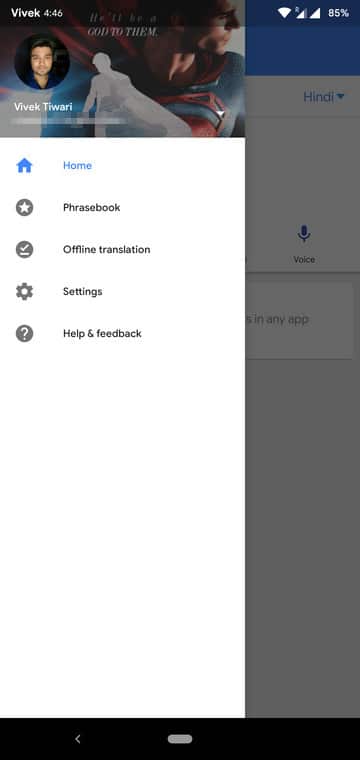

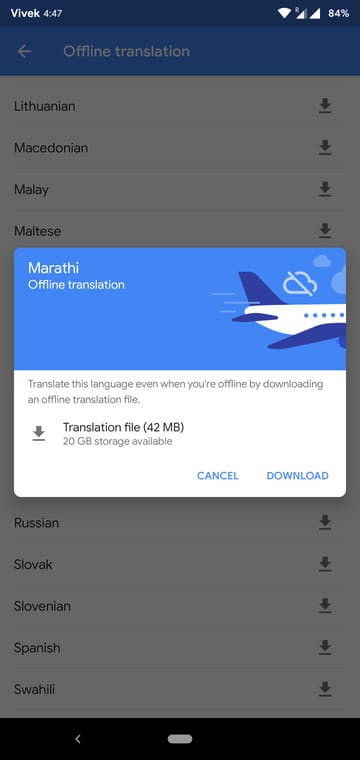
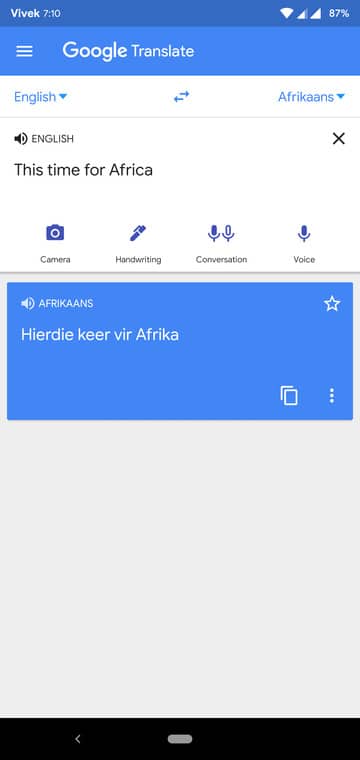
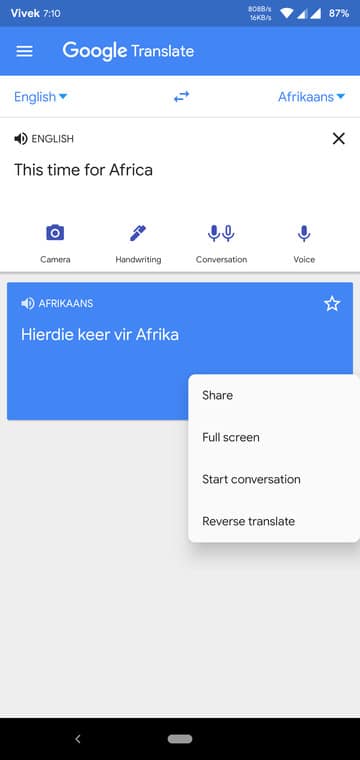
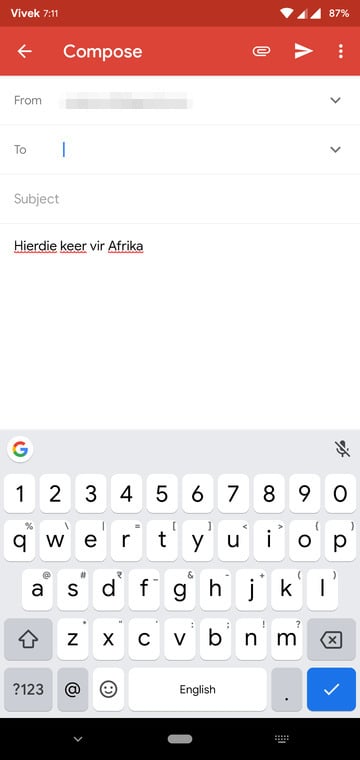
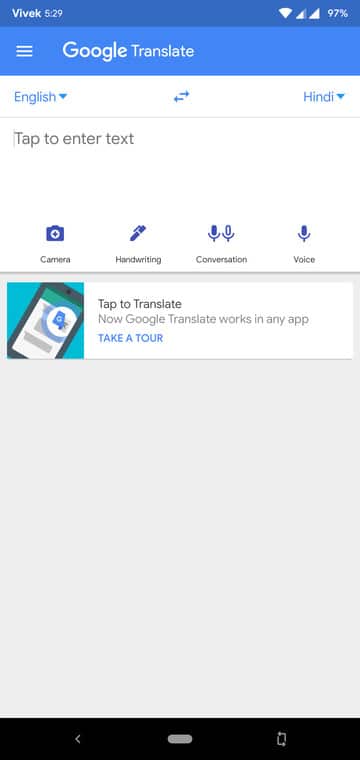
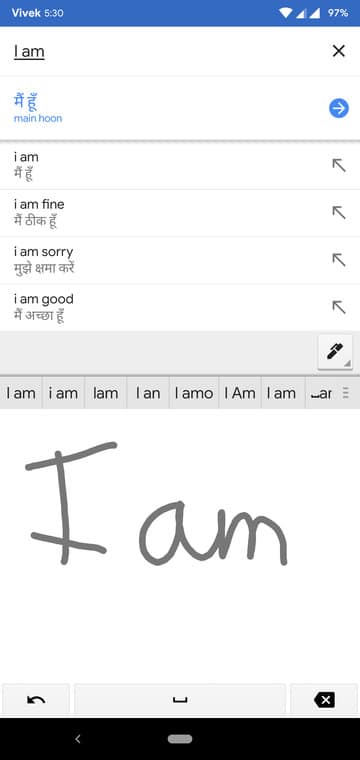


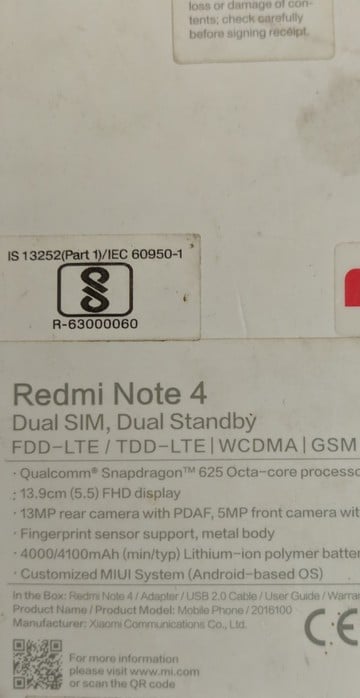
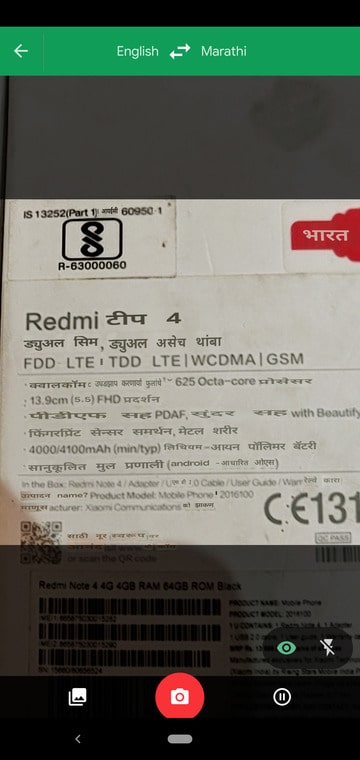
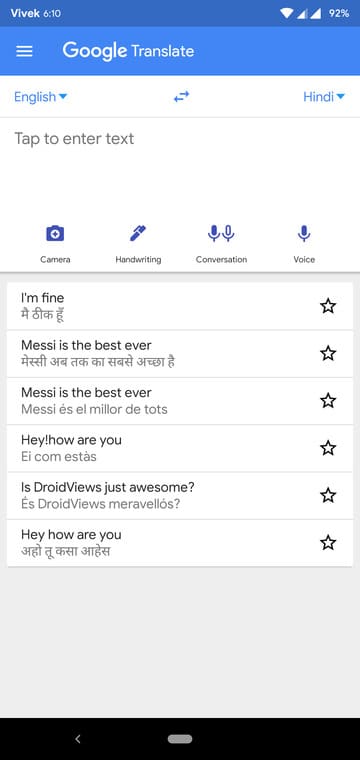
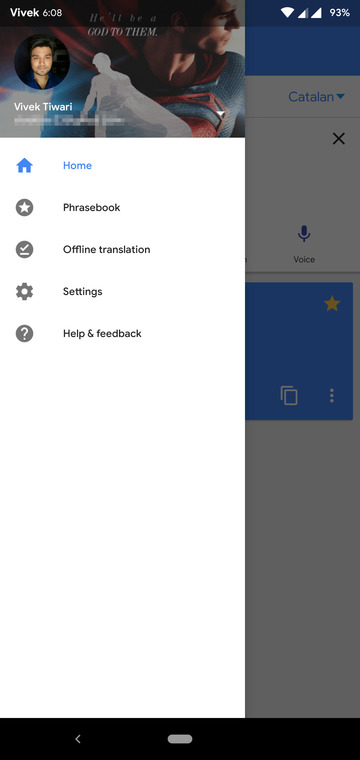
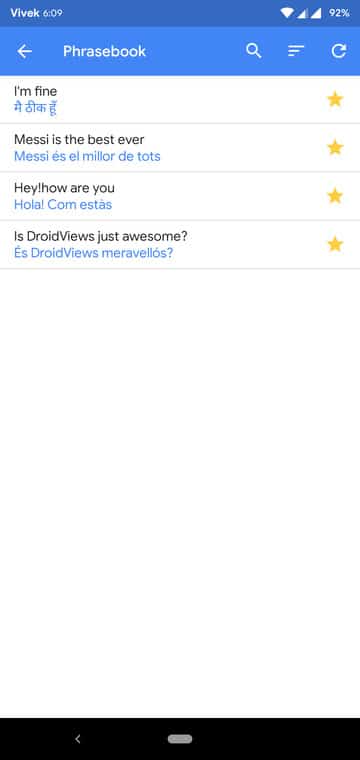
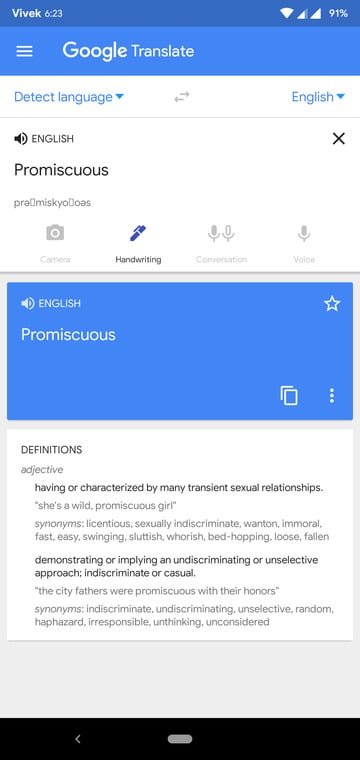



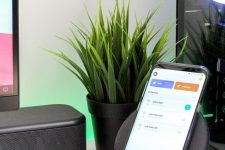
Google Trace key
What do you mean, Kamlesh?