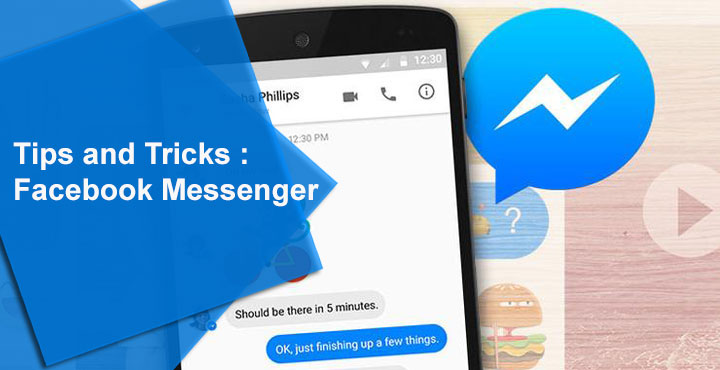
Almost everyone uses Facebook’s sidekick app Messenger, thanks to the company not allowing Facebook messages on the official app. But Zuckerberg & Co. had much bigger plans for Messenger than letting it just be a companion app to the official Facebook app. This separation has led to Messenger being much more than it ever could be if it were a part of the Facebook app. Most people don’t think twice about how huge Facebook Messenger is and are thus unaware of all the things they can do on the app.
For instance, many people don’t know that Messenger has an identity outside of Facebook not only as an app but also as a service. You can go to messenger.com on your PC and access all your messages right there, without having to log into Facebook. For an app so popular, Messenger’s UI is all over the place and finding something simple can often become difficult. If you need any help, here are some Messenger tips and tricks that you should know.
1. Create Contact shortcuts on Android home screen
If there are certain Facebook contacts that you communicate frequently using Messenger, you might like to have a handy shortcut that leads directly to the chat thread. Messenger lets you do that. Just long press on a chat you want to create a shortcut for and tap on Create shortcut.
Don’t miss: How to Limit Data Usage on Facebook and WhatsApp
2. Disable Chat Heads
Floating Chat Heads are one of the unique features that Messenger has brought into the scene. While there aren’t any other messaging apps copying directly, there are a few other apps that have used the idea to improve the user experience. In other words, Chat Heads are awesome. But, they can also be intrusive and we get it if you hate them or just don’t like them. To disable them, just go to Messenger’s Settings by tapping the ![]() icon in the top right corner and uncheck the Chat Heads option.
icon in the top right corner and uncheck the Chat Heads option.
3. Share your location
If you ever need to share your current location with someone on Messenger, you can easily do that. Tap on the + icon in the bottom left corner and select location and then tap on the big blue button that says Share location for 60 minutes. After sharing your location, you can stop sharing it before 60 minutes if you want by tapping STOP SHARING.
Also read: How to Disable or Turn Off Facebook Video Auto Play
4. Add Nicknames
You probably have a few friends who are known by their nicknames more than their original name. Sometimes you don’t even recognize their real names at first glance. Turns out, maybe some of the developers at Facebook have a few similar friends as well. Why else would Messenger let you add nicknames to your friends right?
The ability to add nicknames is limited only in group chats though. Tap on the ![]() icon in the top right once inside a group chat. You can scroll down here to find the option to set Nicknames.
icon in the top right once inside a group chat. You can scroll down here to find the option to set Nicknames.
5. Interact with a bot
Facebook, along with Microsoft, is pushing chatbots as an alternative to having different apps for each service. Bots developed by News organizations like CNN or WSJ can deliver news to ou as chat threads, without you having to download their individual apps. Some bots can even help you book tickets or seats. Some allow you to place an order directly from within the app. You can check out botlist.co to check out a list of bots available.
6. Automatically save photos shared on Messenger
What good is a messenger service that won’t let your share media content? Therefore Facebook’s Messenger too lets you share photos and videos as well as stickers and GIFs. But you know how your device fills up with unwanted good morning images because of WhatsApp. This never happens on Messenger because photos shared with you are not saved on the device. You can still long press on a photo to save it.
You may also like: How to Download and Share Facebook Videos on WhatsApp
But if for some reason you wish that all photos shared with you should be saved on your device, it is very much possible. Go to Messenger’s Settings by tapping the ![]() icon. Scroll down to find Photos and media and select Save Photos.
icon. Scroll down to find Photos and media and select Save Photos.
7. Set color and emoji for particular conversations
Sometimes a simple emoji is not enough to convey that particular emotion you’re feeling. You probably already know how you can send a Super like by long pressing that like button at the bottom, so it grows is size. But did you know you can assign any emoji to that button instead of the default one? In fact, you can assign different emoji to different conversations. just tap on the ![]() icon in the conversation and select Emoji. You can also select Color and change the color of the app for a particular conversation.
icon in the conversation and select Emoji. You can also select Color and change the color of the app for a particular conversation.
8. Play games and challenge friends
You can play a lot of games within the app with friends where you make a high score and then challenge your friends to surpass it. Facebook makes it quite easy because the social giant wants you to play these games. These are available right on the main screen and you can find even more games if you tap on the Games subheading.
9. Poll your friends
Getting the group to take a decision can be frustrating. Somebody says something, somebody says something else. Messenger allows you to poll your friends, thus making it easy to measure out your options. To create a poll, tap on the + icon at the bottom left and select Poll.
Recommended for you: Some Cool WhatsApp Tips and Tricks
10. Use multiple accounts
Unlike WhatsApp, Facebook’s other messaging service, you can actually use multiple accounts on Messenger and switch between them. To do this, tap on the ![]() icon to go to Messenger’s Settings and scroll down to find Switch accounts. A list of accounts added is displayed right here. Tap on the + icon in the top right corner to add an account.
icon to go to Messenger’s Settings and scroll down to find Switch accounts. A list of accounts added is displayed right here. Tap on the + icon in the top right corner to add an account.
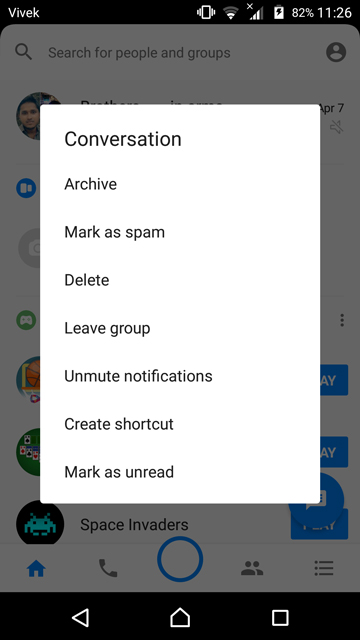
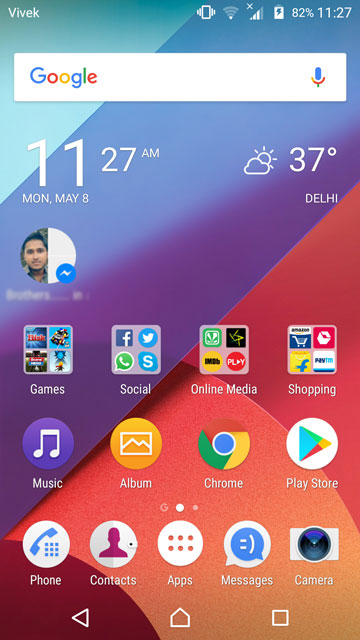

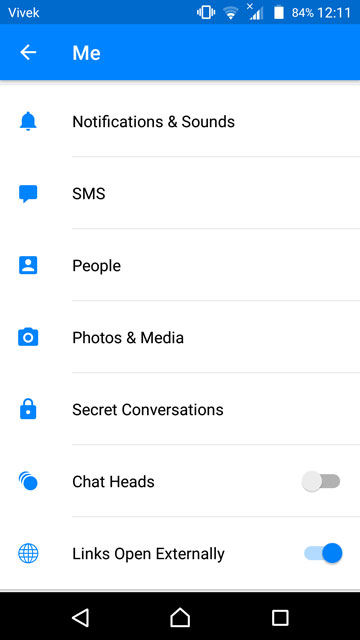
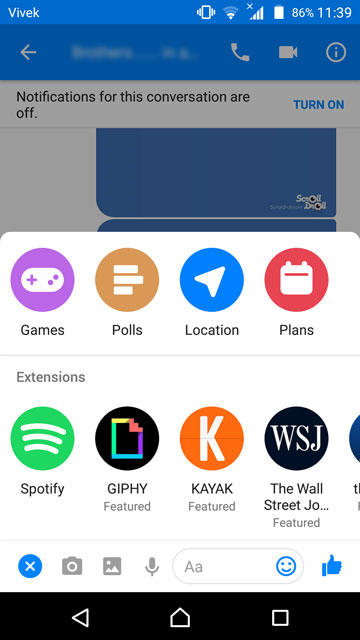


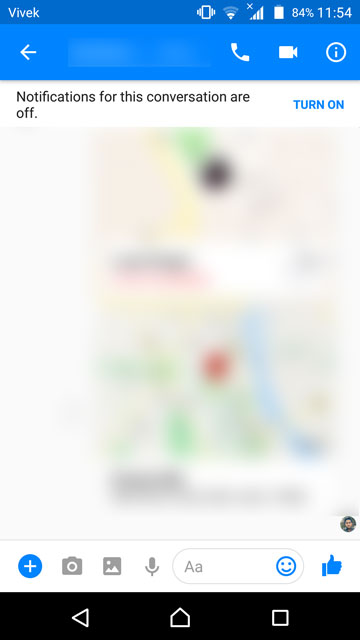
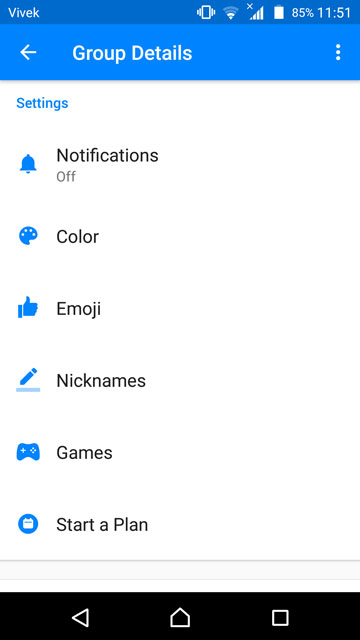
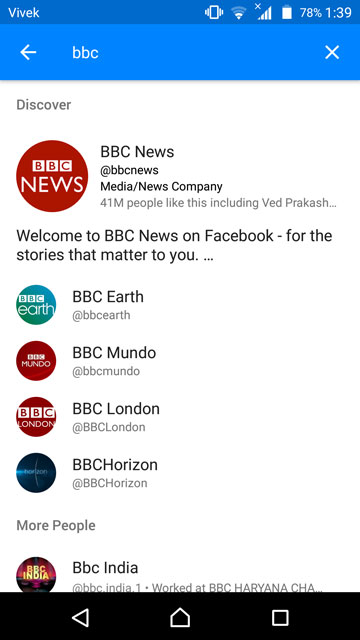
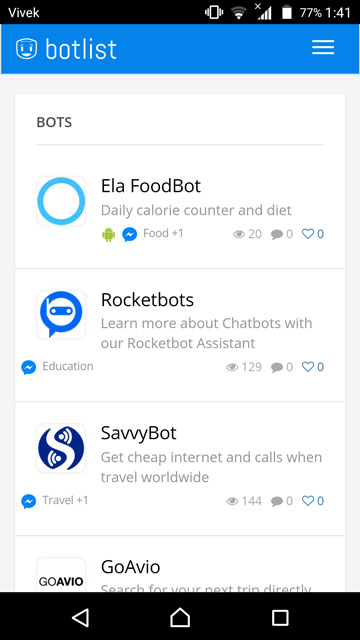
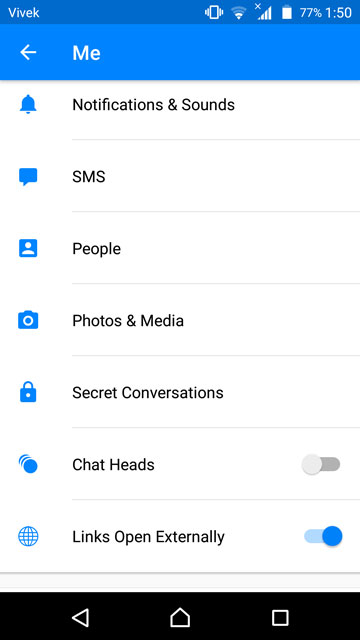
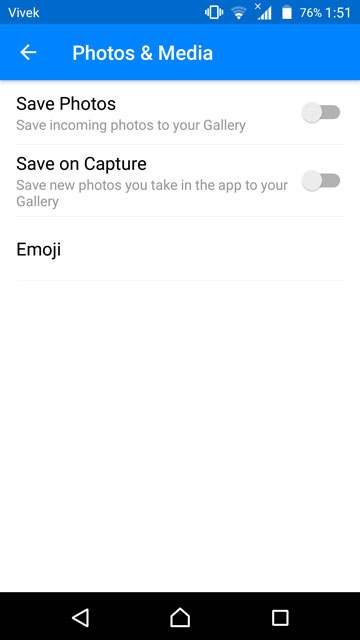
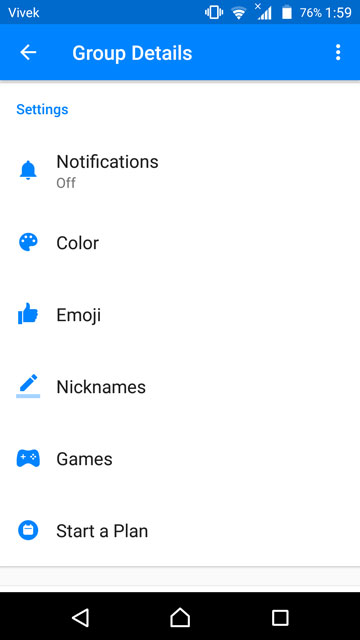
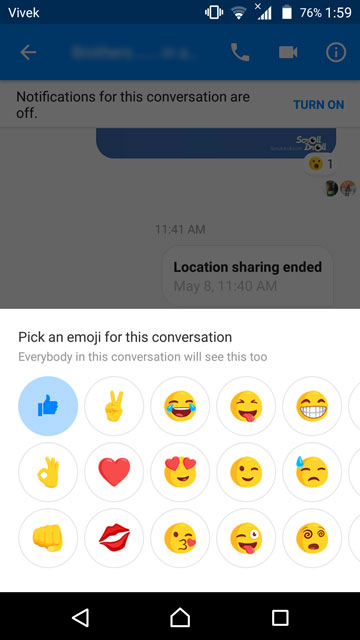
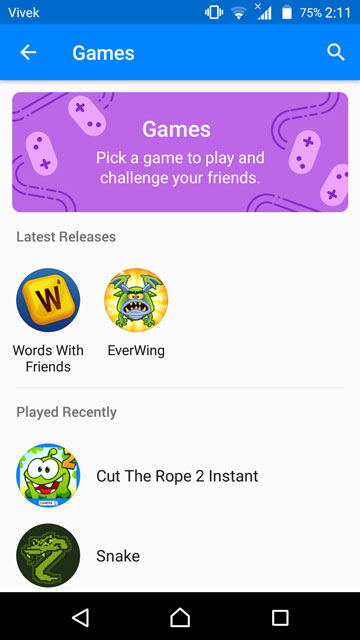
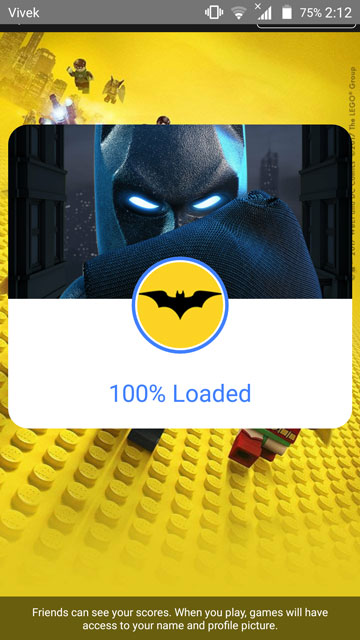
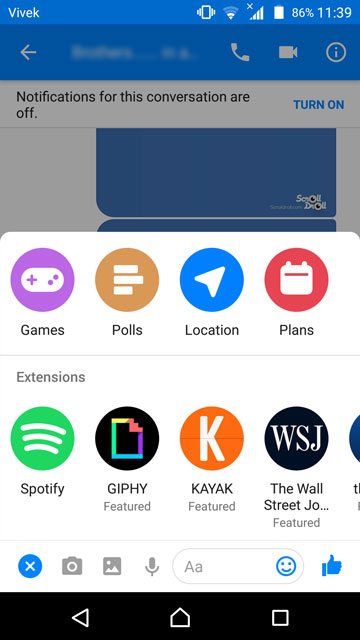

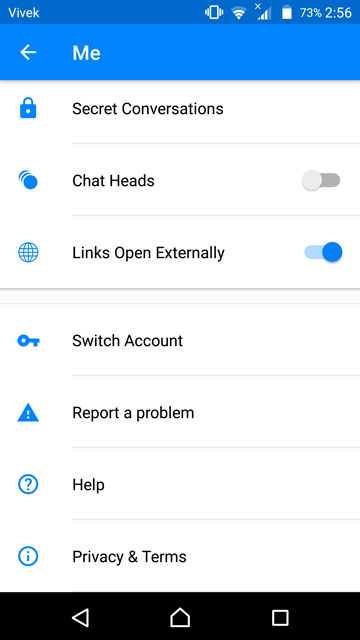
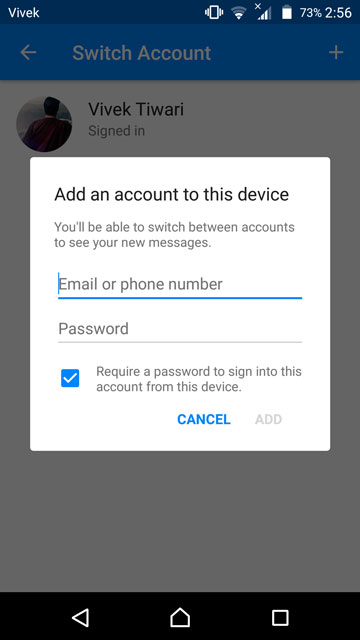
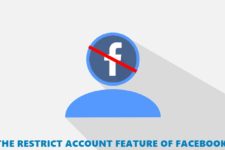
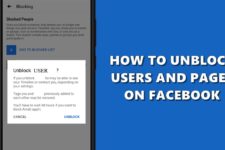

Join The Discussion: