
One of the most promising unveilings of Google I/O 2014 was the Android One Program. Google raised quite a few eyebrows when it announced that it would be joining hands with a few Indian manufacturers to bring along devices running vanilla Android complimented by competitive hardware, and, a promise for the quickest updates directly from Google. The launch was highly awaited and finally happened this month at an event where 3 Indian manufacturers namely Micromax, Karbonn and Spice unveiled their respective offerings.
Google didn’t even take too long to give developers a free-hand and hence released the binaries for these devices almost immediately. And well, the party has begun! The essential requirements of any seasoned user have already been meant as these devices can now be unlocked, Rooted, and a working Recovery can be installed on them. Let’s first negotiate this flood of devices one at a time. For today, we shall be switching-on the spotlight to focus on the procedure for getting Root on Micromax Canvas A1, and get it up and running from scratch.
Warning
Before starting off, you should keep this clearly in mind that even though the procedure is supposed to work most of the times, there is no full-proof certainty that it will work each and every time. And yes, you will most probably be voiding your warranty by unlocking your device or modifying it thereof.
Requirements and Precursors
- Download Minimal FastBoot tool from here and extract the contents to a folder of your choosing. This will help you in setting up fastboot quickly and counter the need for installing the full Android SDK.
- You’ll have to have ADB drivers setup on your PC. Refer to these guides if you don’t have them already setup.
- Once ADB and FastBoot are setup, you’ll have to install your device specific drivers by connecting it to the PC via a USB cable. The drivers specific to your device will be automatically installed to your PC if you have a working Internet connection. If a problem arises in driver installation, just download these drivers and manually install them by pointing your PC’s Device Manager to them.
- Enable USB debugging on your device in the Developer Options menu by referring to this post.
- Download SuperSU installable zip from here.
- Remember to backup your personal data and charge-up your Canvas A1.
Unlock Bootloader
- Connect your device to your Computer after enabling USB debugging from the above-mentioned steps. If the first time you connect your device to the PC and a pop-up like this appears on your Canvas, click on ‘Always allow’ and then OK.

- Now, open the FastBoot folder and right-click on an empty space while holding down the SHIFT key, and then click ‘Open Command Window here’.
- Next, in the Command prompt, type the following code:
adb reboot bootloader
- Your device will now reboot into fastboot mode.
- The bootloader can now be unlocked by entering the following simple command
fastboot oem unlock fastboot format userdata
- That’s it! your bootloader is now unlocked!
Install ClockWorkMod/TWRP/Philz Touch Recovery
- First and foremost, download the recovery you want to install from one of the below links:
- Now extract recovery image from the zip file to the fastboot folder.
- Open a cmd command prompt and enter the following command:
fastboot flash recovery recovery.img fastboot reboot
- Done! Your phone now has a working recovery.
Root Micromax Canvas A1
- Start by copying the SuperSU installable update.zip to your device.
- Now, to boot into recovery, just open the command prompt and type:
adb reboot bootloader
- And now comes the time for the good old method of flashing SuperSU via recovery by browsing to its zip file. For this, go to ‘choose zip -> /external_sd’ and go ahead with the install.
- On reboot, you may or may not get a warning similar to ‘su may have been removed’, ignore that and click ‘No’.
- Once this is done, you’ll be sporting a rooted device!
The above tutorial, however much exhaustive or extensive it may seem, is the most explicit and comprehensive way till now to get your Canvas A1 rooted — all thanks to the committed members over at XDAdevelopers. Although other simpler methods might soon start cropping up; this methodology will have to do for the time being. The Micromax Canvas A1 is a promising device, and for veteran users of the Android OS, no device can be practical enough without root-access on it. So if you already have the device or are on the verge of getting it, this should definitely help you make it truly yours.
That’s all folks! Don’t forget to share your queries in the comments section below.

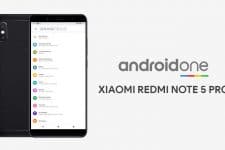

cmd is showing fastboot is not recognised as internal or external command
“fastboot oem unlock” pc say: waiting for any device. Please help me?
Launch the command window from inside the ADB fastboot folder window. You’ll then be able to execute the commands successfully.
Thanks pro!
My canvas a1 isn’t turning on after resetting it
and I didn’t do anything
Please help
I followed the procedure but my phone is not restarting. It is just showing starting revolving dots. Any help would be appreciated please.
I followed above procedure but my phone is not restarting.It is just showing starting revolving dots for half an hour ,
i have switched on usb debugging but when i try adb devices it doesn’t show any devices neither gives any prompt on my device
WIll i have to back-up all my data?
As precaution, yes.
if we install cyanogenmod 11 after rooting we will be able to update or not???
Yes, CyanogenMod has its own OTA updater.
Do we get android os updates after rooting..??
Nope.
it is the same problem even after installing busybox
rooted successfully by the method shown above . But i m still unable to delete preinstalled apps like amazon , mi live etc . i have tried all software like rom toolbox pro , app monsters , etc. All these apps after taking super su root permission (say sucessfull) but do nothing. please help.
Install BusyBox app too and then try again.
it is the same problem even after installing busybox.
Install System App Remover. It should work