
Recovery is a an important image file in the Android firmware which will help you flash updates and take backups whenever needed. The device manufacturers provide a default recovery known as the stock recovery which packs basic features like flashing updated via zip files but is limited to few tasks, you can’t take backups or restore them. Most manufacturers include them just for service purpose, so you can’t get anything out of the stock recovery. That’s the reason we use custom recoveries which provide a wide range of functionality to the users.
Many custom recoveries like CWM, TWRP, Philz are most popular among the users and every recovery has its unique features. They provide options for taking backups and restoring them, sideloading files, flashing zip file and many more features. TWRP is a custom recovery with very clean touch interface which provides great functionality to the users. You can name your backups and store them either in internal or external memory. The interface is beautifully designed and you can also apply themes if you wish which is awesome.
In this guide we are provide TWRP recovery for the Samsung Galaxy S5 variants which is the current flagship of the Samsung. A developer definitely require a custom recovery to test the mods and other patches, and as for a normal user, the custom recovery is a safe-side tool to take backups in case anything goes wrong. So if you’re interested in flashing Roms, Kernels, and various mods proceed with the simple guide to flash the TWRP recovery on Samsung Galaxy S5.
WARNING
This Guide is intended only for the Galaxy S5 variants, not for any other device of Samsung. Be extra cautious when you choose the recovery builds as flashing wrong recoveries might result in a bricked device.
Installing a Custom Recovery will void your device warranty either temporarily or permanently. You alone are responsible for any consequences that might occur during the process. DroidViews or any of its community members shall not be held responsible for any damage to your device.
COMPATIBILITY
This guide is confirmed working on the following Galaxy S5 Variants:
- Samsung Galaxy S5 G900F (International Snapdragon)
- T-Mobile Galaxy S5 G900T
- Canadian Galaxy S5 G900W8
- Australian Galaxy S5 G900I (LTE)
- Sprint Galaxy S5 G900P
- Galaxy S5 G900M (Vodafone)
They may also work on the other Galaxy S5 variants, but they were not tested. If you’re interested to give a try, you can flash the recovery and share your result with us.
ALSO SEE
PREPARE YOUR DEVICE
- Charge your Galaxy S5 above 60% battery level to avoid shutdowns during the process.
- Enable USB Debugging: Link
- Install Required USB Drivers: Link
- Backup your device storage, Contacts, SMS etc. using Google Sync service or any third-party app.
- Download the Odin flashing tool and extract the downloaded zip to your PC, so now you have Odin3.09 folder: Odin3 v3.09.zip
INSTALL TWRP ON GALAXY S5
- Download the TWRP Odin flash-able file: twrp-klte.tar
- Move the downloaded .tar file from the download location to the Odin3.09 folder on the desktop.
- Double-click on Odin3 v3.09.exe to start the flashing tool.
- In the Odin window, make sure Auto Reboot and F. Reset Time are checked and everything else is unchecked.
- Make sure that Re-Partition is not checked as this might corrupt your partitions.
- Power off your phone. Now press the Volume Down, Home and Power buttons altogether until you see the warning screen, then use the power button to confirm and enter Download Mode.
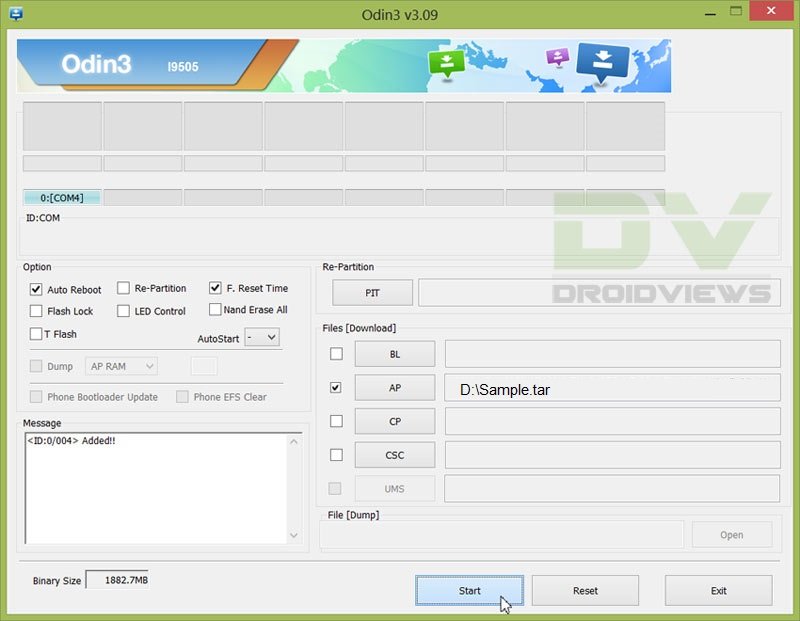
- Connect the device to the PC.
- As soon as you connect, the Odin window will display the acquired ID:COM port on the top-left and message box shall display Added!! message.
- Click on AP and select the twrp-klte.tar.
- Click on Start and the process will begin.
- It will take a few seconds to complete the flashing process and upon completion will display a PASS!! message.
- Your Galaxy S5 will reboot automatically after the process is finished.
Note: Sometimes the device does not boot into recovery mode. In that case follow the entire process but uncheck Auto Reboot option. After flashing, pull the battery and manually boot the device into recovery by pressing Volume Up, Home and Power Keys simultaneously to start the process.
That’s it, flashing the TWRP recovery on your device is quite easy right?
But make sure that you properly use the TWRP recovery, as flashing things that are not meant for your device might brick your device.
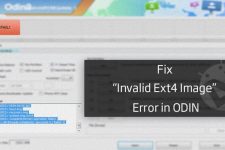


how to install custom recovery without root ?
Just in case, do not mark auto reboot. I had problems trying to boot to TWRP because it was being overwritten by default recovery when rebooted (G900M). When you finish, remove the battery (wait like five seconds before reconnecting it), try Vol. Up+Home+Power buttons and it should work
The links has virus and trojans. Beware!
Which link are you talking about?
can i do it i have g900a with unlocked bootloader
Will it work on my s5 verizon G900V. I have a unlocked bootloader and on MM6.0.1. I am rooted as well.
how did you rooted it
can you pls share how you got root on g900v MM?

Under the “Prepare Your Device” it forgot to mention that reactivation lock in security settings MUST be OFF BEFORE attempting to install TWRP.
I didn’t do it the first time and I was shocked to find out that reactivation lock, locked my phone.
The fix is easy, simply boot your phone into download mode (volume down + home + power) and plug your phone into your computer and reinstall the stock ROM for your device using Odin.
HI WILL IT WORK ON THE SAMSUNG GEAR S THANKS
No.
I get a pass result with odin when flashing twrp recovery, but when i power down and reboot into recovery mode it opens with the standard recovery system, not twrp. any idea why?
Same here! :/
10 months later:
Sometimes the device does not boot into recovery mode. In that case follow the entire process but uncheck Auto Reboot option. After flashing, pull the battery and manually boot the device into recovery by pressing Volume Up, Home and Power Keys simultaneously to start the process.
will this work on the sm-g900t3
WARNING: He is saying Samsung Galaxy S5 ALL MODELS
Per Example, it will NOT work on SM-G870A because the AT&T bootloader is encrypted, same for Verizon.
Does this work with SM-G900T3 ?
No. It’s only for major models listed in the post.
I tried it on SM-G900T3 and it worked!
does it work with sm-G870A
No.
Does this work on samsung galaxy s5 model #G900A
No, because your phone has a locked bootloader.
Thank you very much… will i ever be able to root it?
Can you give me a screenshot of the Settings > About of your device?
There you go…
You are already on Lollipop! No working root available at the moment. You will have to wait.
Okay, thanks…
I have Samsung S5 AT&T G900A custom and now i want to install indian software (G900I).
Can it possible?
please reply me on Patelvishal94091@gmail.com
Hey,
1st of all,congrats for your info and all your effort.
2nd, i would like to tell you that i followed your instructions step-by-step and i get a fail message when i try to boot the twrp.tar file.Any ideas?
Which model do you have and what software version it has?
gm-900f lollipop 5.0
Try this: https://www.droidviews.com/root-galaxy-s5-sm-g900f-on-android-5-0-lollipop-and-install-twrp-recovery/
what you send me,leaded me here ! i followed the steps,and i came to this post to install twrp,and i got that fail message that i told you..
Well, all I can say is that method works. I have tested myself. You might be making some mistake.