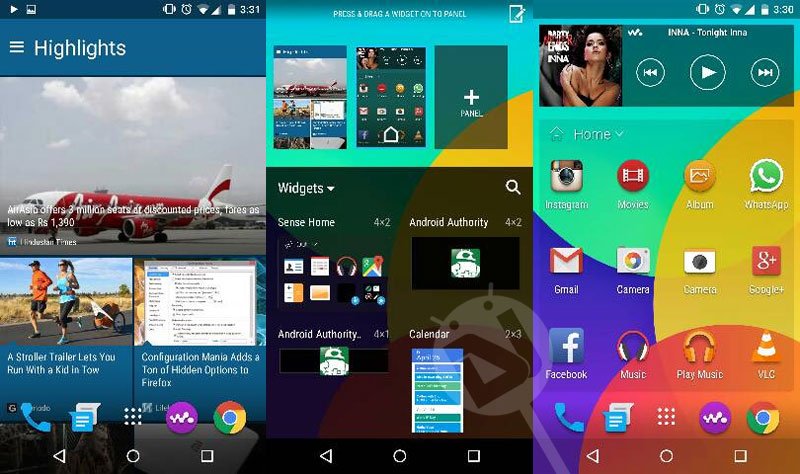
The Samsung Galaxy S6 and the HTC One M9, one of the most anticipated smartphones of the year, have finally been unveiled and there has been a showering of stuff from both the devices for the past few weeks. The developers have already started porting the apps and widgets from the new phones for other devices.
Just a few days ago, I shared my port of the HTC One M9’s stock camera app for all Android devices running AOSP, CM or Nexus based ROMs. As I said in my previous post, I had also been working on porting a lot more apps from the M9. Having gone through a lot of hard work, encountering errors and fixing them, I am finally here with something worthwhile. It was really a difficult job but all’s well if end’s well!
Also see:
Install HTC BlinkFeed Launcher (Sense 6 and 7) on Your Android Device
I have always been a fan of the Sense UI (I never owned a HTC phone though). Since I wanted to experience the One M9’s apps and widgets on my Nexus 5, the outcome is here. Having flashed the ported apps on your device, you’ll be able to enjoy the HTC One M9’s Sense 7 based BlinkFeed home launcher, weather clock widgets and a number of multimedia apps. Here’s a list of the contents of the flashable Zip:
- HTC One M9 Home Launcher
- HTC BlinkFeed
- HTC Weather
- HTC Keyboard
- HTC Gallery
- HTC Music Player
- HTC Video Player
- HTC Clock
- HTC Voice Recorder
- HTC File Manager
- HTC Widgets: WiFi, Hotspot, GPS, Screen Timeout, Screen Brightness, Background Data, Auto Rotate.
- HTC Camera (get it here)
Screenshots
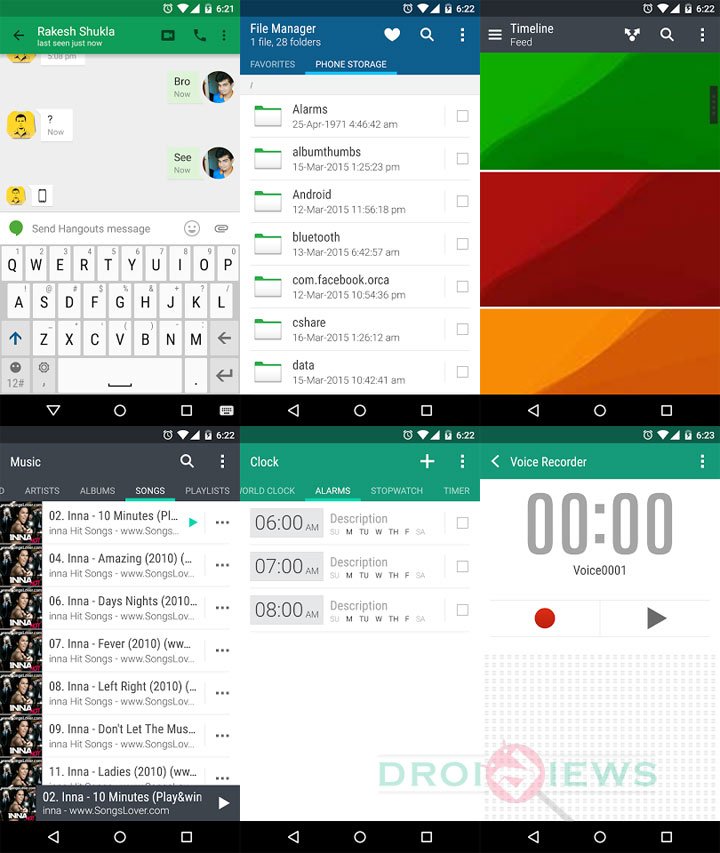
Requirements
- A rooted Android device with a custom recovery.
- KitKat or Lollipop based ROM
- Approximately 150 MB free space on the system.
How to Install
As I already mentioned above, the HTC One M9’s apps and widgets have been packed in a flashable Zip. It simply means that you must have root and a custom recovery installed on your device to be able to flash it.
Method 1: Flashing via Recovery
Note: For more detailed steps on flashing Zip file in CWM/PhilZ/TWRP recovery, please refer to this guide.
- Download the ported apps in flashable Zip: HTC_One_M9_apps.zip
- Copy the file to your device.
- Reboot into CWM/TWRP/PhilZ Recovery.
- Create a backup of your ROM using the Backup option.
- Now select the Install option, navigate to HTC_One_M9_apps.zip and select it.
- Confirm the installation and wait until it’s flashed.
- Finally, reboot your device.
Method 2: Pushing Apps Using Root Browser
In case you don’t have a custom recovery installed on your device, you can try pushing the apps into System> apps & System> priv-apps folders using a root file browser app. Please note that the package contains a lot of proprietary files (lib.so) that also need to be pushed into appropriate directories. After copying the files into the System directory you’ll have to fix file permissions to rw-r–r– (0644) for each file and then reboot the device.
I hope you like the ported apps from the HTC One M9. Please share your feedback below via comments, or on our Google+ page.



do i need deodex rom?i see that these apps are deodex
this apps work on Sony Xperia SP CM11 Kitkat locked bootloader perfectly thank you very very much
Can you tell me that how to install the music app with method 2 in details please, i am new in these things.
Hey anybody got this working on Android M preview.. if not can someone post one
Does anyone knows how to uninstall this?
Go to System/Apps directory using a root file browser and delete the apps manually.
installed in my xperia p running cm12 everything is working except gallery and camera ..camera cant take photos nd gallery is force stopping
any soln thanks in advance
does it works with xperia mini with beanstalk rom??? I’m using Kitkat rom
Worked perfectly on HTC One m7 (GPE 5.0.1)
Thanks a lot … Love the Music Player !
Actually , the music player has a problem
When the current music ends and next music plays , the information of music wont change until somehow i dont look at it !
fot example i must turn off the screen for half a second ! and then the information and lyrics will load . or i can press home and go to music again .
but its nice and pretty
I hope you can fix it .
Gallery and Weather do not work (stop working error) and some of mentioned apps are not installed .
btw HTC Blinkfeed works perfectly fine .
Thanks again <3
I am running cm12. I got stuck in bootloop after flashing the zip. What a waste
You should read the instructions in Method 2 again. The package does have dozens of lib.so files. It’s does not necessarily mean that there are lib files for every APK.
Opened the package and found no lib.so files, so I thought that the APKs need no dependencies, and installed some of them (Home, Weather, ServicePack) as normal apps – yup, the Home worked gloriously, though Weather will force close.
You might be missing some files or have forgotten to set proper permissions. I have tested it and it works fine. The best way is to flash the zip using recovery.
Does it work on a samsung g901f with root and custom recovery but with official firmware ?
Yes, it should but try the recovery method.
i followed your steps and it only installed HTC launcher!!!
Wipe cache and flash it again.
didnt work tried it many times
nexus 5 (5.0.1 xposed multirom with stock rom only)
In that case, it might be due to insufficient space as Jishnu pointed out above.
he is right my system partition is full. any idea how can i free some space should i just remove unneeded system apps?
Try deleting some system apps.
thank you it worked
@bilalalogayel:disqus Make sure you have sufficient space available in system partition.
thanks that is my problem