
The Galaxy S6 is Samsung’s greatest smartphone to come into existence after the highly successful Galaxy S3. In this innovative invention, Samsung shifted from cheap plastic to premium quality material which was a much-needed upgrade. But premium quality is not the only thing this smartphone offers. Performance is one of the many features this smartphone possesses.
If you live in the US and bought the T-Mobile Galaxy S6, it’s your lucky day. T-Mobile seeded the highly anticipated version of Marshmallow to Galaxy S6. So if you are bored with Lollipop, let’s upgrade to Marshmallow. We took the liberty of providing you a step by step detailed guide for your ease. Bless us right? Flashing the stock ROM will unroot the device and will fix any software related issues.
Warning
Install Stock firmware on Samsung devices is a piece of cake and pretty safe. So if you follow the steps correctly you should see no issues. If anything goes wrong because of your own negligence, we are not responsible. With that out of the way let’s move forward.
Before we begin, as always some thing need to be taken care of.
Things You Need
- Download and Install Samsung USB drivers or Kies from our website.
- Download and extract Odin Tool from Here.
- Download Marshmallow from Here.
- USB Debugging must be Enabled.
- Your phone should have at least 60% Juice
Done with all that? Let’s get Started!
Backup
I urge people to backup their devices in every post and this is no less. Better Safe than Sorry.
Install Marshmallow Firmware on T-Mobile Galaxy S6
The steps below are pretty simple and detailed but if you are looking for an in-depth understanding of what’s going on you can check this universal Guide.
- Extract and Copy Marshmallow Firmware as it is to Odin Directory. It should have tar.md5 extension.
- Connect Galaxy S6 in Download Mode using the Stock USB cable. In order to do so
Power off the device. Press and hold Power, Vol Down and Home Button
- You should see a warning screen by now, Press Vol Up to enter the Download Mode.
- Run Odin as Admin
- Wait till the ID:COM turns blue. Your Phone has been connected. If it doesn’t there’s a problem with your driver installation.
- Click on the AP Button on Odin. If you are using an older version of Odin, click PDA button instead.
- Navigate to where you moved the firmware and select the file with tar.md5 extension.
- Now it may seem like Odin is not responding. That’s totally normal. It’s verifying the Integrity of the firmware so leave it alone for a while. Go have a Sand witch.
- Be sure to double check only Auto Reboot and F. Reset Time are selected. It should look something like this:
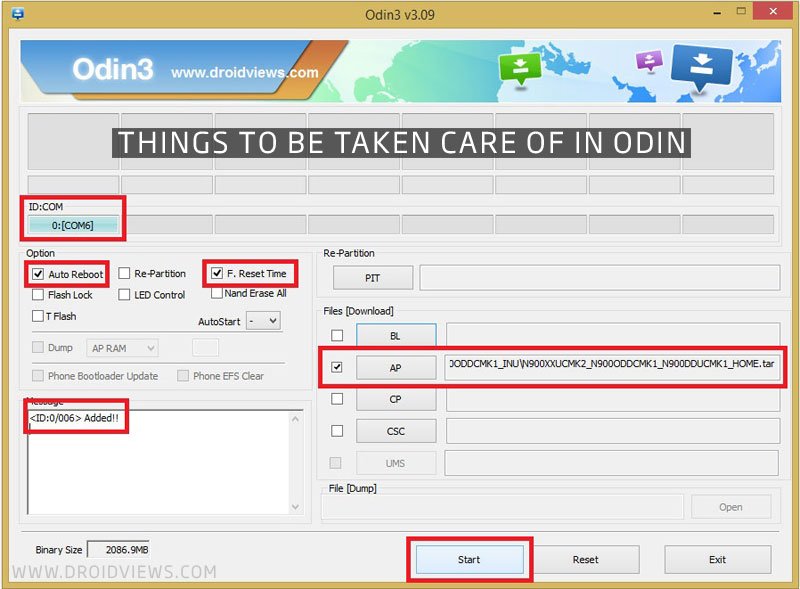
- Click on the Start button and let the firmware flow. By the way, when it’s done you’ll see Pass.
- Your device will reboot automatically.
You have successfully Installed Android 6.0.1 code named Marshmallow. Wasn’t it simple? Only a few clicks and you are already done. Enjoy the latest revision of Android.
If following the above steps lead you to a bootloop, don’t worry there’s a fix for that too. So if your device doesn’t start after a maximum time period of 5 minutes continue.
Fixing the Bootloop
Marshmallow is a major release after lollipop with major changes under the hood so it sometimes results in a bootloop.
Go to this detailed Tutorial to reset your device. Your device will be good as new after that. Be sure to comment if you have any problems other than that.



Join The Discussion: