Customization lies at the very core of Android and this is probably the greatest reason behind its popularity. No other operating system offers flexibility and allows modification as Android does. Just yesterday, we wrote about the Note 7’s Air Command feature port for the Galaxy S7 and S7 Edge. You can’t even imagine the possibility of functionality ports, mods and custom ROMs regarding iOS and WindowsMobile operating systems.
The open source of nature of Android encourages users to modify the OS and luckily, we’ve thousands of passionate users who keep working hard to gain root access, make custom recoveries, modify apps and features and cook custom ROMs so that we can enhance our experience.
Also see: Enjoy Google Pixel Experience and Features on Any Android Device
One such successful attempt has been made by XDA member CrsMthw who has re-created the Google Pixel boot animation using the well-known photo editing utility GIMP and Samsung Theme Maker. Having made the boot animation images, he packed them as a flashable zip that can be installed on Samsung phones.
Since the boot animation is in QHD resolution, and it can be flashed on any Samsung phone with QHD display via TWRP recovery. So, if own a Samsung Galaxy S6/S6 Edge, Galaxy S7/S7 Edge or any other phone that has a QHD screen, you can replace the Samsung’s default boot animation with Google Pixel Boot Animation.
Requirements
- A rooted Samsung Galaxy S6/S6 Edge/S7/S7 Edge with TWRP installed on it.
- Google Pixel Boot Animation flashable zip: CrisFix_Pixel_bootanim.zip | Mirror
Installing Google Pixel Boot Animation on Samsung Phones
- Copy the CrisFix_Pixel_bootanim.zip file to your device.
- Turn off your phone.
- Now boot it into the TWRP Recovery mode by holding the Volume Up + Home + Power keys for 5-6 seconds. Release the keys as soon as see the TWRP screen.
- First of all, create a nandroid backup to the external sd card or a USB OTG so that you can restore it in case your phone is stuck on the boot screen after flashing the file. To do so, tap the Backup option and check Boot, Recovery, System, Data, Baseband and EFS. It’ll take about 10 minutes for the backup process to complete.
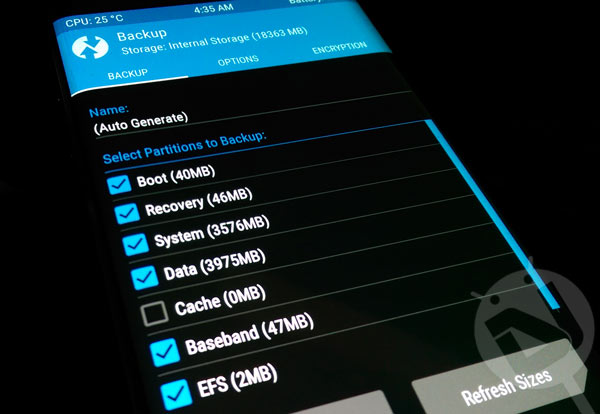
- Having created the backup, go back to TWRP main menu and tap the Install button.
- Navigate to the location where you copied CrisFix_Pixel_bootanim.zip and select it.
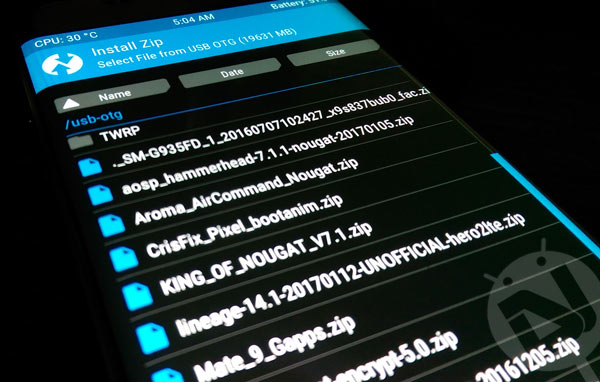
- Now swipe the installation confirmation slider on the bottom of the screen to trigger the installation.
- When the file is flashed, tap Wipe cache/dalvik option.
- Now select Reboot> System.
- When your Galaxy S6 or S7 boots, you’ll see the newly applied Google Pixel boot animation.
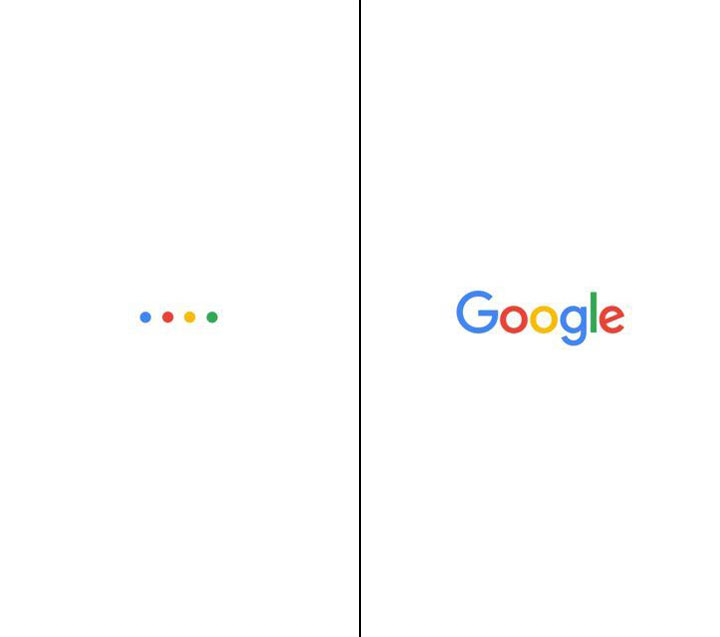
In case you want to revert to the stock Samsung boot animation, just restore your ROM backup using Restore option in TWRP.
Read Next: How to NAND Erase Samsung Devices in Odin


Join The Discussion: