Nobody likes his phone’s homescreen covered all over with widgets, hiding the beautiful background or just let it peep out from here and there. Widgets are the best things to beautify our phone’s home-screens in a useful way. HTC One has a number of digital and analog clock widgets. While the regular Sense Weather Clock widget just looks stunning in its default state, the other clock widget that looks good but its dark background make it a little undesirable.
If you have HTC One and you do not like that black background on the clock weather widget, you can now have it in transparent style. Vegetaleb from XDA has posted a set of modded Sense 5 clock weather in various transparency levels. The mods are available as zip packages that can be flashed via a custom recovery like ClockworkMod or TWRP.
So, it obviously implies that your HTC One must be rooted, have a custom recovery (CWM or TWRP) and have a deodexed Sense based ROM before you can install the weather clock mod on it. If you have a rooted device, just download your favorite zip from below and flash it. In case you are still living with a non-rooted device and wish to install the widget, take a little time and root your HTC One first. We have a very easy guide for that!
Root and Install ClockworkMod/TWRP Recovery on HTC One
Downloads:
As we mentioned above, the Sense weather clock widget is available in a number of version based on transparency, you can download them based of your preference and phone’s software version. There is also the original widget that you can install to restore to the original in case the mod does not work for you or if you wish to go back to the stock widget later.
How to Install:
If you have ever installed anything via custom recovery, install this mod should not be any difficult for you. Still we are describing the steps for those who are new to such things:
- Download your preferred widget from above and copy the zip to phone.
- Turn off your HTC One, and boot it into Bootloader mode by pressing and holding the Volume Down + Power buttons for 4-5 seconds. When you enter the bootloader mode, scroll down to Recovery option using volume down key and select it with Power button.
- If you have installed a custom ROM, press and hold the Power button, select Restart from the boot menu and then select Recovery to boot the device in recovery mode.
- If you have CWM installed on your phone, go to “advanced” option and “wipe dalvik cache”.
- Then go back and select “install zip from sdcard” and select the widget zip file.
- Finally, go back and reboot the device.
- If you have TWRP Recovery on your phone, tap on “Wipe”, select “advanced wipe” and then check the box before “dalvik cache”.Drag the confirmation slider.
- Go back and select “Install” option. Select the zip and confirm installation.
- Finally select “Reboot” option.
Done! When the phone boots up, press and hold the home screen, scroll to the “Weather Clock 4×1” widget, then tap and drag it to the homescreen. Enjoy the transparent widget!
Also See:
Best Custom ROMs for HTC One (M7)
How to Take Screenshots on HTC One

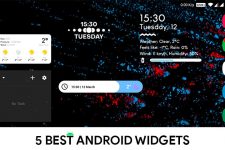

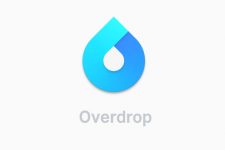
Any suggestion on how to revert back.
Flash this: http://d-h.st/3tr
It’s probably worth noting that the widget works only with deodexed ROMs. I tried flashing it, and now my weather clock widget is gone. I can’t even get the original one back (I tried flashing the ORi244.zip file, and that didn’t work either). I haven’t installed a custom ROM just yet; I’ve only rooted the phone. Now I don’t have a clock widget to match my phone’s UI.
I’m rather frustrated, but I’ll refrain from ranting here.
Did you menage to revert back to original one by now? I did the same thing (didn’t read comments before I started to follow instructions)
Well, if you backed up your ROM before, you could just restore that and have the peace of mind.
for htc one x its compatible?
I have tested it only one HTC one. Ypu can test it yourself. If you got root on your device, go to system/app folder. If you find this file “HtcWeatherClockWidget.apk”, there and if it looks like the dark version of the clock shown the preview image, it should work. Do not forget to backup your ROM in CWM/TWRP before installing.