The Galaxy S4 has just been released and the developers have already put themselves to the work of custom development for this new smartphone. The device is definitely a powerhouse with the best features and specs found on any existing smartphone. Samsung has left no stone untouched to load its new flagship with new features but when it comes to the design part, the company has definitely disappointed all who were expecting something new. The Galaxy S4, however, is a real standout in the smartphone market. And with its bigger screen, higher resolution camera, and lots of bells and whistles, it is likely to attract a lot of new consumers but not the owners of Galaxy S3 or Note 2.
If you have already grabbed the Galaxy S4, rooted it and now planning to install a custom ROM on it, here is a universal guide for all Galaxy S4 variants that can be used to install any custom ROM. If you are new to Android, please be informed that
Quite recently, we brought you a series of rooting tutorials for various variants of Samsung Galaxy S4. If you have not yet rooted yet and considering to toot it now, do not forget to read our easy tutorial on the topic:
Getting Prepared Before Installing a ROM:
There are certain things you should and must do to ensure everything goes fine as nobody likes to get his/her device into a problem. The key to safety lies in sticking to the rules and in being careful.
- Make sure your phone is rooted and has a custom Recovery like ClockworkMod or TWRP installed on it.
- Download the ROM file for your Samsung Galaxy S4
- Also, download the latest Google Apps zip package. This is applicable only if you are going to install an AOSP, CM or AOKP based custom ROM. You need not flash GApps on stock TouchWiz based ROMs.
- Copy the ROM and GApps zip files to the internal or external SD card storage on your device using a USB cable. It’ll be better if you put them on the external storage.
- Whenever you have to install a new ROM, do not forget to charge it so that it has at least 60-70% battery level left on it. Suppose you are installing a ROM and your device turns off in the middle of things, it might put yours in a troublesome situation.
- Always backup your phones data such as contacts, messages, call log, apps, and games before setting out to flash a ROM. As a rule, you should back up everything that is stored on the internal storage. Here are some good free backup apps that can help you backup everything easily.
- Backup the EFS folder that contains your phone’s IMEI details. Sometimes, installing a new ROM can make it disappear and therefore you must backup it. This is a very important thing because the loss of the EFS can make your device useless from the connectivity point of view. The easiest way to back up the “efs” directory is by using a root file browser. Open the root file manager, copy/paste the “efs” folder on your external SD Card. You can later restore this directory to get back the lost IMEI of your Galaxy S4.
Looking for Custom ROMs?
- Best Custom ROMs for Samsung Galaxy S4 GT-I9500
- Custom ROMs for Samsung Galaxy S4 GT-I9505 LTE
- Best Custom ROMs For Verizon Galaxy S4 SCH-I545
Steps to Install a Custom ROM on Galaxy S4:
Having taken care of all precautions and preparations, you can confidently proceed to install your preferred custom ROM on your S4. Here is a step-by-step procedure:
- Turn off your Galaxy S4 and boot it into ClockworkMod or TWRP recovery mode. To do this, press and hold Volume Up+Home+Power buttons simultaneously till the screen turns up and you see Samsung Galaxy S IV logo blink for 2 times. Now release the Power key but keep the volume and home buttons pressed you to see a screen with blue text menu with ClockworkMod Recovery written on the top.
- If your phone has a touch-based recovery, you can use it by touching the appropriate option. But if it has the classic style CWM recovery, use the Volume keys to scroll and highlight options and Power button to select it.
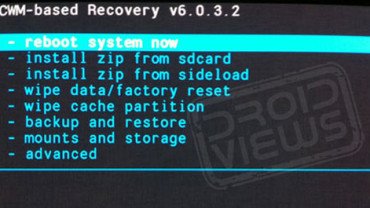
- The first and most important thing after entering the recovery is to back up your phone’s current ROM. To do this, scroll to “backup and restore” option and backup the ROM to external storage of your Galaxy S4.
- When the backup is complete, wipe that current ROM data and apps from the device. Here is a list of wipe actions you need to perform:
- “wipe data/factory reset”
- “wipe cache partition”
- Advanced> “wipe dalvik cache” and “wipe battery stats”
- Mounts and storage> “format system”
- Finally, go back to main menu and scroll to “install zip from sdcard> choose zip from sdcard” and select the ROM file you want to install. Confirm the installation by selecting “yes” and wait till it is complete.
- Repeating Step 5, install GApps too.
- Then go to “advanced” and “wipe dalvik cache” again.
- Then select “reboot system now” from the main menu.
After flashing any new ROM, your Galaxy S4 might take a longer time (3-5 minutes) before it boots up. Therefore, you are expected to wait patiently. If the device does not boot after 5-6 minutes, it has been caught into a bootloop. To fix it, pull out the battery and place it back after a minute. Then boot it into recovery mode and “wipe data factory reset” and “wipe cache partition”. Then reboot the device. If it is still stuck at the boot-screen, try installing the ROM again.
For a more detailed tutorial, read about things to do before and after installing a custom ROM



Hi, I have samsung s4 and 2 month ago i installed ALBE rom on it. 1 month ago I installed a newer version of the same rom. And everything was perfect till yesterday when the phone just switched off and I couldn’t switch it on.I try to go to the recovery mode (with pushing some of the buttons simultaniosly when the phone is off) but I can’t. Does someone know if I can install new ROM, for example, with a computer without getting to recovery mode (the programme TWRP) ?
i m trying to install omega but its not working
setup wizard stopped keep saying that
Omega has that issue. I have to try a few times before it gets installed successfully.
I’ve been trying to reboot into recovery mode, but unfortunately I get a message saying that Verizon has detected a custom software. Is there anyway to get around this so I could get into CWM?
hey … i installed a custom rom for my s4 and now i cant connect to keis 3 to recover contacts and stuff what should i doo
Kies does not support custom ROMs. Either install a Samsung firmware back or restore your contacts from your Google account.
can anybody help me !! i installed nexus rom ! and the camera wont work! :(((
Did you install the Gapps after installing the ROM?
I have a samsung gt-l505, rooted and installed cwm recovery ,i installed a week ago the 4.3 rom , and now i restore to stock touchwizz but when i want to install a new rom i have just the option to install update package …
Is there any way to install MIUI ROM for S4 GT-I9500???
please help
man sorry i just find out that my s4 is the sgh i337, is there any way to install this room to this type of s4?
Try this ROM on your AT&T s4: http://www.androidfilehost.com/?fid=23050663588004621
Currently, I am writing a best ROMs posts for your model. Stay tuned!
hey bro… can you help me to install Infamous 3.2 firmware in s4 i337m…
or s5 touch wiz in s4 i337m
Do you have a custom recovery?
Yes I do…. 🙂
Okay, what’s the problem then?
Hey bro… can u give me a link for that… I want to install s5 firmware.. in my s4…if I can
I like the colors of s5 touchwiz… im just looking for that… or similar to that
Unluckily there is no S5 themed rom for your phone. As for Infamous ROM, you can download it here: http://d-h.st/TWH
Uh. Thanks bro… !!! So I have to follow the given steps on this page right.?
And one more thing bro … Do I need to download google apps.zip..?
It depends. Which ROM do you want to install?
Infamous for s4
And its s4 i337m canada
Why it says… Error. .. expects 5 but got 4…. 🙁
Show me the error screen.
No need to install Gapps!
Yes.
hey man great job! i havent been able to install the omega room on my S4 GT-I9500 ive already tried everything you said , please helpme
After wiping the dalvik cache, you say mounts and storage>”format system”
I haven’t seem that on any other tutorial or heard anyone say that. Is it necessary? I’m assuming it’s the internal sd and doesn’t touch the external sd card?
Also, thanks for all these articles and instructions. They’re helping immensely.
No, it will only wipe the data on internal system that contains apps and other system data. Doing this is important to avoid bootloop and smooth performanc.
THX MAN it looks amazing
How can i fix the WiFi problem after install a custom ROM in my Galaxy S4 GT-I9500?
Hi Kenneth, the WiFi connectivity issue might be due to several reasons. There might be some error in your configuration, or it might be a bug in the firmware you have installed. What firmware are you using?
AP: I9500UBUAMCR
CP : I9500UBUAMCR
CSC I9500UWAAMCR
what can i do to fix it?
Unlocked & Rooted but have there been any custom ROMs for Galaxy S4 yet? Haven’t been able to find any.
I have a best custom ROMs article for the device in draft but I am in a fix as there are a few choices in custom ROMs for S4.
Anyways, I’ll be publishing it in a couple of days:)
Any suggestions on where to look for a ROM? Most of the major sites I’ve checked don’t have any listed for the S4. I’m especially curious if there’s a ROM that would do a better job of handling the external SD Card on the S4.
It’s too early to see custom ROMs flow for the SCH-I545. However, here is one good ROM with removed bloats: http://www.androidfilehost.com/?fid=13858035200388235282
In btw, have you install a custom recovery on the device?
Yes, installed CWM. It’s the only one I could find that would install properly (used the Odin method I found on a site). Tried using GooManager to install TWRP but that method didn’t work. Thanks for the ROM suggestions. I’ve removed a lot of bloatware from my device and frozen many others (waiting to see if they are a problem). I’ll take a look at the ROM though, it it just removes bloatware it’s probably not worth it.
Did you install this file for CWM: OUDHS-Recovery-jfltevzw-1.0.3.4 or something else?
I used Loki method. Not sure about posting links so search for How To Install CWM Recovery on AT&T or Verizon Galaxy S4! [SGH-i337/SCH-i545]
I already have that in my draft. The file can be found on Djrbliss! page at Github. I was curious because you said you flashed CWM via Odin.
Yes, I got confused. Odin was the method I used to root the phone
It happens 🙂
I did not get what you mean by “handling the external SD Card on the S4”!
The root of the device has “sdcard” which appears to be the internal SD Card and storageextSdCard which is the actual external SD card. When doing CWM backups, for example, I select backup to external and it backs up to sdcard (not my actual external one). I have a bunch of kindle books on my external card as well. In order for kindle to see them I have to copy them to sdcard from my external sd card. Does that make sense?
Hmm. That’s unusual and it might be due to some bug in the CWM recovery itself and i should be fixed soon. Are you able to see the files on ExtSD in CWM?
It’s not just with CWM though. I mean, Kindle and some other apps don’t seem to want to use the external card. Not sure if there’s some setting I missed but I couldn’t find it.