I do not know if this topic deserves a dedicated tutorial or not, but I saw several search keywords that indicate there are some users who should need to be made aware of it. The CM File Manager was introduced with CM 10 to provide the users with a nice alternative for a nice file explorer with root access functionality. The app has 2 themes – light and dark – to chose from and its holo design looks pretty nice and clean.
The CM 10 File Manager is basically a root file explorer but it requires this feature to be enabled first. While an advanced user can easily set up the root access mode because he is aware of it, the beginners might not even know about the existence of any such features. If your phone does not have an external memory slot, you might not even need that feature to be enabled. But if you are using an external SD card in your device, it’s natural that you would like to access your ext sd card.
So, here is how you can do it. There ‘s nothing complicated about it and needs just enabling the root feature from CM File Manager settings. Open the file manager app and tap on the menu icon (three vertical dots) on the bottom bar. Select Settings> General Settings and tap on “Access Mode”. You will see a popup window with 3 options, select “Root Access Mode”.
Now return back to the screen that shows a list of directories. Here you will a folder named “storage”. Tap on it. Now you’ll see a folder entitled “emulated” that contains the files on your internal SD card. To see files on the external storage, open “sdcard1” folder. That’s it!
So this was our simple little tutorial to access internal and external storage on your Android device with CM File Manager which is now used in all CM 10 and other CM or AOSP based custom ROMs.
Don’t Miss: Memory Card Media Files Not Detected on Phone? Here is the Fix!
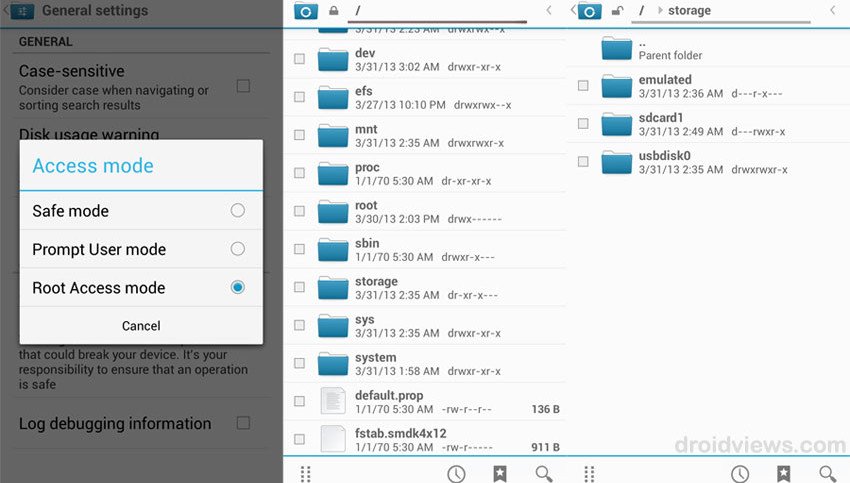

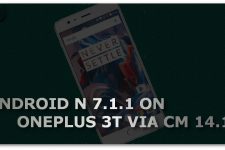

I have a Galaxy S4, running CM11 and I noticed that my default “External Storage” directory is in fact the emulated internal storage, do you know why CM has an “external storage” emulated on the internal hard drive, or more importantly how to merge the 2 locations on to my actual SD card?
Hi Billy, I am sure why the external storage is emulated in CM and other AOSP based ROMs. As for merging both the memories, I don’t think you can do that.
<3 T H A N K S !
Thanks! I always wondered why sdcard1 was not shown. I selected the “Prompt User mode” so I’ll be asked “for permission prior to executing any privileged actions”. It’s working great now.
Glad to know! Thanks for sharing your feedback.
My phone Motorola xt910 running cm11. This guide worked for me very well, answered my problem. TNX
Thanks for your feedback.
well Im into Miui Rom…so I having difficulty in installing apks on external sdcard…any solution ?
( dont tell me to change the rom please..lol )
Ha ha ha! No, I’ll not. Just open the security/permission app and grant the permission. You will be able to install it. I do not remember the app name exactly as I left MIUI long ago. I used to a theme developer then- http://droidviews.com/tag/miui-themes-by-raakaysh/
Or, you can show me your apps in a folder called tools and then I can tell you what to do.
I am kind of disappointed with it. Most file managers can access the external card without root access.
I haven’t rooted my new phone yet and I don’t plan doing it in the next few weeks. It means that I won’t be able to use CM file manager for a while. Well… after a few months I will unlock the bootloader and use CM anyway.
Use ES File explorer instead.
Thanks DroidViews. I was already using another file manager which can access the external SD card.
I just wanted to use the CM’s one because I am already used to it on my former device.
Anyway, thanks again for the tip.
Knowledge is all powerful
True