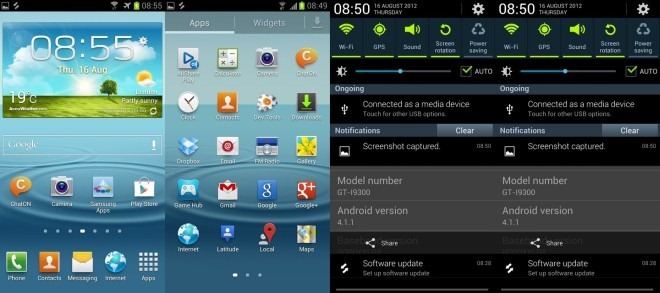
I upgraded my Samsung Galaxy S3 to Android 4.1.1 Jelly Bean from ICS just two days ago. And now after playing with the phone for a while, I decided to review the new features introduced by the official JB update and the differences I experienced in the overall performance of my S3. Does the official Jelly Bean firmware deserve flashing over the stock ICS? If yes, will it really make my phone’s performance smoother and faster than it was on ICS? How much improvement does it bring to the battery performance on the Galaxy S3?- such questions kept hovering over my brain as I was waiting for the Odin to flash it on my phone.
The device OS version was finally updated to Android 4.1.1 Jelly Bean and I began to discern the changes right from the initial Google account set up. Here are some of the most notable features of the official Jelly Bean update for the Samsung Galaxy S2.
Also Read:
Customization Tips and Tricks for the Galaxy S3
Review: Android 4.1.2 Jelly Bean Firmware Update for Galaxy S3
Update Samsung Galaxy S3 with Android 4.1.2 Official Firmware
The Lockscreen
Let us begin right from the lockscreen first. The Galaxy S3 with the old Ice Cream Sandwich firmware had only four app shortcuts, namely phone, Chat On, web browser and the camera. The Jellybean update adds a fifth shortcut for Google Now. This is a welcome thing as you can now open the Google search directly from the lockscreen.
Google Now
The integration of the Google Now feature to the Jelly Bean is one of the notable things to fall in love with IT. It does not only search for what you want, but also works as a hub of information that matters to you most. It tells you today’s weather traffic conditions, the time of a train’s arrival as you stand on the platform, your favorite team’s live score. All these things happen through various cards that appear automatically. The Google Now combines most of Google services at one place.
Pop-up Play can now be Resized
First introduced with the Galaxy S3, the Pop-up Video play feature got resizing feature in Galaxy Note 2. The Jelly Bean update to S3 brings that feature to our S3 too. You can now pan the video pop-up to adjust its size.
Live Preview at the Notifications Center
Another feature that marks Android Jelly Bean is the new notifications center that gives you live preview of an incoming message, mail, screenshot, etc. This, like other features discussed above, is a positive development in Android 4.1.
Two Homescreen Modes
The Jelly Bean update to the Samsung Galaxy S3 also comes with some enhancements in the TouchWiz UX which works smother now. Now you can choose from two homescreen modes, namely “Easy Mode” and “Basic Mode”. The Easy mode provides an easier experience for novice users. It features a few homescreen widgets where you can keep your favorite settings, apps and contacts and access them directly from your phone’s homescreen.
The Basic mode, however, needs no introduction. It is just the same homescreen mode as found in the ICS version. Open Settings> Home Screen Mode> and select from any of the two.
Pause and Resume Video Recording
It is a very practical feature related to the camera of the Galaxy S3. This feature was missing in the previous stock firmware. While recording a video, you get an extra pause button at the camera interface. So now you an easily pause while recording a video with the Galaxy S3’s camera.
Block a Notification with Blocking Mode
While exploring the Settings options to find something new, I came across the “Blocking Mode” feature. Now, this is very handy and practical as you can enable or disable this feature and choose what notifications do you want to receive. You need not activate the silent mode if you do want to be disturbed in a meeting, for example. Just enabling the Blocking mode will block all incoming call and other notifications except from people on your allowed list. Moreover, you can set time/duration for the Blocking mode to remain activated.
Better Battery Life than with ICS
One one of the major concerns with a device with a 4.7″ display is the battery performance. Does the JB update improve the battery on the Samsung Galaxy S3? To find out the answer, I decided to put it to test. The battery performance figures given here are based on a single charge use during a day with default configuration.
While testing the battery talk-time, the battery survived for about 10 hours with 10% battery still left. As for the results of the web browsing test, the Galaxy S3 with Jellybean survived approximately 6 hours and 27 minutes that is better than average. When it came to video playback, my phone’s battery lasted for 9 hours and 43 minutes. At a normal use with little music and video playing, 2 hours talking and with 50 percent screen brightness, the device showed 47% remaining battery power from 7.30 AM to 8.30 PM.
To conclude this humble probe, I must say that Samsung has done a great job in improving the overall experience of the Galaxy S3 with the recently rolled out, and still rolling, Jelly Bean firmware update. Upgrading from ICS to JB gives much and takes nothing.
Maybe I have missed some feature, or could not notice it, I will update the post when I come across any other feature that deserves a mention here. If you have a different opinion or experience on the topic or realize that the present article lacks anything, do share with us via your valuable comments.
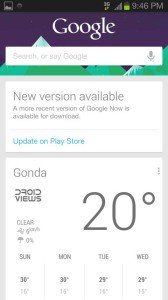

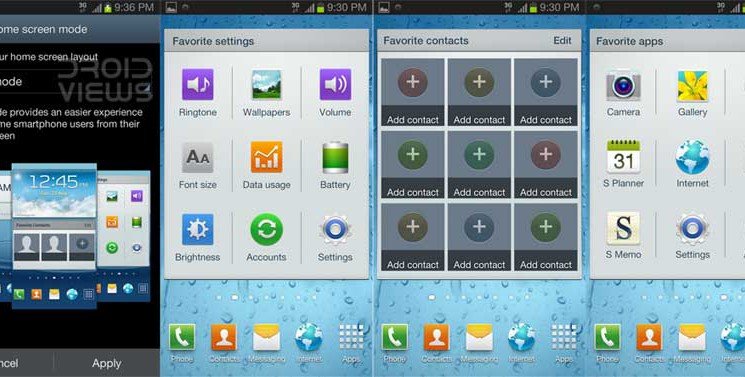





I upgraded my gallaxy note 10.1 from 4.0.1 to 4.1.1 and its showing malfunctioning error when i connect it with my PC. USB not supporting…please suggest…
This post is only for SGS3. Anyways, update your device with the Android 4.1.2 firmware for India and perform a data factory reset from stock recovery.
http://droidviews.com/2013/update-samsung-galaxy-note-10-1-n8000-3gwifi-with-android-4-1-2-jelly-bean-firmware/
Ok. but i am not able to connect my device with my pc so how can i update my firmware.
Hmm… Try to use another USB cable, reinstall the drivers, reboot PC and the tablet too. Try to connect then. I doubt it is due to some issue with the cable. Try connecting with some other computer. If the problem is still there, download Mobile Odin Pro copy it to a memory card, copy the firmware file with .tar.md5 extension to the memory card. and install the firmware on your device.
This tutorial might help you with installing the firmware via mobile odin: http://droidviews.com/2012/download-and-install-latest-stock-firmware-on-samsung-galaxy-s3/
Note that installing the new firmware can fix the issue only if the problem in on software level, but as I said it should be a hardware issue.
Let me know what happens.
i installed mobile odin in my galaxy note 10.1 and it is saying i have to root my device so tel me is it safe to root the device and what happens when we root our device…?
I forgot to mention the root factor.
http://droidviews.com/2013/to-root-or-not-to-root-thats-the-question/
rooting guide:
http://droidviews.com/tag/samsung-galaxy-note-10-1-gt-n8000/
Ok thanks for the help. But i am not doing any further step because i am not able to connect my device with PC.
Download the correct CF-Root file in zip. extract it and you will find a .tar file. copy it to memory card and install it. Your note 10.1 will be rooted.
Anyways thanks for the help
I still believe it’s a hardware problem.
I just updated to 4.1.1and the only thing that bothers me is now when I make screen selections or press my menu and back buttons they don’t vibrate but when using the keypad it does…I have tried the haptic feed back setting but its not working with this update…any suggestions?
Hi Aubrey, it is still there but seems you have not activated the feature. I do not remember whether this was a issue in 4.1.1 but I have just tried it on my S3 with 4.1.2. Do this: go to Settings, tap on the Power Saving option list (not on the on of slider), and “Turn off haptic feedback”. You can also enable vibration simply by disabling the power saving mode. Try this, it works for me.
It worked!! Thank you!
which jelly bean release did you try ?
4,1.1 has a lot of lags and battery drain compared to the old ics release .
Did you write this article only to waste time and space ?
I have tried both 4.1.1 and 4.1.2 and the article has written without any bias. Battery life depends on usage and configuration. It is not a point to argue. The article may be a waste of time to you, for others it might not be like that.
I feel my phone has become slower and the RAM usage is much higher than ICS. Moreover it restarts on its own after a few days even when I keep killing/closing the opened applications. Is this an issue with just my S3 or its common?
Go to settings>developer options and limit the number of apps running in background. Even better ides is to install the Android 4.1.2 ROM.
http://droidviews.com/2012/review-android-4-1-2-jelly-bean-update-on-samsung-galaxy-s3/
After upgrade my s3 from ICS to JB I cant sigin into twitter and facebook using apps and also using opera mini.. any help for this.? Thanks a lot
Why using 4.1.1 when Android 4.1.2 is available. Anyways, you will have to wipe data factory reset at Android recovery. Press and hold Volume Up+Home button, then long press the Power key for a few seconds till the screen turns up and shows a screen with blue text on black background. use the volume keys to scroll down to “wipe data/factory reset” option and select it using Power key. Then select “reboot System Now” option. Your problem will be fixed.
Hi, after the recent update 4.1.1 on galaxy s3, i can’t see the option of “unhide applications” in the menu anymore. Now when I open the apps the tap menu , i can only see the “hide applications” option. How can i view my hidden applicatiopns. I have hidden some apps. can’t even access them through “My Files’ as that is hidden too
Can you please help.
Hi, the option to show hidden apps on the galaxy s3 is still there. See here: http://droidviews.com/2012/samsung-galaxy-s3-customization-tips-ans-tricks/
Today i updated this official version OTA to my s3.i got all these features but there are few problems too.like while charging led indicator is very dim as compare to previous ics version ,also the screen light of my mail box is very dim even if the brightness is full.please guide
Right. Samsung has done such things to save the battery. If the brightness is low in a separate app, you can increase it through the Settings of that app.
I’m having the same issue but its with my email and web browser and I cant seem to find any settings in the apps for brightness
Here it is, though there is no brightness control in mail app.
Thanks for this review!!
Also see this: http://droidviews.com/2012/review-android-4-1-2-jelly-bean-update-on-samsung-galaxy-s3/