
Rooting Google Nexus 7 was never so easy as it is now with the Nexus Root Toolkit developed by Wugfresh. This is an all in one tool for all Google Nexus range of devices with multiple features. Wugfresh’s amazing utility can root, unlock bootloader, backup and restore files in the simplest way possible. In the present post, we shall learn to root Nexus 7, unlock bootloader and then flash ClockworkMod Recovery on this cool tablet device. The tool currently works only on Windows XP/7. If you are on MAC, read our guide on rooting the Nexus 7.
Advantages of Rooting Nexus 7
If you are going to root your Android device for the very first time and are unaware of the advantages of rooting an Android device, you must know what rooting can deliver to your Nexus 7. By rooting an Android device, you just trespass the line of control beyond which lies the secured system files. It is very similar to the jail-breaking of an iOS device. After rooting your device you can:
- Install a custom recovery like the ClockworkMod Recovery utility on your device with which you can flash a custom Kernel, a patch file, latest Gapps, fonts and so on.
- Install very useful apps that require root access/permission to run.
- Flash your favorite custom ROM on your device and thus enjoy better speed, UI smoothness, better battery performance, future updates of the OS that are officially not available.
Disclaimer
While rooting an Android device has many advantages as we saw above, it comes with a little price and risk. Just as you root your device, its warranty gets void. Next, if all steps are not followed carefully, the procedure might (in rare cases) brick your device. So, be careful! In any such case, the developer of the Nexus Root Toolkit and Droidviews.com shall not be liable for the mishap.
Preparations before Rooting
Before you actually set out to root Google Nexus 7, it will be good to make some preparations and take some precautionary steps. Here I have listed them for your convenience:
- Since the procedure of unlocking the bootloader will wipe all data stored on your Nexus 7, the most important thing before you do anything should be to backup all important data stored on your device. You can find hundreds of free/paid apps at the Google Play Store that can easily backup and later restore data like call log, contacts, messages, APN settings, apps, etc.
- Please ensure a respectable level of battery life on your device.
- Open Settings on your device and scroll down to Developer Options and turn on USB Debugging mode by checking the box before the option.
- Now return back to Settings’ main menu and tap on About Tablet option and note down the build number of the device. You will need it later.
- Download the latest version of the Nexus Root Toolkit from the official site.
Root Nexus 7 Using Nexus Root Toolkit
If you have done all the things listed above, here is how you can root Google Nexus 7. Just follow all steps carefully-
- Install Nexus Root Toolkit v1.5.3.exe on your Windows PC. The installation will automatically create a shortcut on your computer’s desktop for easy access in the future.
- Now open the Nexus Root Toolkit and click on the “Full Driver Installation Guide -Automatic+Manual” button. Select Automatic Driver installation option on the next screen.
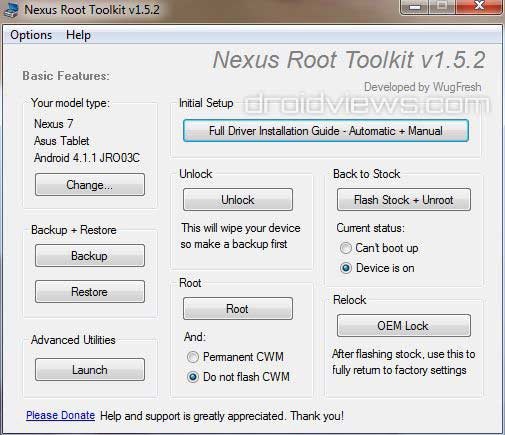
- Connect your device to the computer via a USB cable when the Nexus Root Toolkit prompts to do so.
- If the Automatic Driver Installation method does not work for you, browse manually to the Nexus Root Toolkit installation directory on your PC. So, if you have installed the toolkit in C drive the location should be this: “C:\Wugs_NexusRootToolkit.v1.5.2\data\drivers”. This the location on your PC where the Nexus Root Toolkit is installed. Now open the Windows Device Manager, find the entry for Nexus 7 and select “Update Driver” option.
- When the device driver is installed, choose your device from the list of devices. You will then have to choose the corresponding Build number of your device that you noted earlier while making rooting preparations above.
- Now click on the “Unlock” button (see the picture above), This will unlock the bootloader on your device and your Nexus 7 will reboot automatically. Let the Nexus Root Toolkit do its job. Your device will reboot several times during the process, so you need not panic. It is just a normal thing.
- When the process is complete, it’s time now to root and install CWM Recovery on your device. If you wish to simply root your Nexus 7, check the “Do not flash CWM” option. But if you prefer to root the device and install Clockwork Mod Recovery at the same time, check the option “Permanent CWM”.
- Then click on the “Root” button and wait till the Nexus Root Toolkit roots and installs CWM on your device.
- Your device will finally reboot and it will be rooted with the ClockworkMod Recovery installed on it.
Install CWM Recovery via ROM Manager:
Boot Nexus 7 into CWM Recovery Mode:
You can now install any app that needs SuperUser permission and install your favorite custom ROM any time by booting your device in CWM Recovery mode. To boot into CWM recovery, turn off your tablet. Then, press and hold the Volume Up + Volume Down + Power buttons together till the device boots into CWM recovery. If the CWM Recovery you have installed is a basic version, use hard keys like Volume Up and Down and power keys to navigate and select options. In case you have installed the CWM Touch Recovery, just use the touch buttons that appear on the screen bottom.
See Also: WugFresh‘s Nexus Root Toolkit – All-in-One Tool for Nexus Devices



Bricked my f***ing Nexus. Followed every single step, then the Fastboot.exe crashed and now I have a seven inch brick. Great.